Release Notes 2025
November 2025
October 2025
September 2025
August 2025
July 2025
June 2025
May 2025
April 2025
March 2025
February 2025
January 2025
Frequently Asked Questions!
How do I access field level help?
How do I see descriptions of codes in enquiry screens?
How do I make a user have read only access
Can I copy and delete lines in data entry screens?
Out of Office
Can I run a report to view security groups against my users?
How do I stop a user posting to prior and future periods?
Delete a payment run
Changing security access to a user
User setup requires multiple screens and is complicated!
De-allocate an AP Payment
How to stop over receipting of orders
Why has my transaction not appeared on the AP Payment run?
Download Templates
Useful information to include when raising Financials cases
Prevent users posting to specific balance classes
Hints and Tips!
General Ledger - Helpful how-to guides
General Ledger Data Entry
General Ledger Enquiries
GL Enquiries - Transaction Enquiries
GL Enquiries - Balance Sheet & Profit and Loss
GL Enquiries - Account Details
Trial Balance
Period and Year End Close
General Ledger Security
Accounts Payable - Helpful how-to guides
Accounts Payable Supplier File
Accounts Payable Data Entry
Log and Invoice/Credit note
Enter a logged Invoice
Enter a non order related Invoice
Order Related Invoice
Order Related Invoices with Mismatches
Order Related Invoice - Mismatch Scenarios
Mismatch Types
Invoice and Credit Note Matching
Accounts Payable Enquiries
Accounts Payable Transaction Maintenance
Accounts Payable Payment Processing
Accounts Payable Code Tables
Accounts Payable Reports
Accounts Receivable - Helpful how-to guides
Customer Maintenance
Enquiries
Cash Allocation
Data Entry & Contracts
Student Sponsor - Education sector
Credit Control
Credit Control Overview
Customer Statements
Diary Notes
Query Management
Interest Charges
Dunning Process
Credit Control Diary
Reporting within Financials
Student Sponsor - Education Sector
Purchasing Management - Helpful how-to guides
Fixed Assets - Helpful how-to guides
Prompt File - Asset Creation
Join Prompt File Items
Fixed Assets Period End & Depreciation
Revaluation
Disposals
Relife
Reconciliation process - Helpful how-to guides
Accounts Receivable Reconciliation Reporting
Accounts Payable Reconciliation Reporting
Daily Checks
Fixed Assets Reconciliation Reporting
General Ledger Reconciliation Reporting
Purchasing Management Reconciliation Reporting
Reporting
General Ledger Reports
Accounts Payable Reports
Accounts Receivable Reports
Sales Invoicing Reports
Fixed Assets Reports
Bank Reconciliation Reports
Import Tool Kit
Procurement Portal
Procurement Portal new User Interface
Navigation
Requisitions
Orders
Authorisation
Receiver
Invoice Clearance
Portal Administration
Procurement Portal - Teams Setup
Invoice Manager
Purchase Invoice Automation (PIA)
Password Reset in Smart-Capture
Adding a New User - Smart Workflow
Resetting password - Smart Workflow
Purchase Invoice Automation
New User Interface
Release Notes 2024
December 2024
November 2024
October 2024
September 2024
August 2024
July 2024
June 2024 Release
May 2024
April 2024
March 2024
February 2024
January 2024
Release Notes - Previous years
December 2023
November 2023
October 2023
September 2023
August 2023
July 2023
June 2023
April 2023
February 2023
January 2023
November 2022
October 2022
September 2022
BPM
Request a nominal
Request a customer
Request a Sales Invoice
Request a management code
Create a Pay Request
Request a Supplier
Bring Your Own BI (BYOBI)
Collaborative Planning
Financial Reporting Consolidation
API
Contents
- All categories
- Accounts Receivable - Helpful how-to guides
- Customer Maintenance
- Customer Creation
Customer Creation
 Updated
by Caroline Buckland
Updated
by Caroline Buckland
The process
New customer accounts are to be manually entered and maintained. This document will describe the steps required to create or maintain a customer account.
Creating a new customer
To access the customer creation screen: Accounts Receivable - AR Processes - Customers-Maintain Customers.
From the List screen select the Insert icon.

The customer Name screen is displayed
Account: select a prefix code for the account. A unique sequential number will be generated on update.
Name: the full customer’s name
Short Name: a suitable abbreviated name that will be used to search for this account.
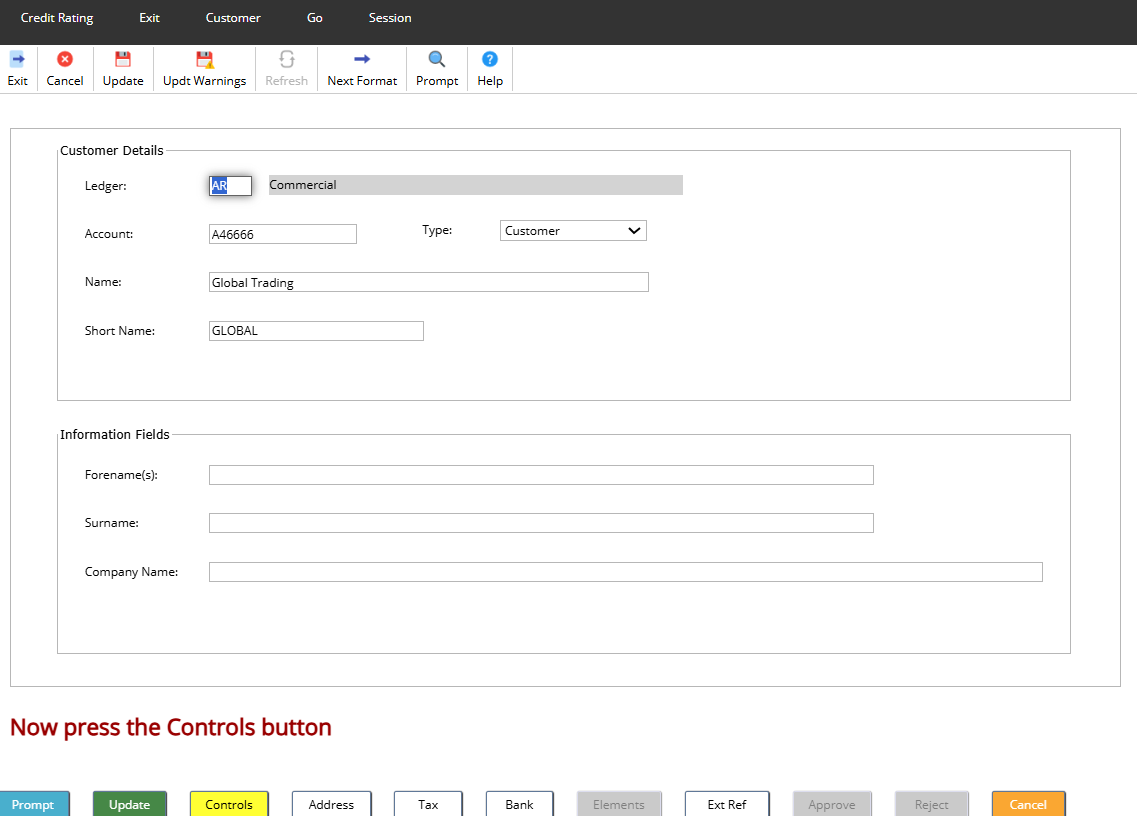
Customer Controls
Select the Controls button.

This is where you can enter Payment terms, currency codes, category codes to and more. Some of these controls during data entry for can be changed during processing.
Payment Terms: override the default Payment Terms (14 days).
Sundry Account Flag: tick this box if the customer account is to be a sundry account.
Dunning Controls: tick this box to not report on outstanding invoices for this account.
Monthly Statement: tick this box to print a monthly statement.
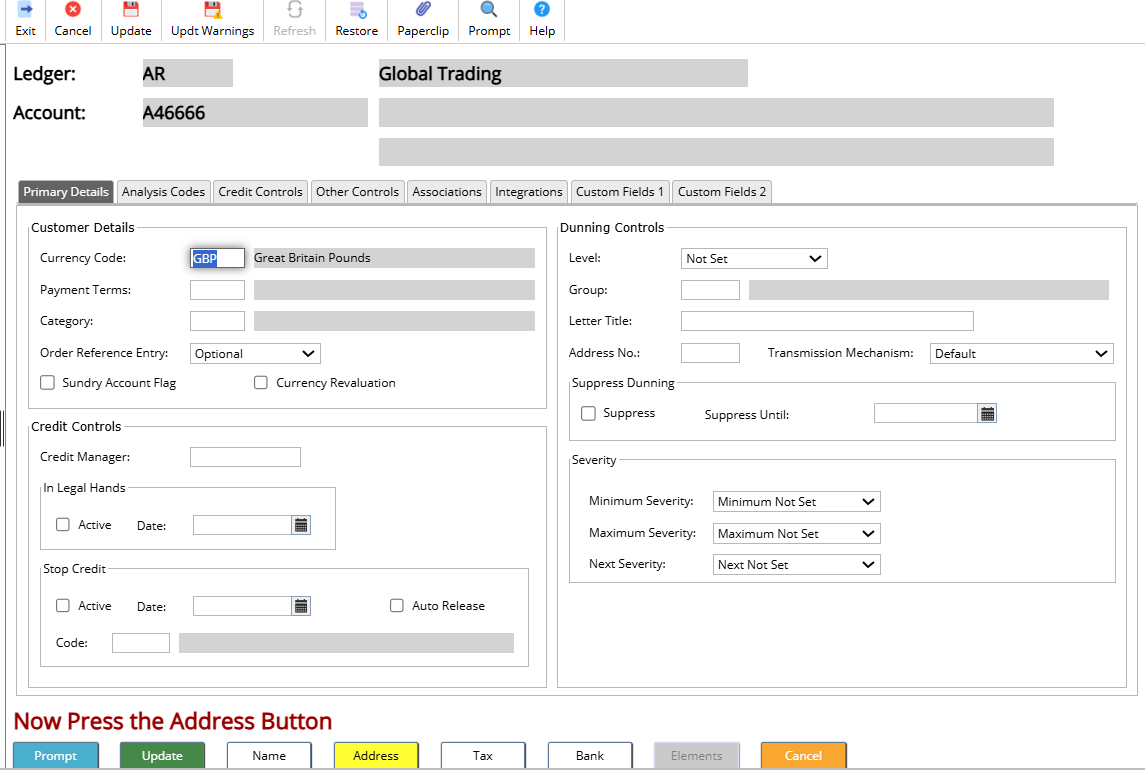
Other controls can be set here, including dunning (chase letters)), credit control limits, custom fields and more. Select each tab to access more information.

Customer Address
Select the Address button.
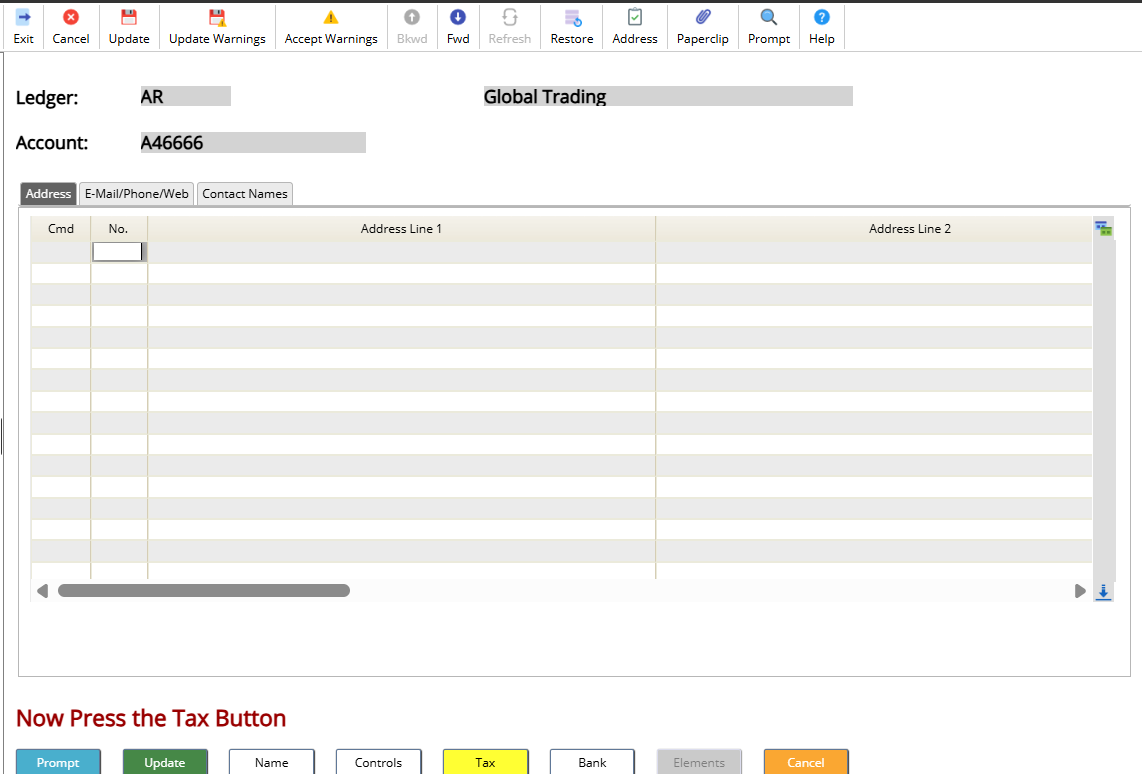
Enter the customer address details, email and contact details can be entered by selecting the formats on the left hand side of the page.
Address Lines 1 to 6: up to five address lines may be entered
Post Code: enter post code
Contact Details: enter a contact name (Forename, Surname)
Telephone Number: enter contact telephone number
Mobile Number: enter a second contact number
e-Mail: if entered this will allow email of printed documents
Enter at least one address line. The Address Number must be set to zero (0), this acts as the default addresses for the customer.
Other addresses can also be maintained such as old address details or different billing addresses.
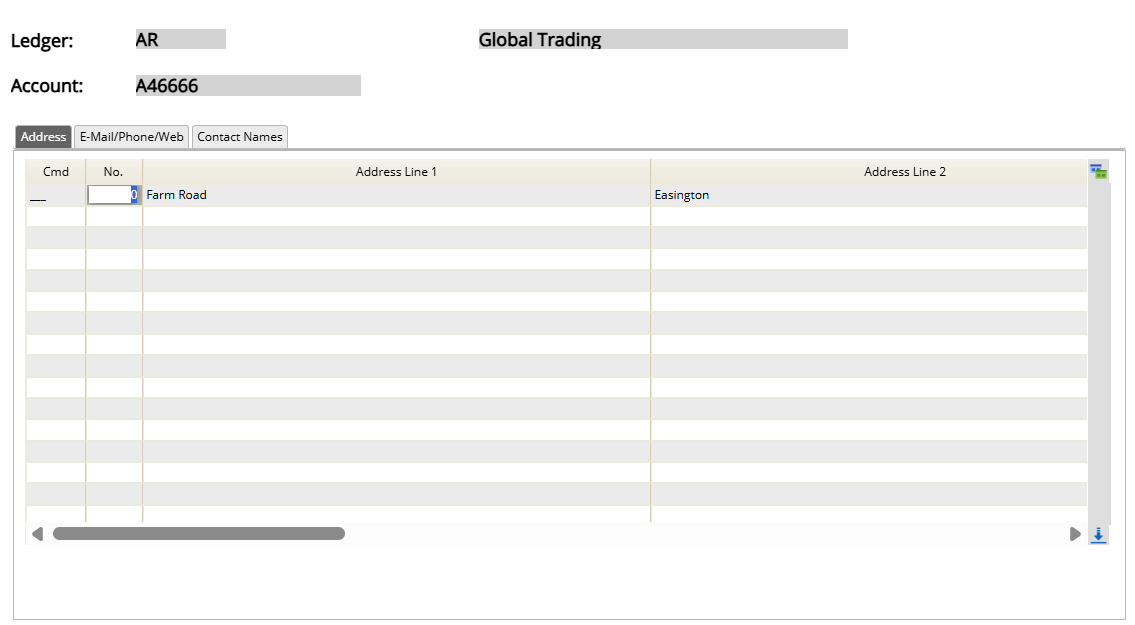
Customer Tax
Select the Tax button.uk

A default Tax code is required but normally the tax code will be entered on the invoice line.
Tax Code: set a default Tax Code
Default Flag: set this to ‘Y’
Tax Location / Tax Type: will default in
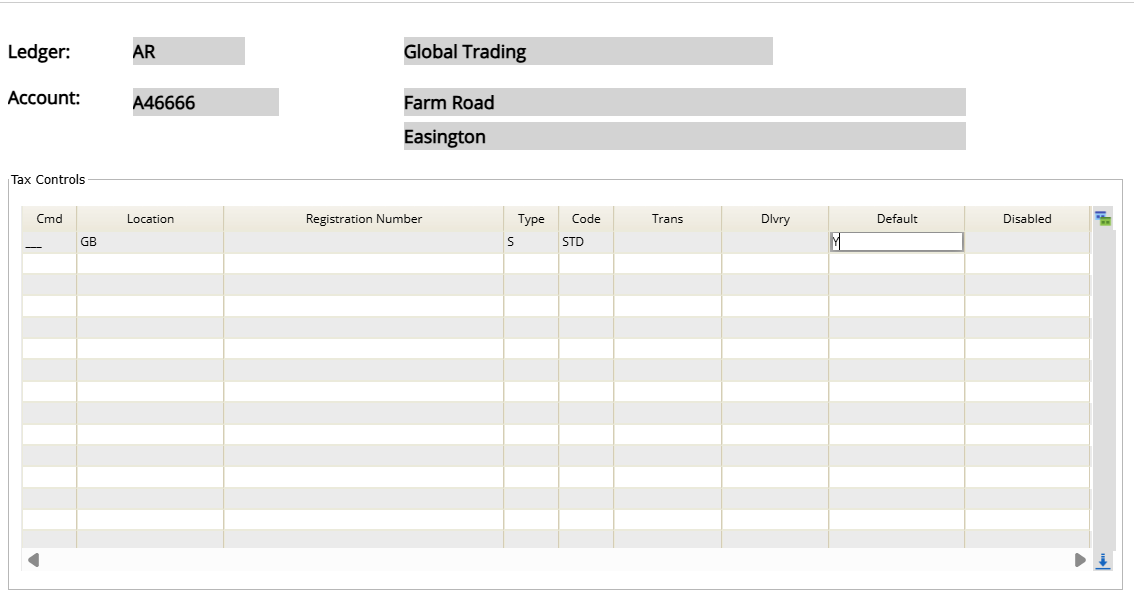
Customer Bank
Select the Bank button.
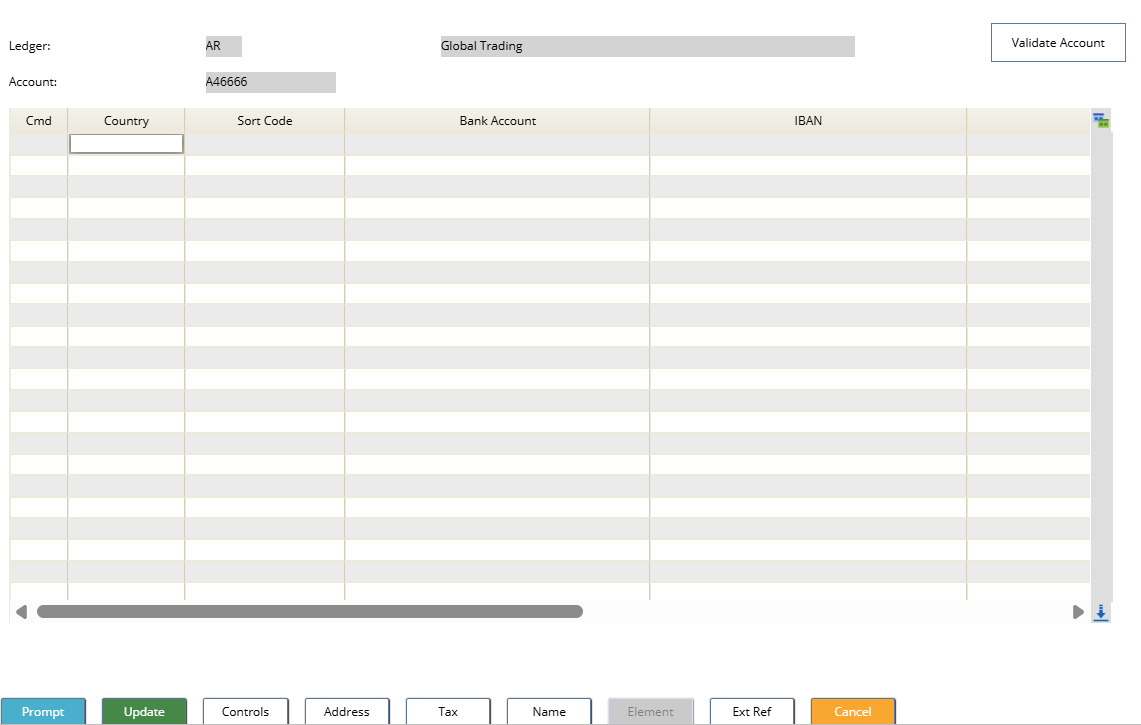
Optionally you can hold customer bank details if Direct debits are to be setup for this customer.
Use the Update button to create the Customer account.
Select back on the Customer Address format and select the Go>Elements option.
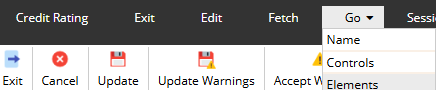
Enter all required elements and then select Update to update the customer account.
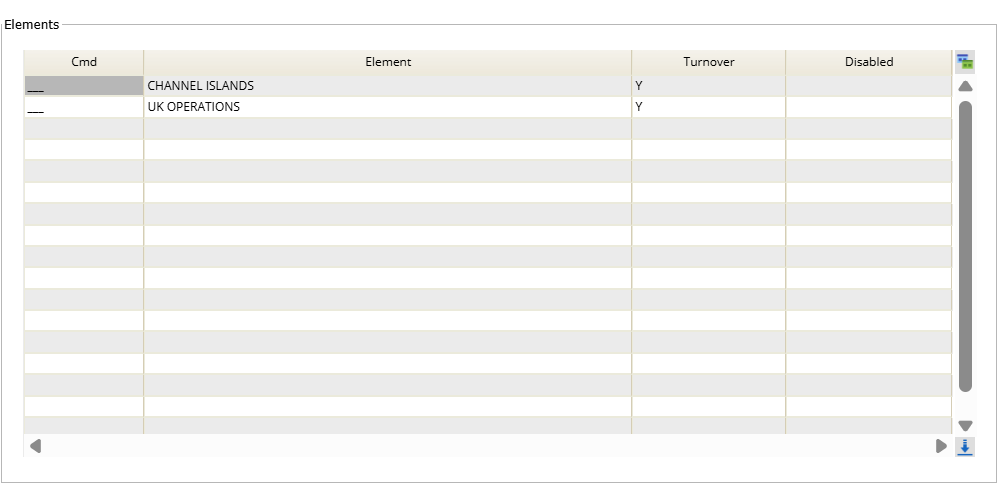
A message is displayed to indicate you customer has been created.
