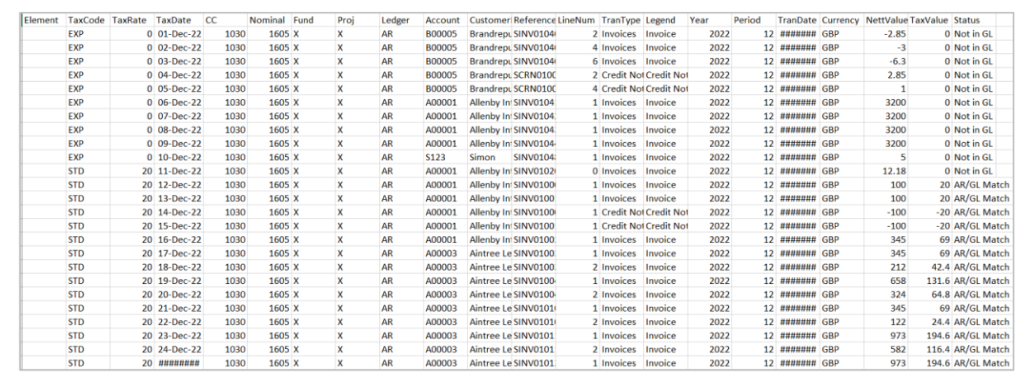Release Notes 2025
November 2025
October 2025
September 2025
August 2025
July 2025
June 2025
May 2025
April 2025
March 2025
February 2025
January 2025
Frequently Asked Questions!
How do I access field level help?
How do I see descriptions of codes in enquiry screens?
How do I make a user have read only access
Can I copy and delete lines in data entry screens?
Out of Office
Can I run a report to view security groups against my users?
How do I stop a user posting to prior and future periods?
Delete a payment run
Changing security access to a user
User setup requires multiple screens and is complicated!
De-allocate an AP Payment
How to stop over receipting of orders
Why has my transaction not appeared on the AP Payment run?
Download Templates
Useful information to include when raising Financials cases
Prevent users posting to specific balance classes
Hints and Tips!
General Ledger - Helpful how-to guides
General Ledger Data Entry
General Ledger Enquiries
GL Enquiries - Transaction Enquiries
GL Enquiries - Balance Sheet & Profit and Loss
GL Enquiries - Account Details
Trial Balance
Period and Year End Close
General Ledger Security
Accounts Payable - Helpful how-to guides
Accounts Payable Supplier File
Accounts Payable Data Entry
Log and Invoice/Credit note
Enter a logged Invoice
Enter a non order related Invoice
Order Related Invoice
Order Related Invoices with Mismatches
Order Related Invoice - Mismatch Scenarios
Mismatch Types
Invoice and Credit Note Matching
Accounts Payable Enquiries
Accounts Payable Transaction Maintenance
Accounts Payable Payment Processing
Accounts Payable Code Tables
Accounts Payable Reports
Accounts Receivable - Helpful how-to guides
Customer Maintenance
Enquiries
Cash Allocation
Data Entry & Contracts
Student Sponsor - Education sector
Credit Control
Credit Control Overview
Customer Statements
Diary Notes
Query Management
Interest Charges
Dunning Process
Credit Control Diary
Reporting within Financials
Student Sponsor - Education Sector
Purchasing Management - Helpful how-to guides
Fixed Assets - Helpful how-to guides
Prompt File - Asset Creation
Join Prompt File Items
Fixed Assets Period End & Depreciation
Revaluation
Disposals
Relife
Reconciliation process - Helpful how-to guides
Accounts Receivable Reconciliation Reporting
Accounts Payable Reconciliation Reporting
Daily Checks
Fixed Assets Reconciliation Reporting
General Ledger Reconciliation Reporting
Purchasing Management Reconciliation Reporting
Reporting
General Ledger Reports
Accounts Payable Reports
Accounts Receivable Reports
Sales Invoicing Reports
Fixed Assets Reports
Bank Reconciliation Reports
Import Tool Kit
Procurement Portal
Procurement Portal new User Interface
Navigation
Requisitions
Orders
Authorisation
Receiver
Invoice Clearance
Portal Administration
Procurement Portal - Teams Setup
Invoice Manager
Purchase Invoice Automation (PIA)
New User Interface
Release Notes 2024
December 2024
November 2024
October 2024
September 2024
August 2024
July 2024
June 2024 Release
May 2024
April 2024
March 2024
February 2024
January 2024
Release Notes - Previous years
December 2023
November 2023
October 2023
September 2023
August 2023
July 2023
June 2023
April 2023
February 2023
January 2023
November 2022
October 2022
September 2022
BPM
Request a nominal
Request a customer
Request a Sales Invoice
Request a management code
Create a Pay Request
Request a Supplier
Bring Your Own BI (BYOBI)
Collaborative Planning
Financial Reporting Consolidation
API
Contents
- All categories
- Release Notes - Previous years
- February 2023
February 2023
 Updated
by Caroline Buckland
Updated
by Caroline Buckland
Accounts Payable -(MGBC) - optional postings to General Ledger prior to authorisation
There is a new feature that allows you to defer postings to General Ledger for unauthorised Invoices, Credit Notes and Expense Claims that are entered through Accounts Payable.
If this new setting is utilised, then the postings to General Ledger will be deferred until the document is fully authorised.
The new optional feature is controlled by a new setting on Accounts Payable Company Controls.
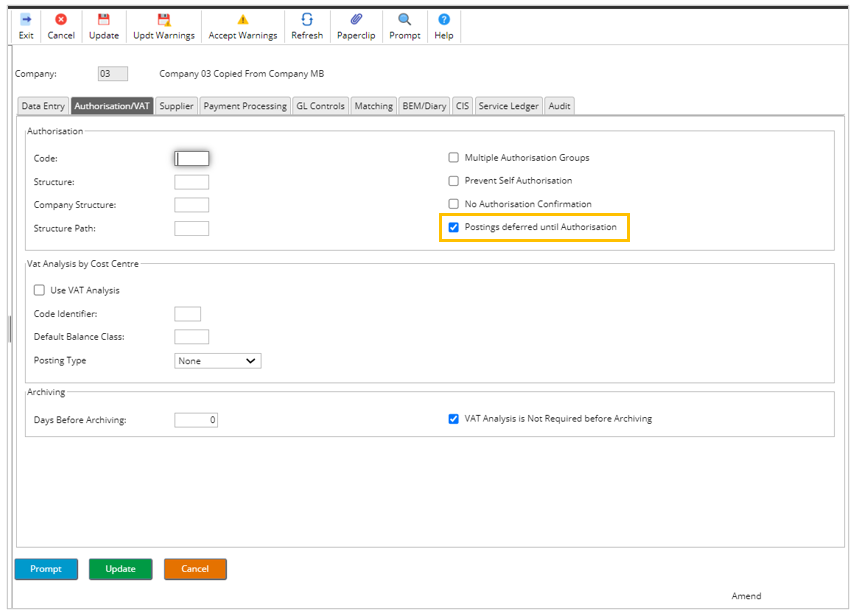
To make use of this new feature please raise a support case with Advanced.
Upon full authorisation of the document the posting to General Ledger will always post to the period and year the transaction was originally entered, so may post to a close period. Reviewing any unauthorised documents should be part of the period end process.
Note: If you currently post the VAT element when logging Invoices and Credit notes, this will still apply as no authorisation is applied to the documents at this point.
Tax Reports available in csv format
Tax reports are now available to be emailed in CSV format. You have an option to send this to a nominated email address or you can retrieve the file from the File Management area on MyWorkplace.
The CSV files are the Tax Analysis Detail Reports for Accounts Payable and Accounts Receivable. All the existing VAT reports are available from the spool in TXT format.
AP Tax Analysis (GLC)
Access the following menus:
Main Menu>General Ledger>GL Processes>Period/Year End Close>Taxation Processes>AP VAT Analysis Reports.
To produce the report in CSV format, make and entry in the following fields.
• CSV Extract – flag to create the CSV file if no other options are entered the report will go the File Management area
• Email CSV – optional, flag to send to an email address
• Email Address – if the above flag is set, then enter an email address
If you are running this report for multiple companies a separate email and csv file will be produced for each.
All other fields are entered in the usual way. Once complete click submit followed by submit again.
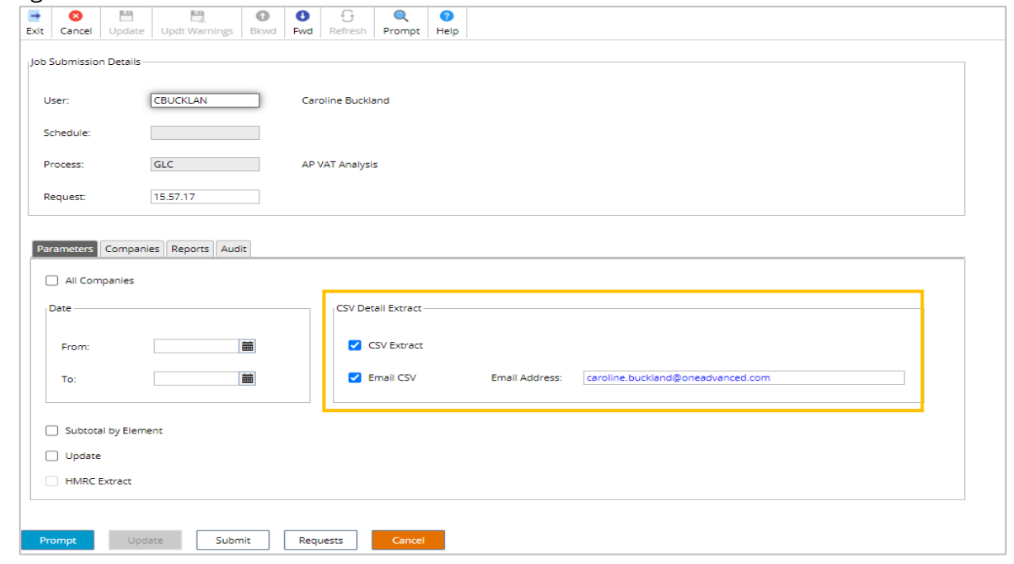
The text file is available from the spool, if you entered an email this will arrive in your inbox in CSV format.
Systems Admin>Spool

If no email was entered the file can be located in File Management area.
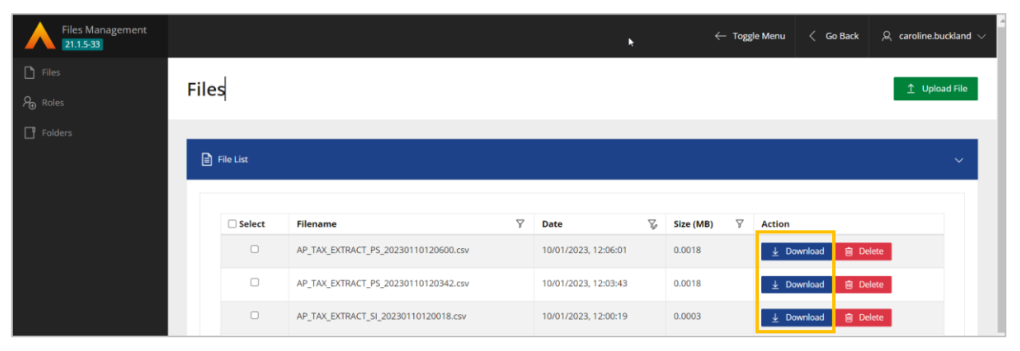
Use the Download button to retrieve the file.
Example of the output below.
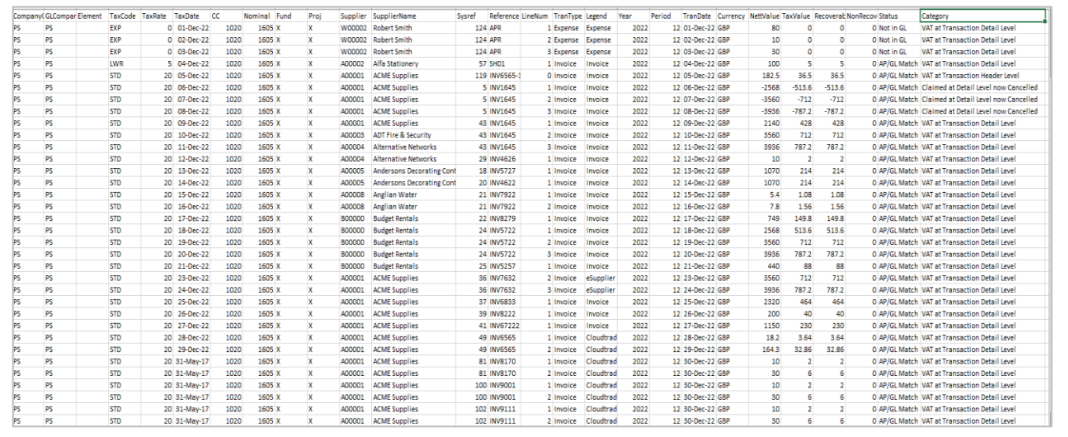
AR Tax Analysis (BS4)
Access the following menus.
Main Menu>General Ledger>GL Processes>Period/Year End Close>Taxation Processes>AR VAT Analysis Reports.
To produce the report in CSV format, make and entry in the following fields.
• CSV Extract – flag to create the CSV file, if no other options are entered the report will go the File Management area
• Email CSV – optional, flag to send to an email address
• Email Address – if the above flag is set, then enter an email address
All other fields are entered in the usual way. Once complete click submit the process followed by submit again.
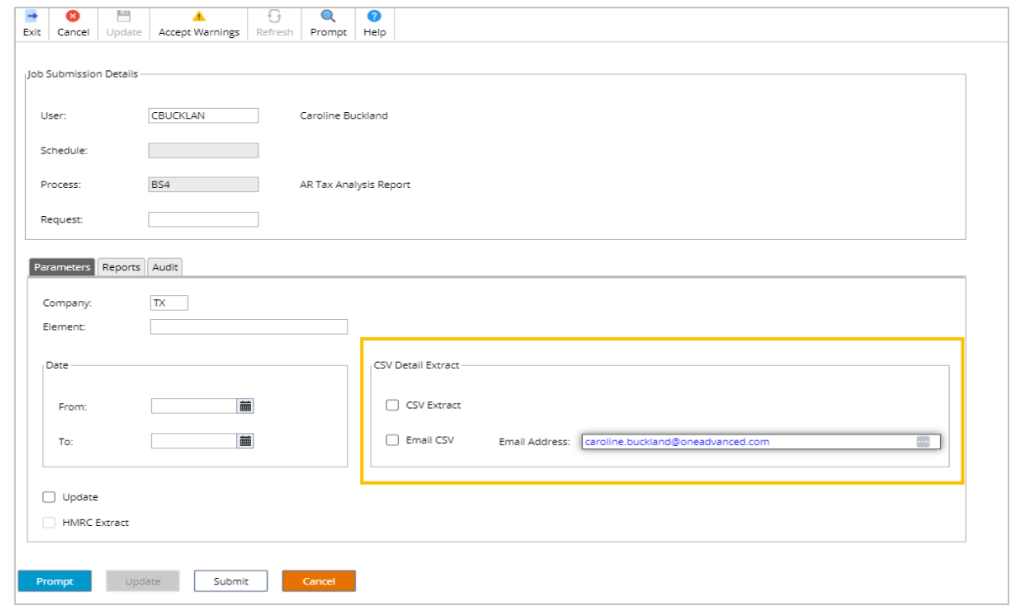
The text file is available from the spool, if you entered an email this will arrive in your inbox in CSV format.

If no email was entered the file can be located in File Management area.
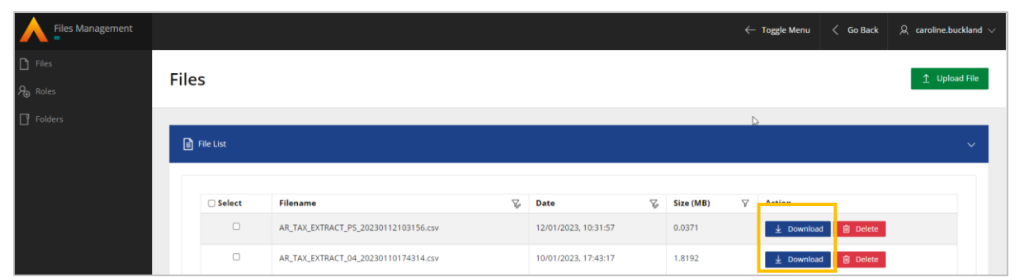
Use the Download button to retrieve the file.
Example of the output below.