Release Notes 2025
November 2025
October 2025
September 2025
August 2025
July 2025
June 2025
May 2025
April 2025
March 2025
February 2025
January 2025
Frequently Asked Questions!
How do I access field level help?
How do I see descriptions of codes in enquiry screens?
How do I make a user have read only access
Can I copy and delete lines in data entry screens?
Out of Office
Can I run a report to view security groups against my users?
How do I stop a user posting to prior and future periods?
Delete a payment run
Changing security access to a user
User setup requires multiple screens and is complicated!
De-allocate an AP Payment
How to stop over receipting of orders
Why has my transaction not appeared on the AP Payment run?
Download Templates
Useful information to include when raising Financials cases
Prevent users posting to specific balance classes
Hints and Tips!
General Ledger - Helpful how-to guides
General Ledger Data Entry
General Ledger Enquiries
GL Enquiries - Transaction Enquiries
GL Enquiries - Balance Sheet & Profit and Loss
GL Enquiries - Account Details
Trial Balance
Period and Year End Close
General Ledger Security
Accounts Payable - Helpful how-to guides
Accounts Payable Supplier File
Accounts Payable Data Entry
Log and Invoice/Credit note
Enter a logged Invoice
Enter a non order related Invoice
Order Related Invoice
Order Related Invoices with Mismatches
Order Related Invoice - Mismatch Scenarios
Mismatch Types
Invoice and Credit Note Matching
Accounts Payable Enquiries
Accounts Payable Transaction Maintenance
Accounts Payable Payment Processing
Accounts Payable Code Tables
Accounts Payable Reports
Accounts Receivable - Helpful how-to guides
Customer Maintenance
Enquiries
Cash Allocation
Data Entry & Contracts
Student Sponsor - Education sector
Credit Control
Credit Control Overview
Customer Statements
Diary Notes
Query Management
Interest Charges
Dunning Process
Credit Control Diary
Reporting within Financials
Student Sponsor - Education Sector
Purchasing Management - Helpful how-to guides
Fixed Assets - Helpful how-to guides
Prompt File - Asset Creation
Join Prompt File Items
Fixed Assets Period End & Depreciation
Revaluation
Disposals
Relife
Reconciliation process - Helpful how-to guides
Accounts Receivable Reconciliation Reporting
Accounts Payable Reconciliation Reporting
Daily Checks
Fixed Assets Reconciliation Reporting
General Ledger Reconciliation Reporting
Purchasing Management Reconciliation Reporting
Reporting
General Ledger Reports
Accounts Payable Reports
Accounts Receivable Reports
Sales Invoicing Reports
Fixed Assets Reports
Bank Reconciliation Reports
Import Tool Kit
Procurement Portal
Procurement Portal new User Interface
Navigation
Requisitions
Orders
Authorisation
Receiver
Invoice Clearance
Portal Administration
Procurement Portal - Teams Setup
Invoice Manager
Purchase Invoice Automation (PIA)
Password Reset in Smart-Capture
Adding a New User - Smart Workflow
Resetting password - Smart Workflow
Purchase Invoice Automation
New User Interface
Release Notes 2024
December 2024
November 2024
October 2024
September 2024
August 2024
July 2024
June 2024 Release
May 2024
April 2024
March 2024
February 2024
January 2024
Release Notes - Previous years
December 2023
November 2023
October 2023
September 2023
August 2023
July 2023
June 2023
April 2023
February 2023
January 2023
November 2022
October 2022
September 2022
BPM
Request a nominal
Request a customer
Request a Sales Invoice
Request a management code
Create a Pay Request
Request a Supplier
Bring Your Own BI (BYOBI)
Collaborative Planning
Financial Reporting Consolidation
API
Contents
- All categories
- Release Notes 2024
- November 2024
November 2024
 Updated
by Caroline Buckland
Updated
by Caroline Buckland
Sales Invoicing Batch Printing
Sales invoices are now available to be printed in batches rather than emailed to each customer individually. There is a new setting on the customer file that you can select to send the invoices in PDF format to the files management area, where the Sales Invoices file for that customer can be downloaded and printed.
Depending on your document type settings, the invoices will be sent to files management as a single PDF, or if batch print is set on your document code, then once the document print process has run the invoices will be grouped in a single pdf file.
Access the following menus: Accounts Receivable>AR Processes>Customers>Maintain Customers
Search for your customer and select the Amend action.
Navigate to the Address format.
There is a Transmission Mechanism field.
The three options are
- Default – will email the invoice as an attachment (if the circulation code is set to print)
- Email as attachment – as above
- Batch Reports to Files Management – select this option for the new batch printing, however if you do not use batch printing currently the invoices will be separate files in the file management area.
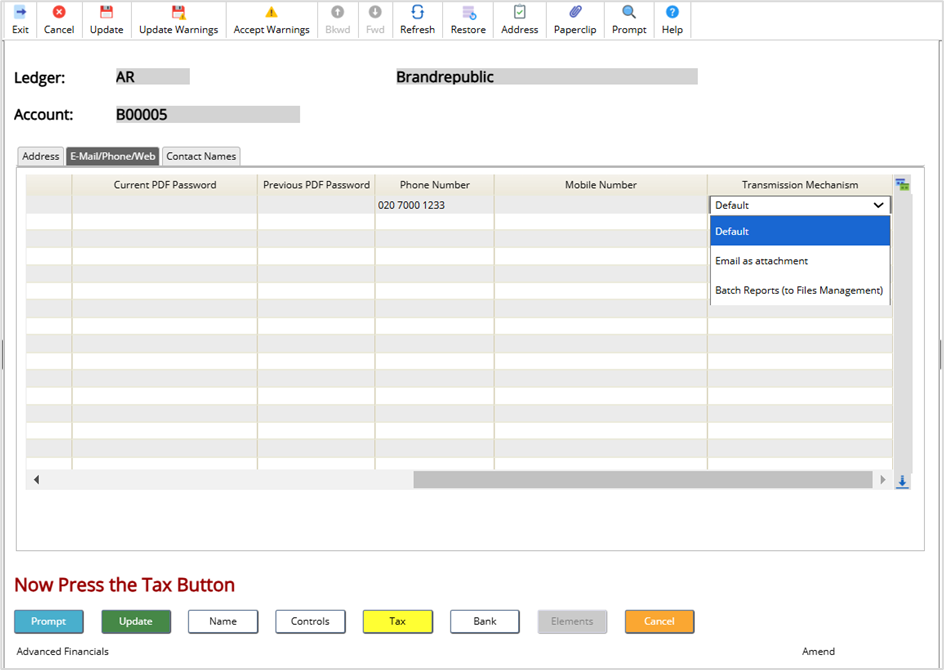
Select Update.
Folder setup within Files Management
We recommend you set up the following folders beforehand or only systems administrator will be able to access the file.
Access Files Management, select the option Folders.
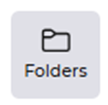
You will need to create the following folder Hierarchy – please ensure that you create as shown below with lower and upper case when specified.
Select the Add New Folder button.
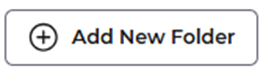
interface
outputs
Sales_Invoice
Xx (where xx is your company code)
Once the Sales Invoice is created the file will be available in the folder to be download.
Once you start entering invoices on update they will be sent to the Files Management area, and not automatically emailed to the customer.
Access the Files Management area.
Select Folders from the menu followed by Interface, Outputs, Sales Invoice.
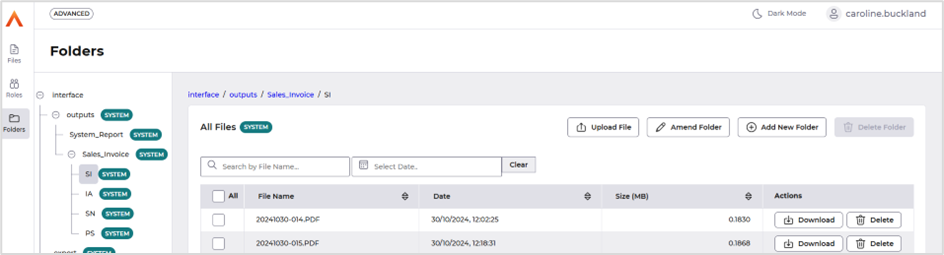
The file names will be the date followed by a unique sequential number. These can then be downloaded and printed.
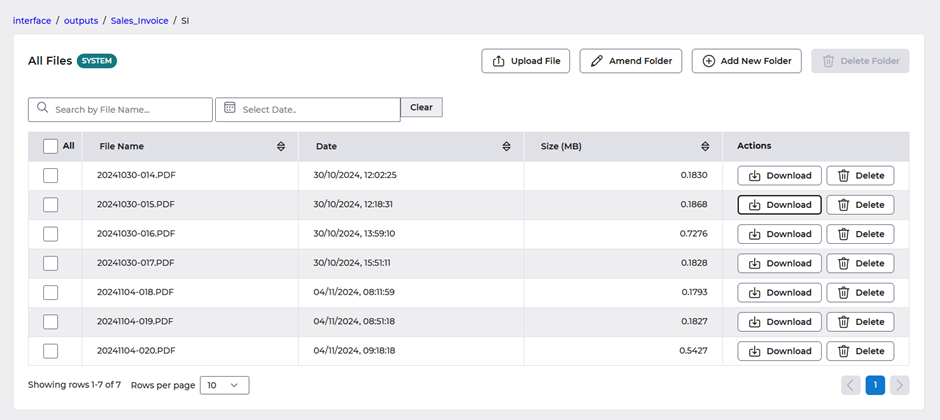
Mobile number field added and removal of Telex field
The telex field has been removed from the following maps and replaced with a new mobile number field.
If you were using the telex field to hold any additional data this will automatically be displayed in the mobile number field.
The following screens have been changed.
Company Code (MAAF)
Location Codes (MAK3)
Supplier Summary Enquiry (MPCL)
SI Originator (MOAN)
Tax Locations (MRAE)
Domain Changes and Functional Enhancements
Purchase to Pay Domain – Custom Supplier Fields
The custom supplier fields located on screen MPMD -Supplier Purchasing Controls – are now included in the Purchase to Pay Domain.
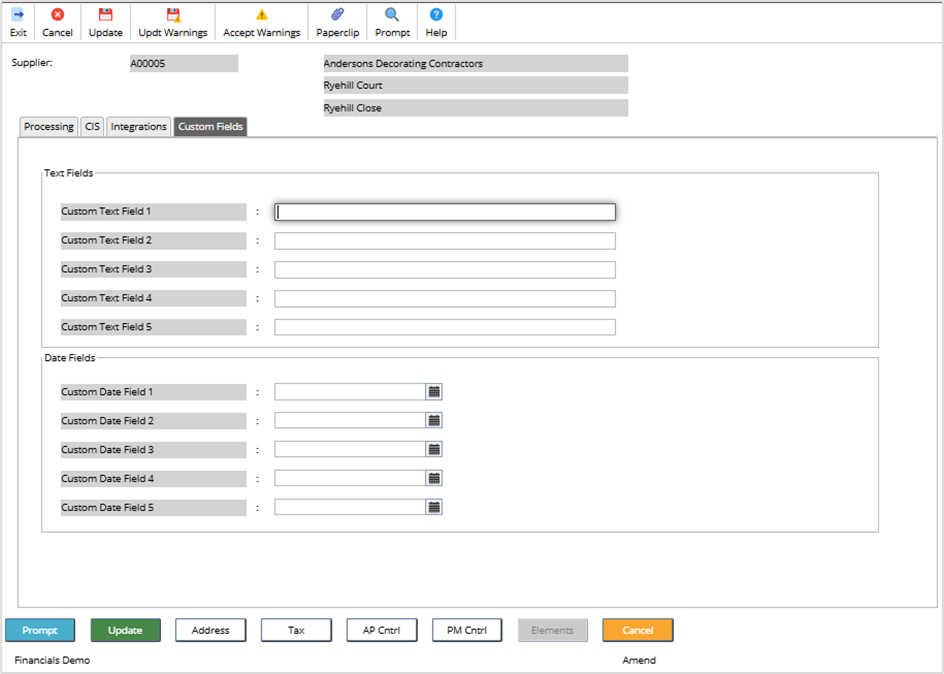
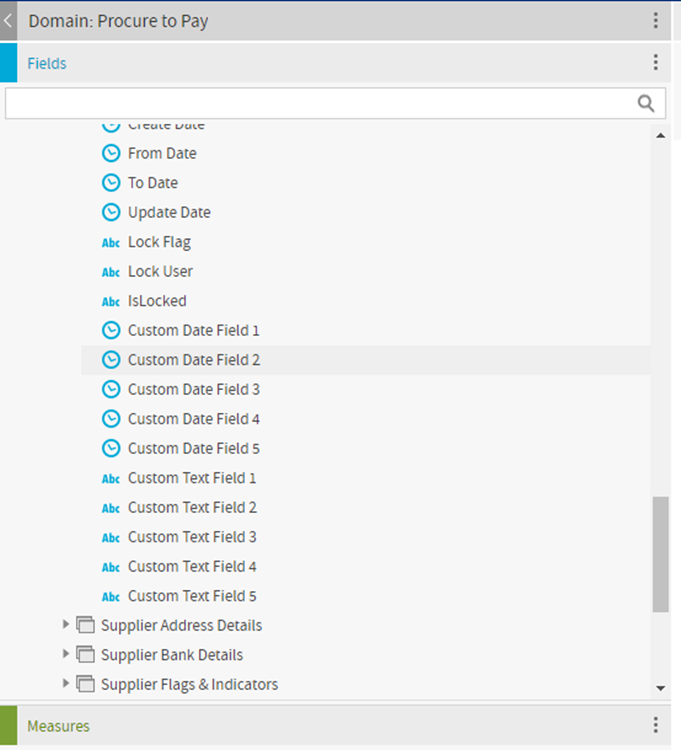
These fields can be found in the following folders:
· Procure to Pay/Supplier/Supplier Details
· Procure to Pay/Contracts/Supplier/Supplier Details
· Procure to Pay/Requisitions/Supplier/Supplier Details
· Procure to Pay/Orders/Supplier/Supplier Details
· Procure to Pay/Contracts/Supplier/Supplier Details
· Procure to Pay/GRN’s/Supplier/Supplier Details
· Procure to Pay/Accounts Payable/Supplier/Supplier Details
