Contents
September 2025
 Updated
by Caroline Buckland
Updated
by Caroline Buckland
September Release Notes
This document contains details of new and amended functionality included in the software update deployed on 8th September 2025.
- External References on Purchasing Documents
- Enable mobile links to V1/Paperclip images (Air Approvals)
- Invoice Owner defaulting from Supplier
- Invoice Manager on Combined User setup
- Invoice Manager Improvements
External References on Purchasing Documents and Employee Expense claims and Advances
Details of the change
Addition of external reference fields on purchasing documents (header level). These new fields will be available on data entry and enquiries. The fields will have user definable labels and hence can be used by each customer to meet their specific requirements.
Key Details
The are two new external reference field descriptions available, the descriptions can be set at Document code level, with an option to make them mandatory. These new references can be set up for requisitions and orders. They new fields can also be viewed for the order summary screen in the procurement portal and the Accounts Payable screen in Financials.
The maximum character limit is 100.
This has also been extended to Expense Claims and Advances; the descriptions are set on Transaction Legend code.
This firstly needs to be switched on at the document code level. Access the following menus:
The examples shown are Purchase Orders, the Requisitions follow the same process.
Systems Admin>Modules Controls>Purchasing Management Controls>Purchasing Controls>Document Codes
Select the document code and use the amend action.
Select the External Reference Labels tab.
Enter a description of your choice, there is also a flag to select this is Mandatory when entering orders.
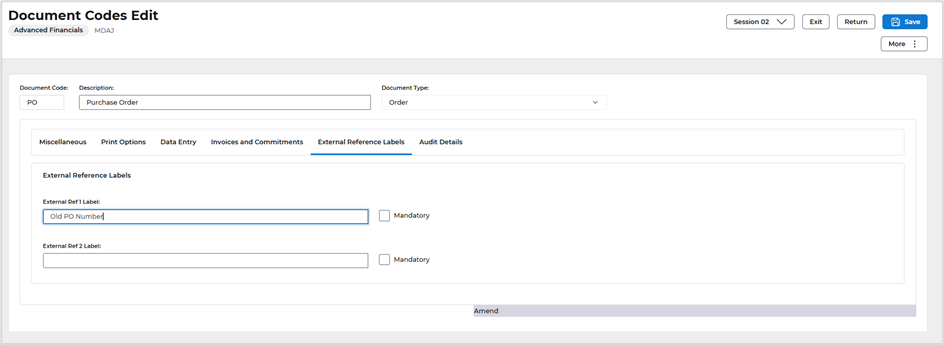
When accessing the Order screen from Financials select the
Purchasing Management>PM Processes>Order Management>Create Order
Select the More>Order>Header option.

The external references are displayed on the External References tab.
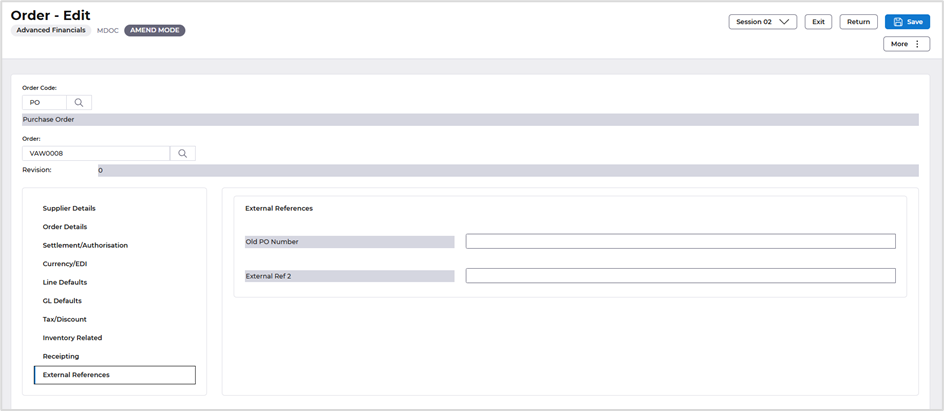
The new fields are also displayed in the procurement portal, by selecting the External References tab.
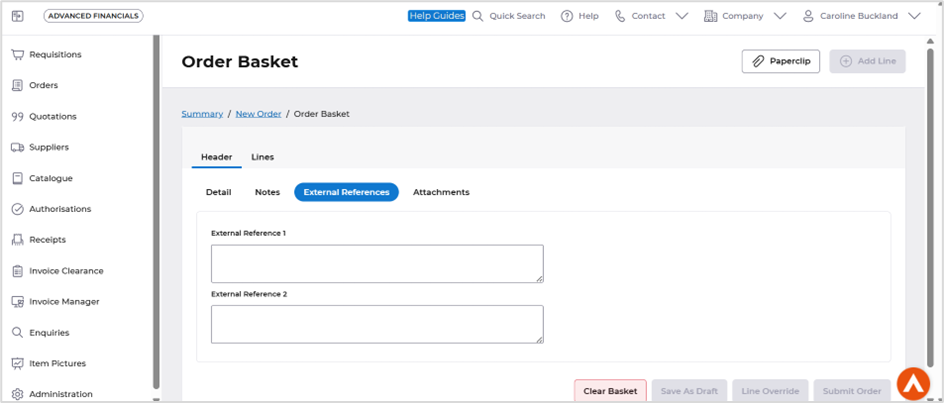
Also displayed on the summary screen.
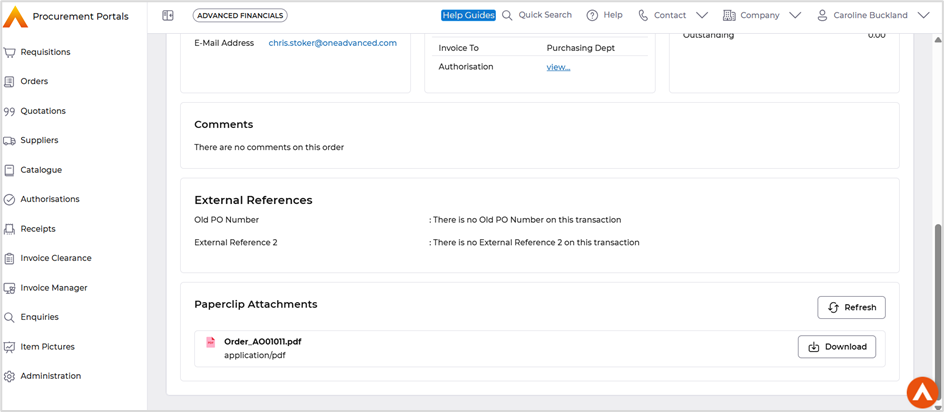
The following enquiry screens have been updated with the new reference.
Menu access: Accounts Payable>AP Enquiries
This example is the Transactions By Supplier screen.
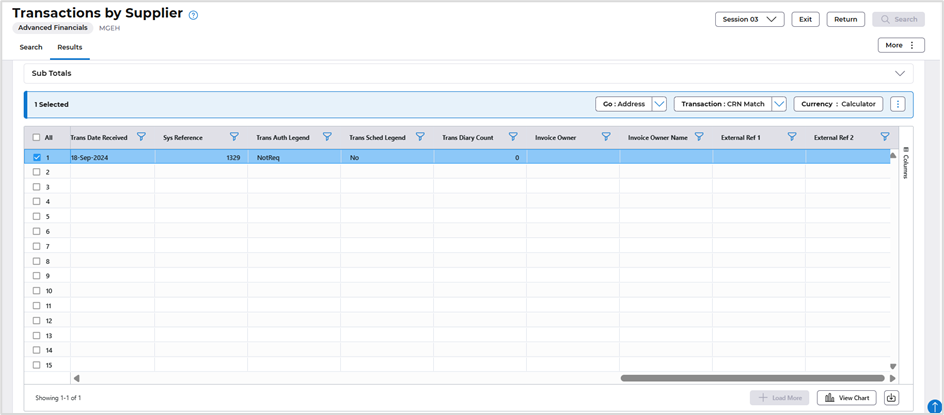
The External References are also displayed on the following screens, Expense Claim and Advance, the descriptions must be setup on the Transaction Legend first.
Menu access: Systems Admin>Module Controls>Accounts Payable Controls>Transaction Legends
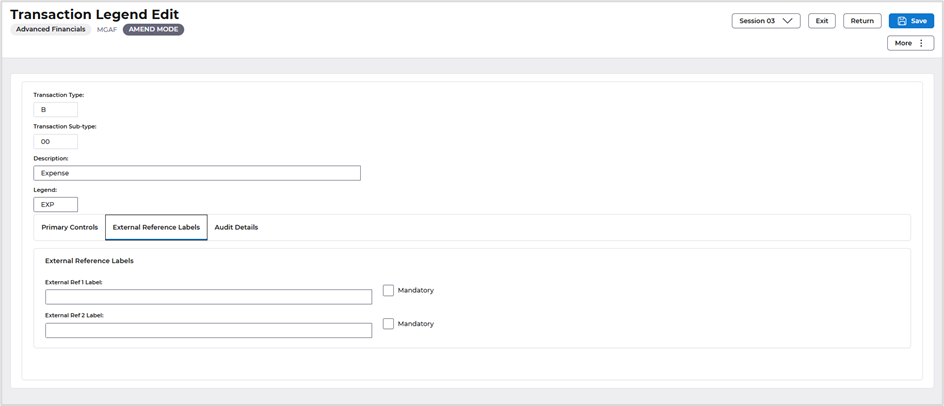
MGFC - Expense Entry
Menu access: Accounts Payable>AP Processes>Expense Ledger>EX Processes>Enter Expense Claim
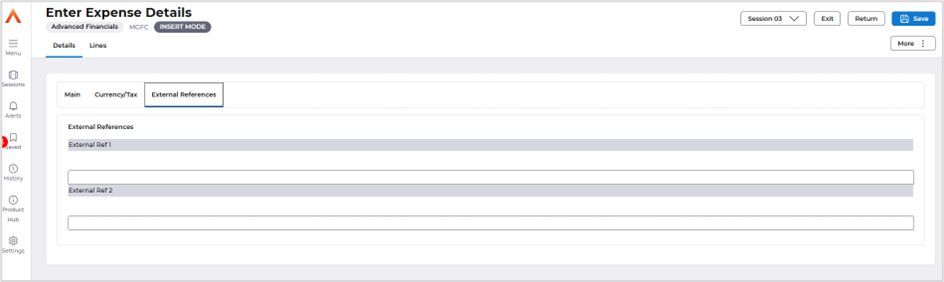
MGFT - Advances Edit
Menu access: Accounts Payable>AP Processes>Expense Ledger>EX Processes>Advances
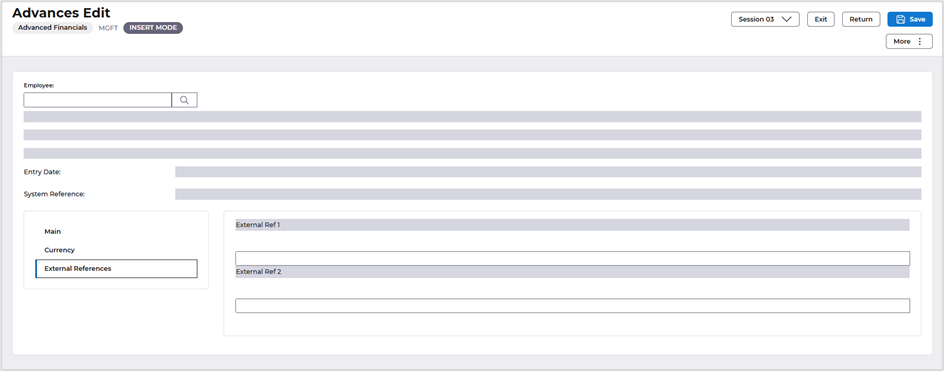
Enable mobile links to V1/Paperclip images (Air Approvals)
Details of the change
The Air Approvals app now allows images to be viewed when an authoriser approves a document, they can preview the associated image before finalising their approval.
Key Details
When an authoriser approves a document, they can preview the associated image before finalising their approval.
There is a setting on settings to allow this to be activated.
Example screen shots show below.
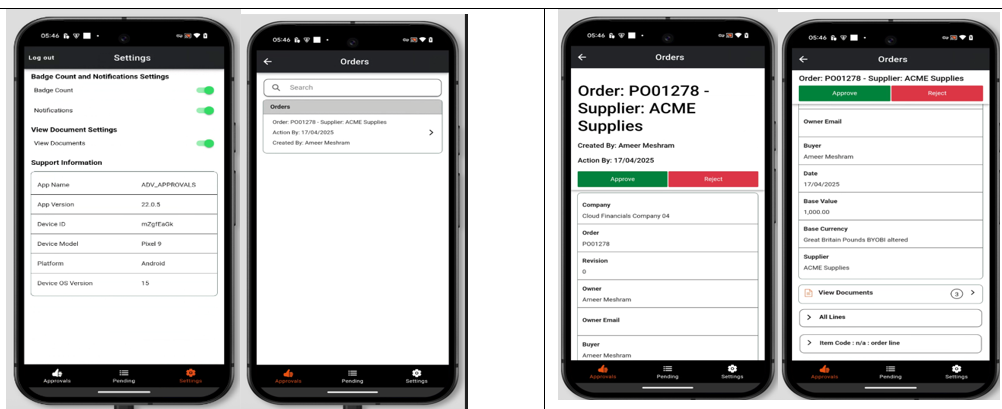
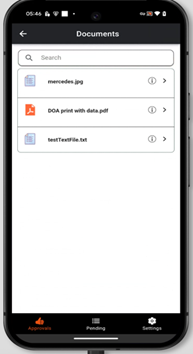
Invoice Owner Defaulting from Supplier
Details of the change
To enhance the Accounts Payable process, a new field has been introduced in the Supplier File, enabling the designation of an Invoice Owner. This addition streamlines data entry for non-order related invoices and Purchase Invoice Automation (PIA) by allowing the designated owner to be automatically populated.
Key Details
The key details of the update are:
A new field has been added to the Supplier File in Accounts Payable.
The new field is for holding an "Invoice Owner".
The Invoice Owner defaults during data entry for:
Non-order related invoices.
Invoices processed via PIA (Purchase Invoice Automation).
To add the code to the supplier file, access the following menus:
Accounts Payable>AP Processes>Maintain Suppliers
Search for the supplier and then use the amend action.
Access the AP Controls tab followed by the Miscellaneous format.
Locate the Default Invoice Owner field and enter the user code. Save once complete.
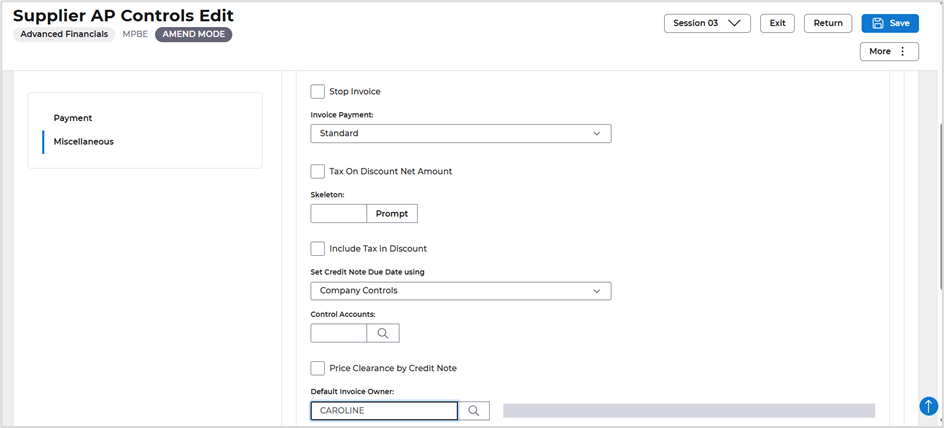
Invoice Manager Role added to Combined User Setup
Details of the change
The invoice manager role has been added to the combined user setup screen. Before this change the systems administrator had to access the portal roles screen.
Access the following screens:
Systems Admin>System Wide Controls>User & Roles>Combined User Setup
Locate the user and select the Amend action.
Access the Portal/ AR and SI tab.
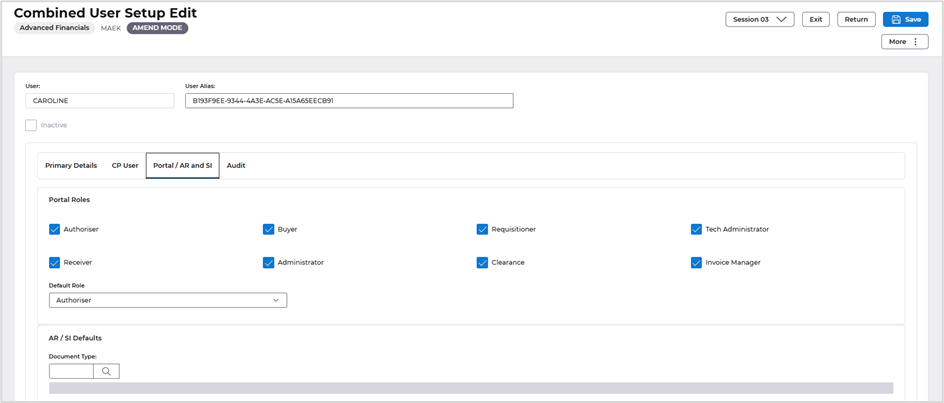
Invoice Manager Improvements
Details of the change
After feedback from internal staff the following changes have been made.
- Removed 'PO?' Column as well as entry from Toggle Column
- Renamed the approve button to Accept
- Added "Authorisation status" column to all list screen
Invoice List – Columns removed and added.
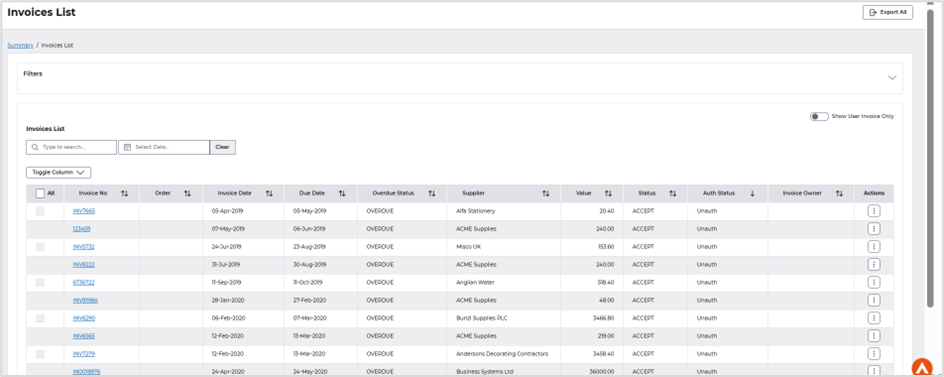
Renamed button during transaction amend.

