Release Notes 2025
November 2025
October 2025
September 2025
August 2025
July 2025
June 2025
May 2025
April 2025
March 2025
February 2025
January 2025
Frequently Asked Questions!
How do I access field level help?
How do I see descriptions of codes in enquiry screens?
How do I make a user have read only access
Can I copy and delete lines in data entry screens?
Out of Office
Can I run a report to view security groups against my users?
How do I stop a user posting to prior and future periods?
Delete a payment run
Changing security access to a user
User setup requires multiple screens and is complicated!
De-allocate an AP Payment
How to stop over receipting of orders
Why has my transaction not appeared on the AP Payment run?
Download Templates
Useful information to include when raising Financials cases
Prevent users posting to specific balance classes
Hints and Tips!
General Ledger - Helpful how-to guides
General Ledger Data Entry
General Ledger Enquiries
GL Enquiries - Transaction Enquiries
GL Enquiries - Balance Sheet & Profit and Loss
GL Enquiries - Account Details
Trial Balance
Period and Year End Close
General Ledger Security
Accounts Payable - Helpful how-to guides
Accounts Payable Supplier File
Accounts Payable Data Entry
Log and Invoice/Credit note
Enter a logged Invoice
Enter a non order related Invoice
Order Related Invoice
Order Related Invoices with Mismatches
Order Related Invoice - Mismatch Scenarios
Mismatch Types
Invoice and Credit Note Matching
Accounts Payable Enquiries
Accounts Payable Transaction Maintenance
Accounts Payable Payment Processing
Accounts Payable Code Tables
Accounts Payable Reports
Accounts Receivable - Helpful how-to guides
Customer Maintenance
Enquiries
Cash Allocation
Data Entry & Contracts
Student Sponsor - Education sector
Credit Control
Credit Control Overview
Customer Statements
Diary Notes
Query Management
Interest Charges
Dunning Process
Credit Control Diary
Reporting within Financials
Student Sponsor - Education Sector
Purchasing Management - Helpful how-to guides
Fixed Assets - Helpful how-to guides
Prompt File - Asset Creation
Join Prompt File Items
Fixed Assets Period End & Depreciation
Revaluation
Disposals
Relife
Reconciliation process - Helpful how-to guides
Accounts Receivable Reconciliation Reporting
Accounts Payable Reconciliation Reporting
Daily Checks
Fixed Assets Reconciliation Reporting
General Ledger Reconciliation Reporting
Purchasing Management Reconciliation Reporting
Reporting
General Ledger Reports
Accounts Payable Reports
Accounts Receivable Reports
Sales Invoicing Reports
Fixed Assets Reports
Bank Reconciliation Reports
Import Tool Kit
Procurement Portal
Procurement Portal new User Interface
Navigation
Requisitions
Orders
Authorisation
Receiver
Invoice Clearance
Portal Administration
Procurement Portal - Teams Setup
Invoice Manager
Purchase Invoice Automation (PIA)
New User Interface
Release Notes 2024
December 2024
November 2024
October 2024
September 2024
August 2024
July 2024
June 2024 Release
May 2024
April 2024
March 2024
February 2024
January 2024
Release Notes - Previous years
December 2023
November 2023
October 2023
September 2023
August 2023
July 2023
June 2023
April 2023
February 2023
January 2023
November 2022
October 2022
September 2022
BPM
Request a nominal
Request a customer
Request a Sales Invoice
Request a management code
Create a Pay Request
Request a Supplier
Bring Your Own BI (BYOBI)
Collaborative Planning
Financial Reporting Consolidation
API
Contents
- All categories
- BPM
- Request a Sales Invoice
Request a Sales Invoice
 Updated
by Caroline Buckland
Updated
by Caroline Buckland
BPM Start Process Overview
Login to MyWorkplace and navigate to your desk.
Locate the Finance requests applet, this will give you a summary on any previous requests, click arrow and select My Process to view more details.
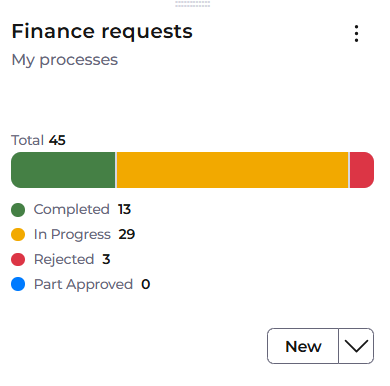
A summary of your processes is listed with the process name, description, Status and date. The filter can also be used to search against any of the fields. Use the X to close the window.
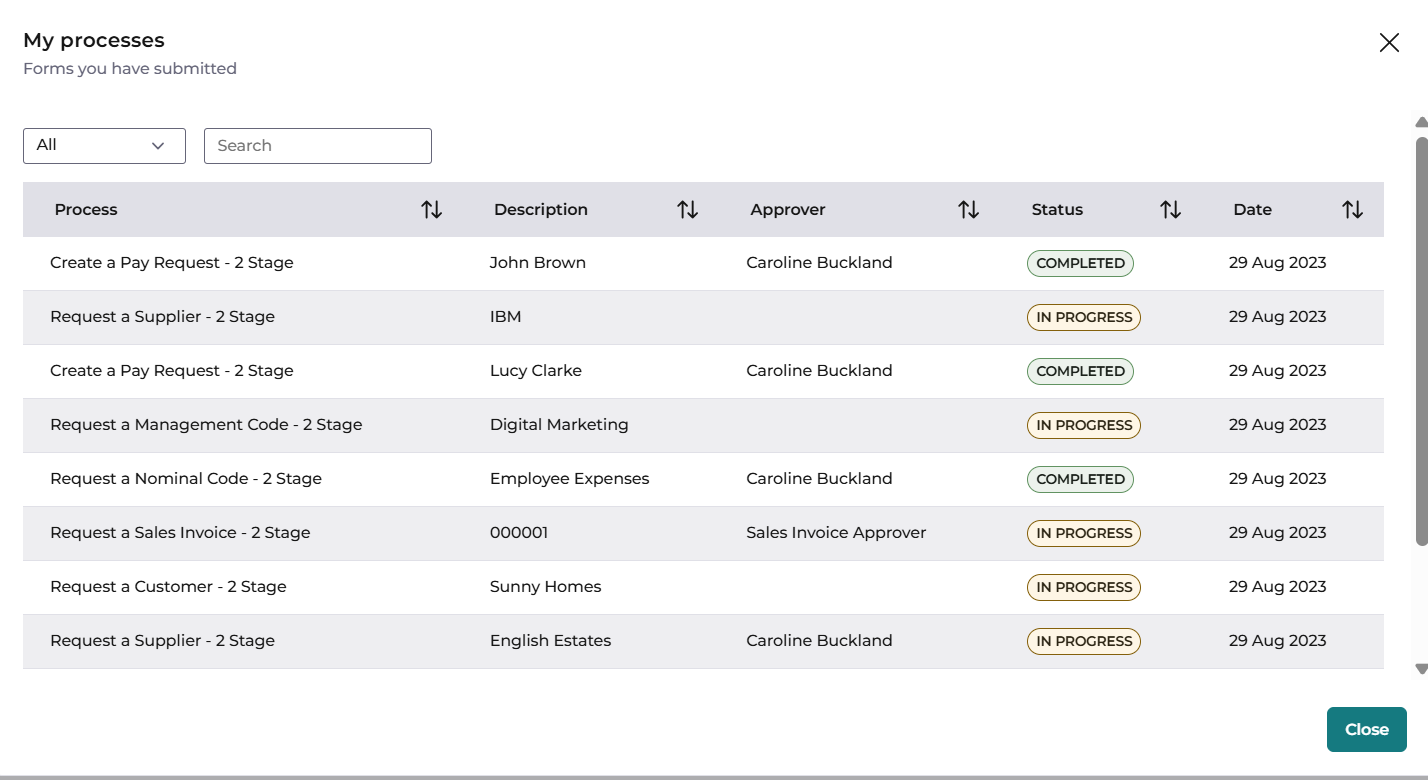
Create a Sales Invoice
Locate the Finance Request applet and click on the New button.
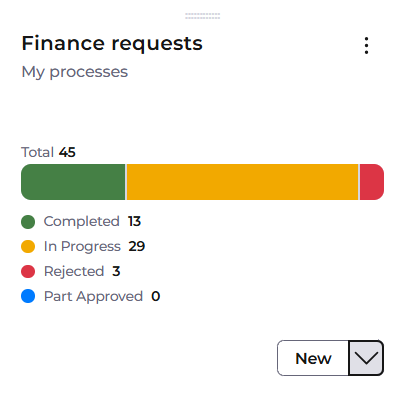
The following screen will be displayed – select Request a Sales Invoice.
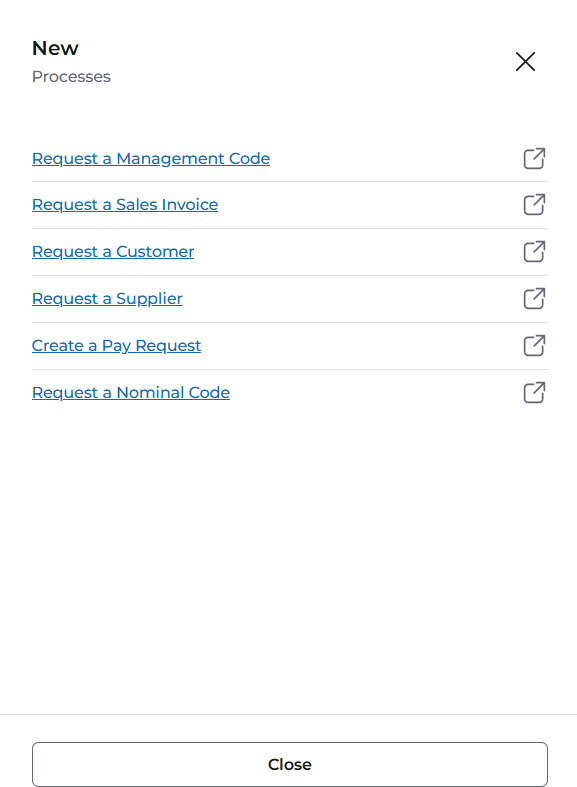
The following screen is displayed, this will open in a separate web browser. Read the info tab before moving to the next step.
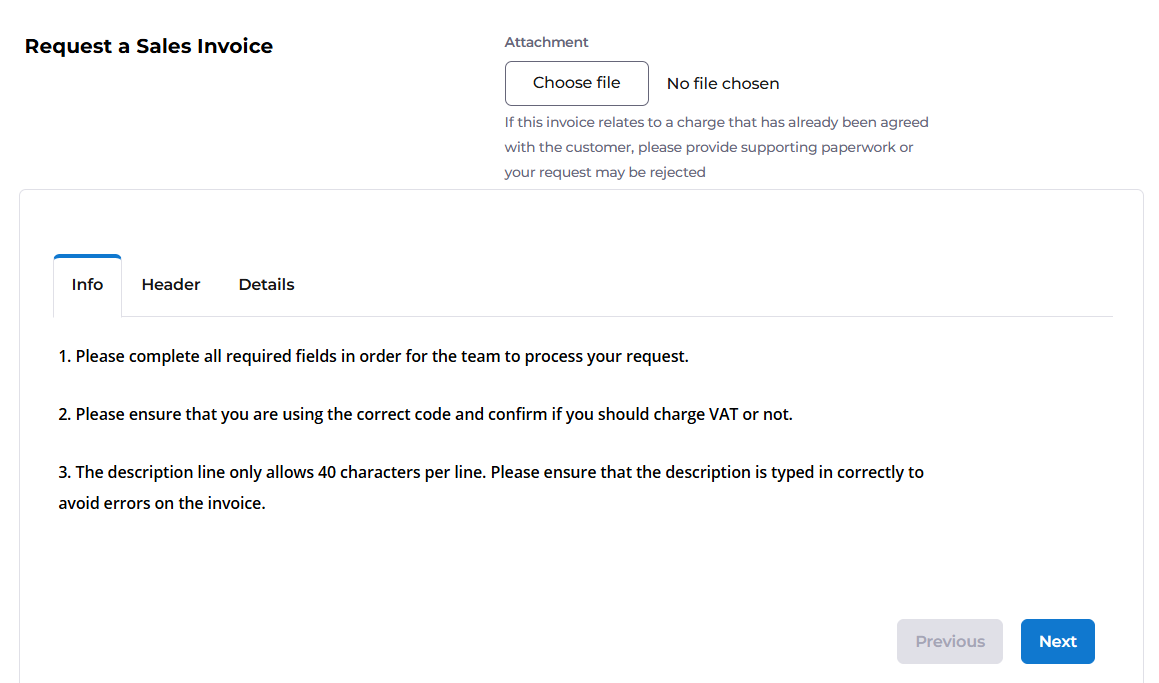
Click on the Next button to move the Header tab. Enter all fields marked with a red Asterix, all other fields are optional.
Select a customer from the drop-down list, this can be filtered by entering a code or description. Then select a billing and delivery address from the drop-down menu.
Document date will default to today’s date
Select the relevant Document Type from the drop-down menu.
If the Invoice is for VAT only, flag the appropriate field.
Select the Debt location and enter a purchase order if appropriate.
The requester name and email address default from your user id.
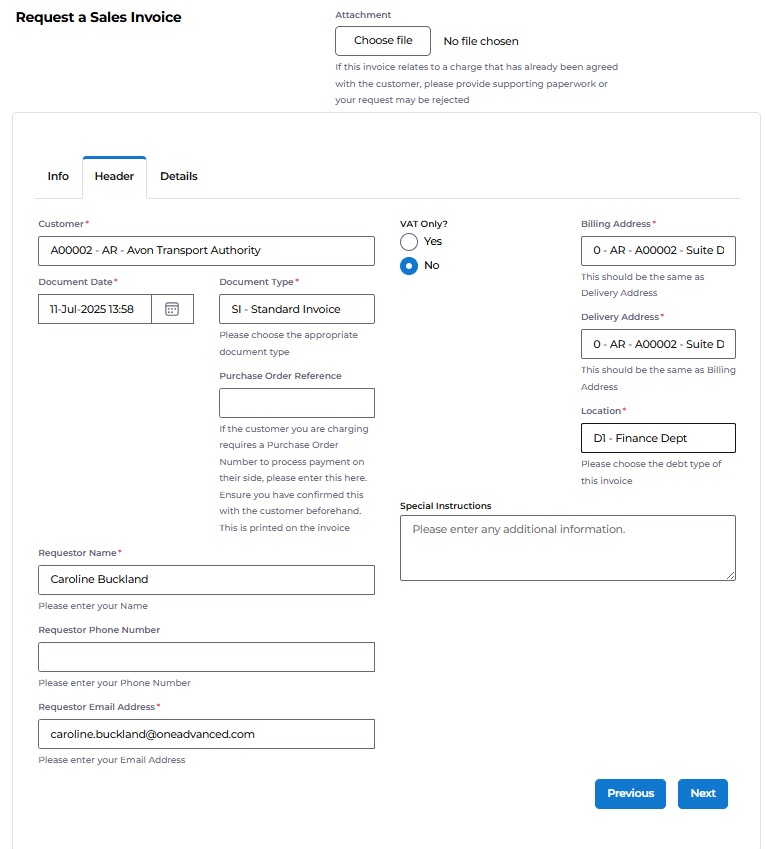
Access the next tab - Details.
Click on the Add button to add the line details.
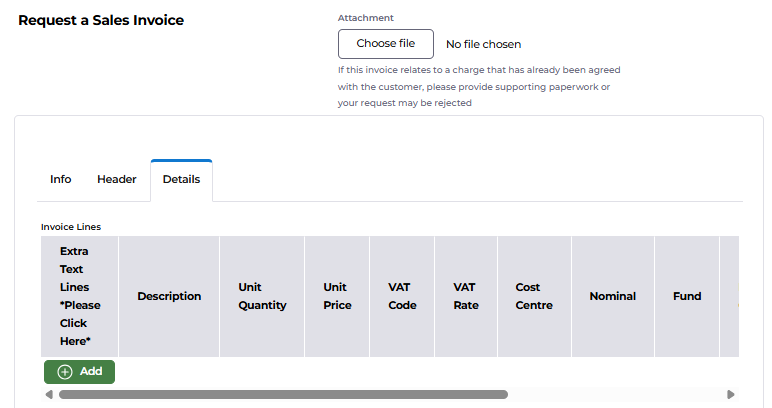
Enter the following fields. Any fields with a drop down can be filtered by typing the code or description.
- Description
- Unit Quantity
- Unit Price – this is the net price
- Vat Code
- VAT Rate
- GL Account
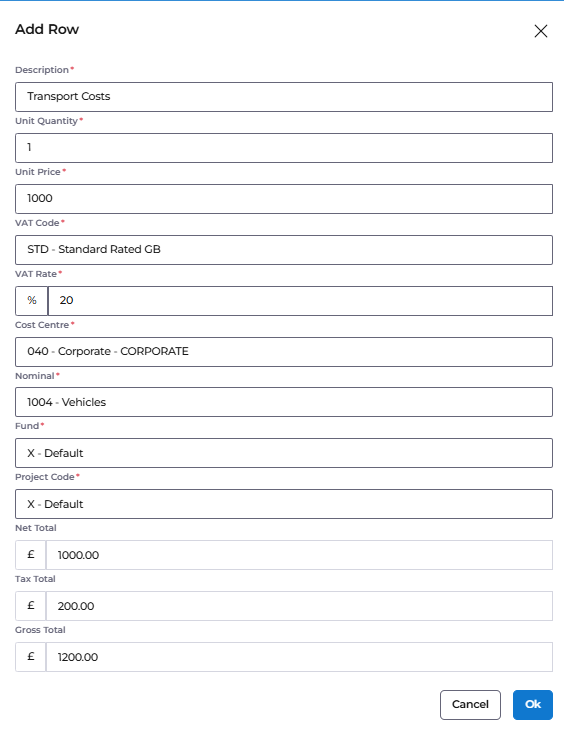
Click on OK once complete. The net total, tax total and Gross total will be calculated.
Use the Add button to Add more lines, if required.
To make any changes, use the scroll bar – the actions are located to the right. You can Amend or Delete the line.
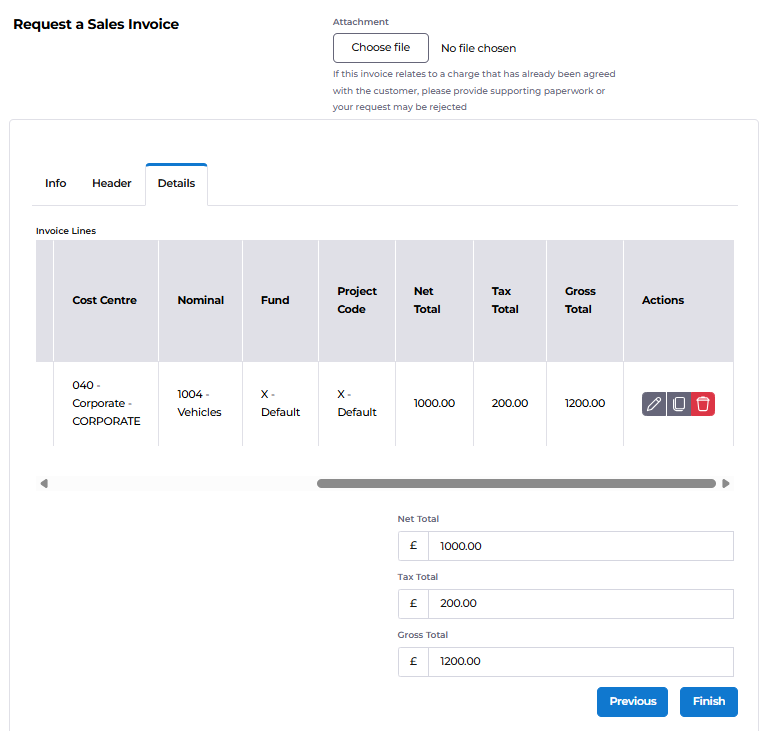
Additional line text can also be added if you description exceeds 40 characters, click on the Arrow.
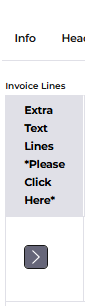
Then click on the Add button.

Enter the additional text and click on OK.
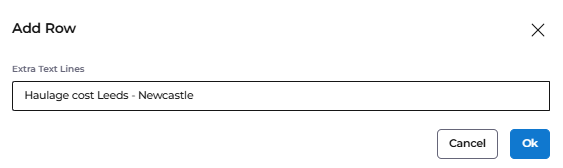
A file can be attached to support your request, click the Choose a file.. button. Locate your file and click on open to attach the document.

Once complete click on the Finish button. The Sales request will then be sent for approval.
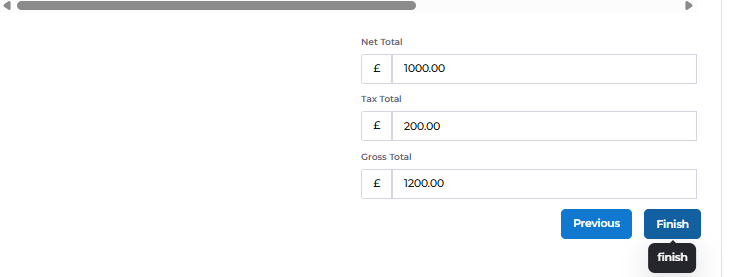
A message will be displayed.

The window can now be closed.
The approver will receive an email.
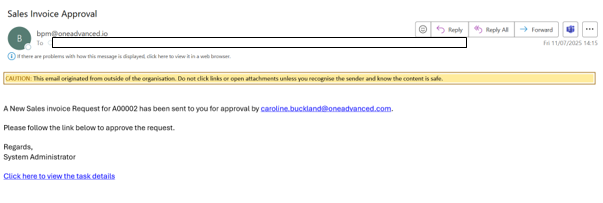
Save as Draft
The form can be saved as Draft at any point during the creation, the form will not be submitted for approval.
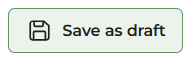
Enter a name and click on the Save button.
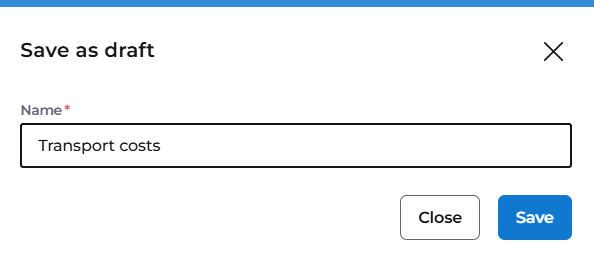
A message is received to indicate the draft is saved.
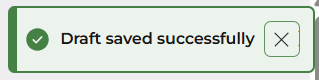
To access the drafts, select the Request a Sales Invoice option from the applet and select Load from draft.
You then select the Load from draft button.
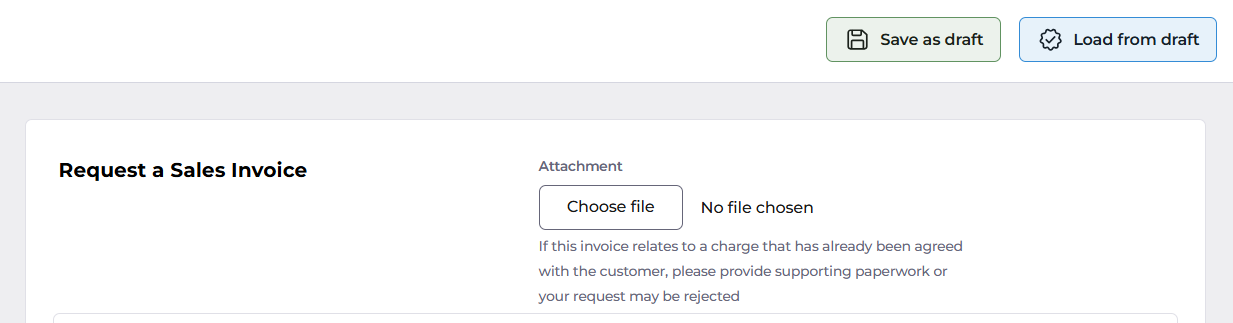
Select from the dropdown menu the correct draft to load.
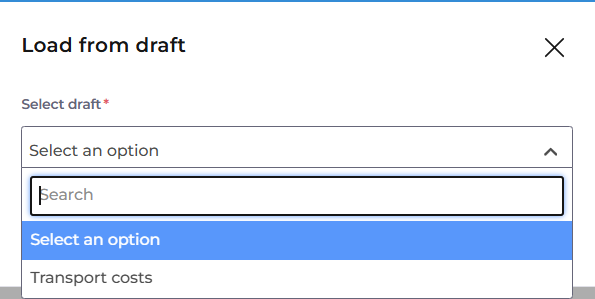
Then select the Load button.
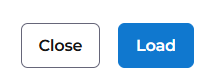
Complete all fields as explained above and click on the Finish button.
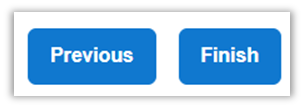
A message will be displayed to indicate the request has gone for approval.
Approval
Approval of the request can be via the email by clicking the link.
Email link – click on the link to view the approval task.
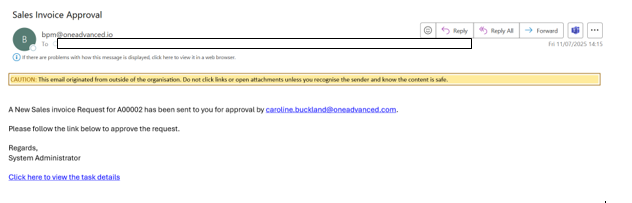
Click on Claim to allow the approval. Tasks can always be unclaimed if claimed incorrectly.
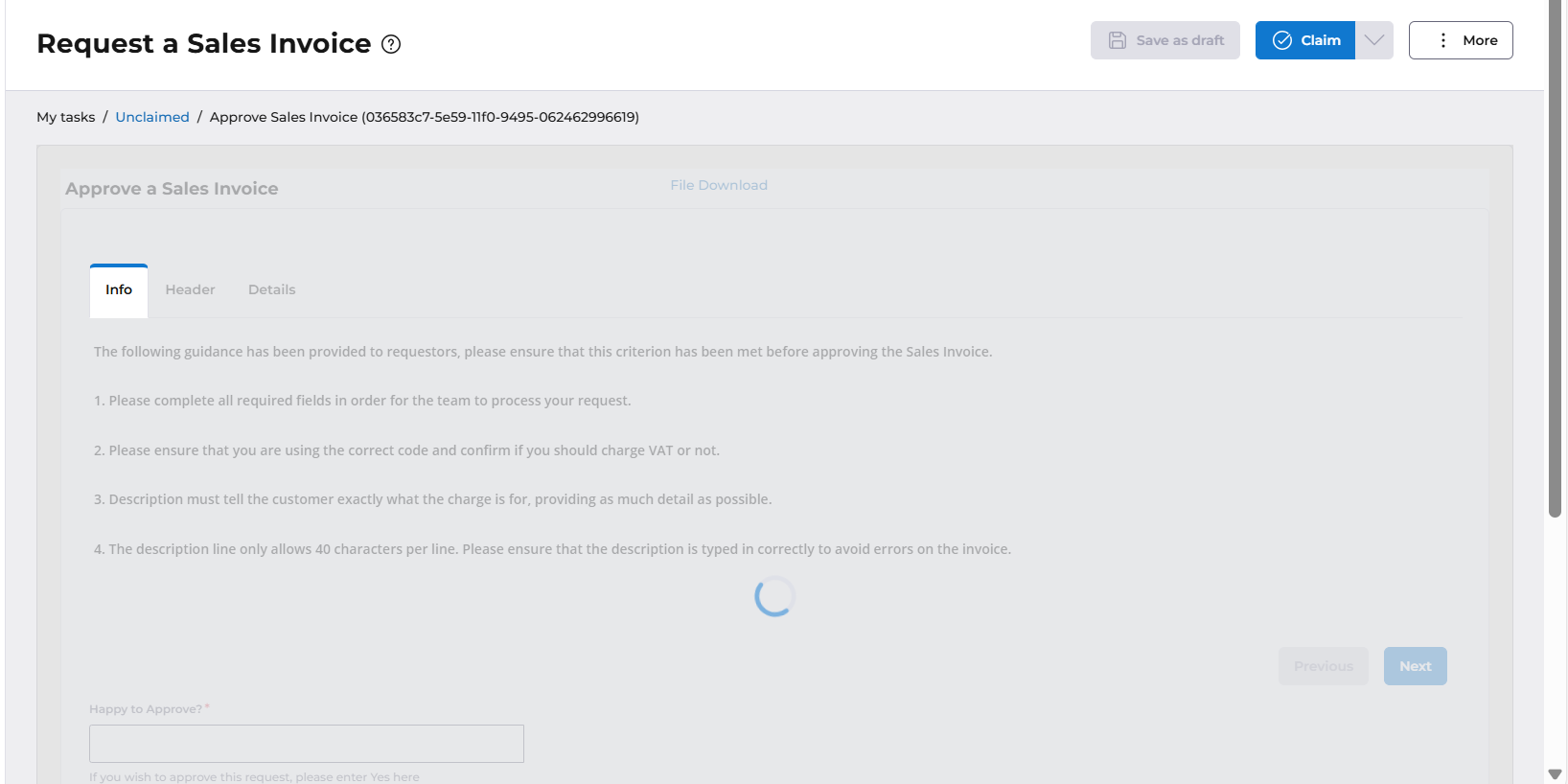
A message is displayed to say the task has been claimed.

Check all the tabs and the details are valid.
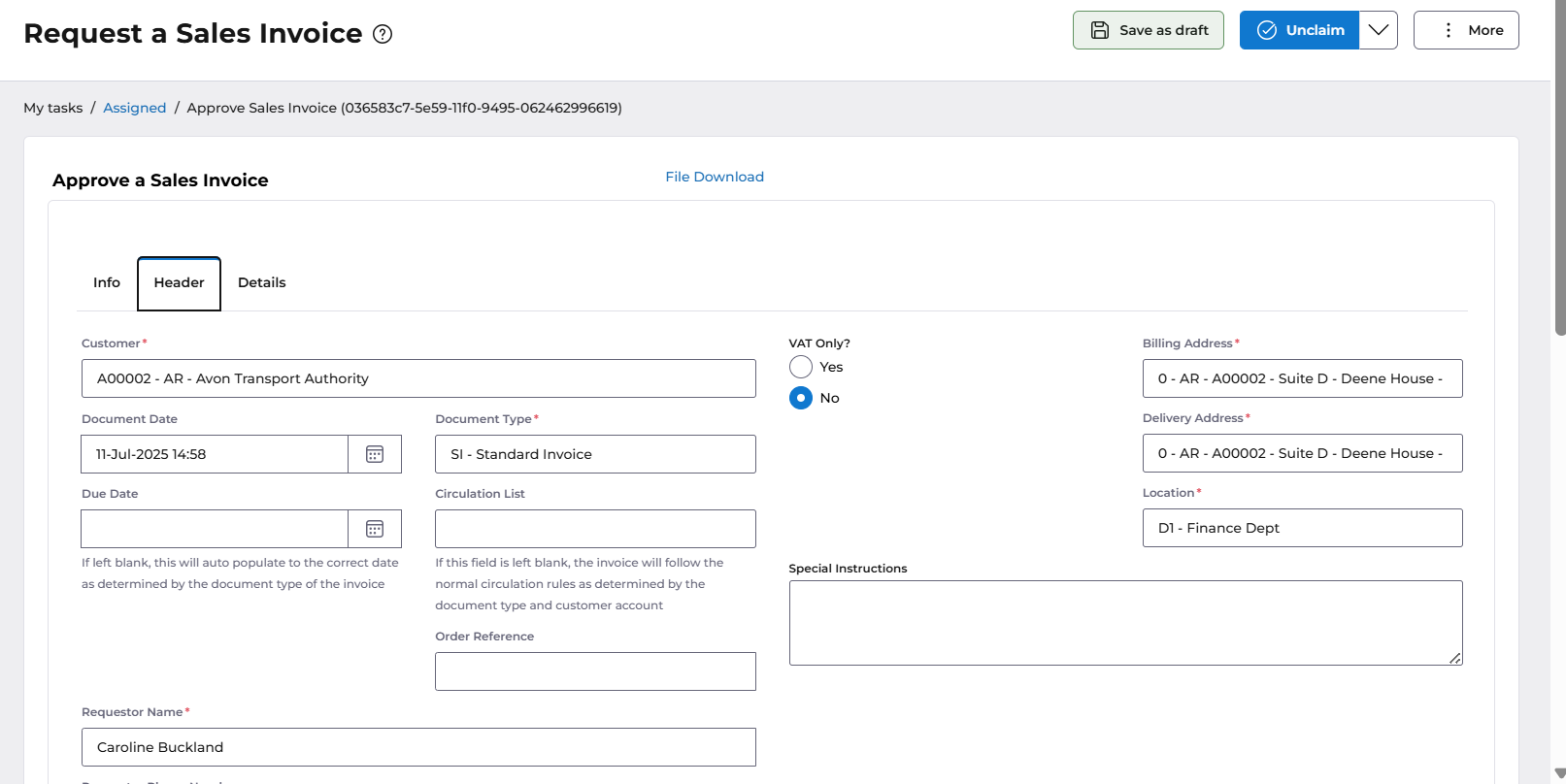
Once complete the Sales Invoice can be approved. Enter a comment in the Happy to Approve box on the Info tab and enter Yes in the Happy to Approve box, then click on the APPROVE button.
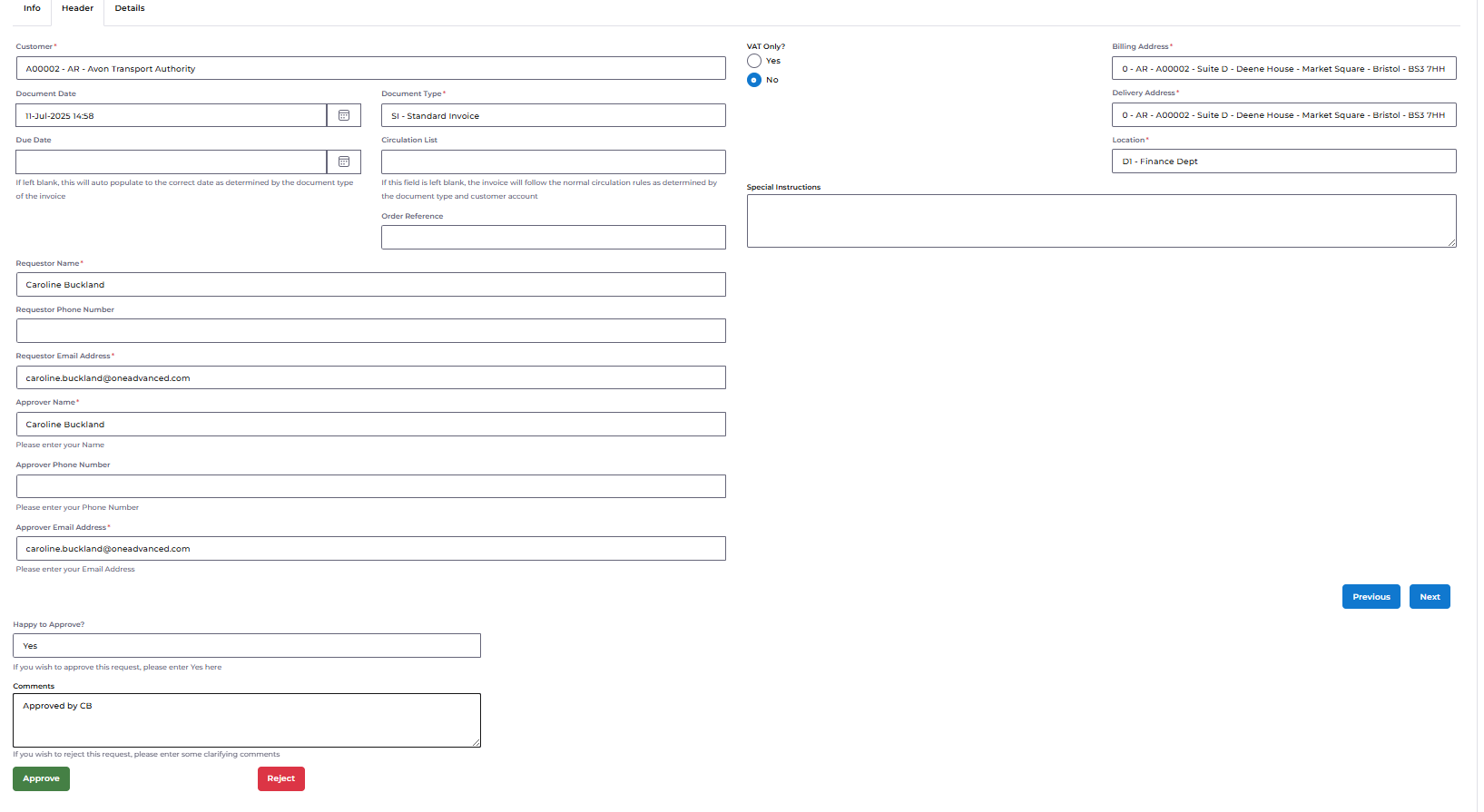
A message will display to say the approval was successful.

An email is sent to the requester to confirm the approval.
Reject a Request
To reject a Sales Invoice, enter the rejection comments then click on Reject, and enter No in the Happy to Approve box.
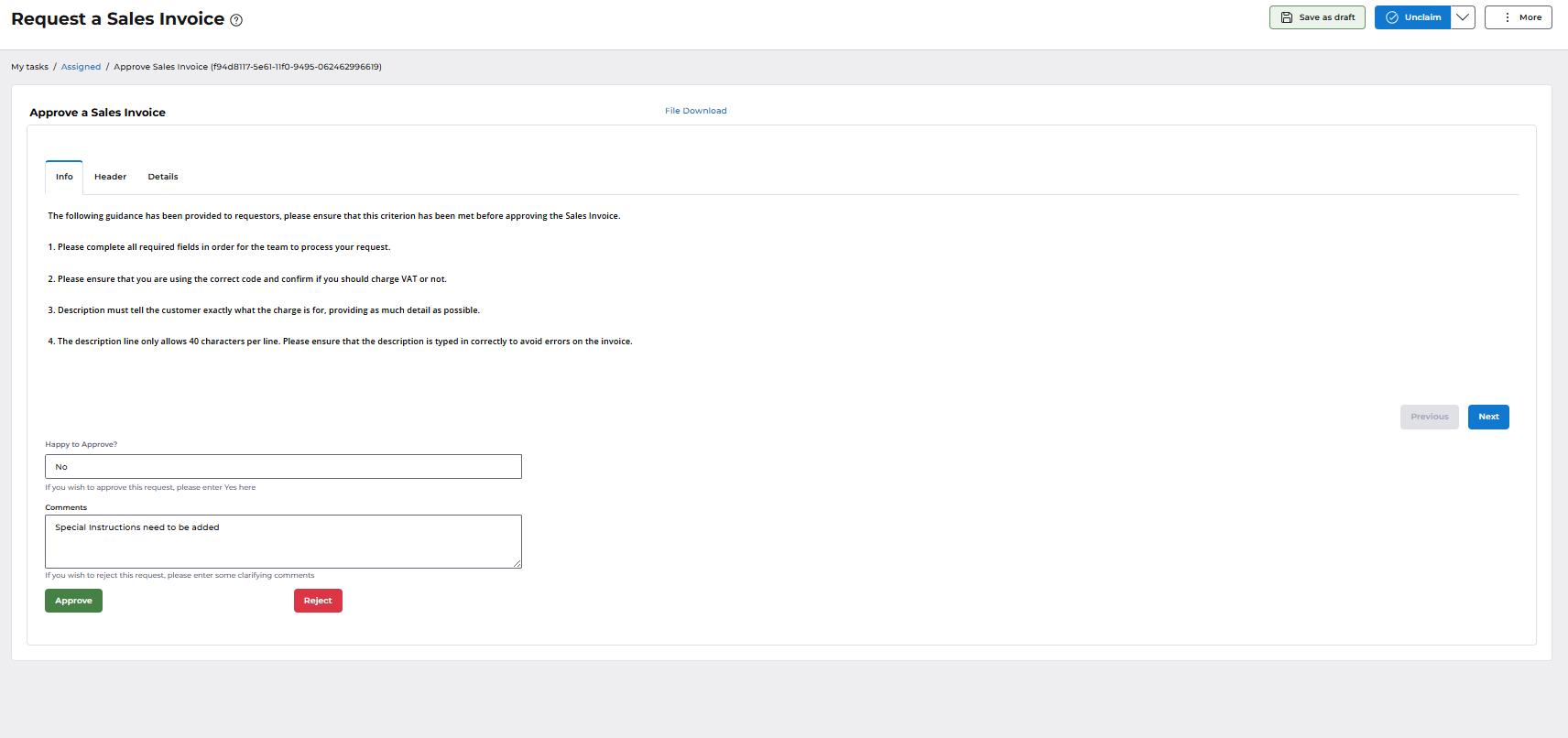
A message is displayed to say the task is complete.

An email will be sent to the requester.
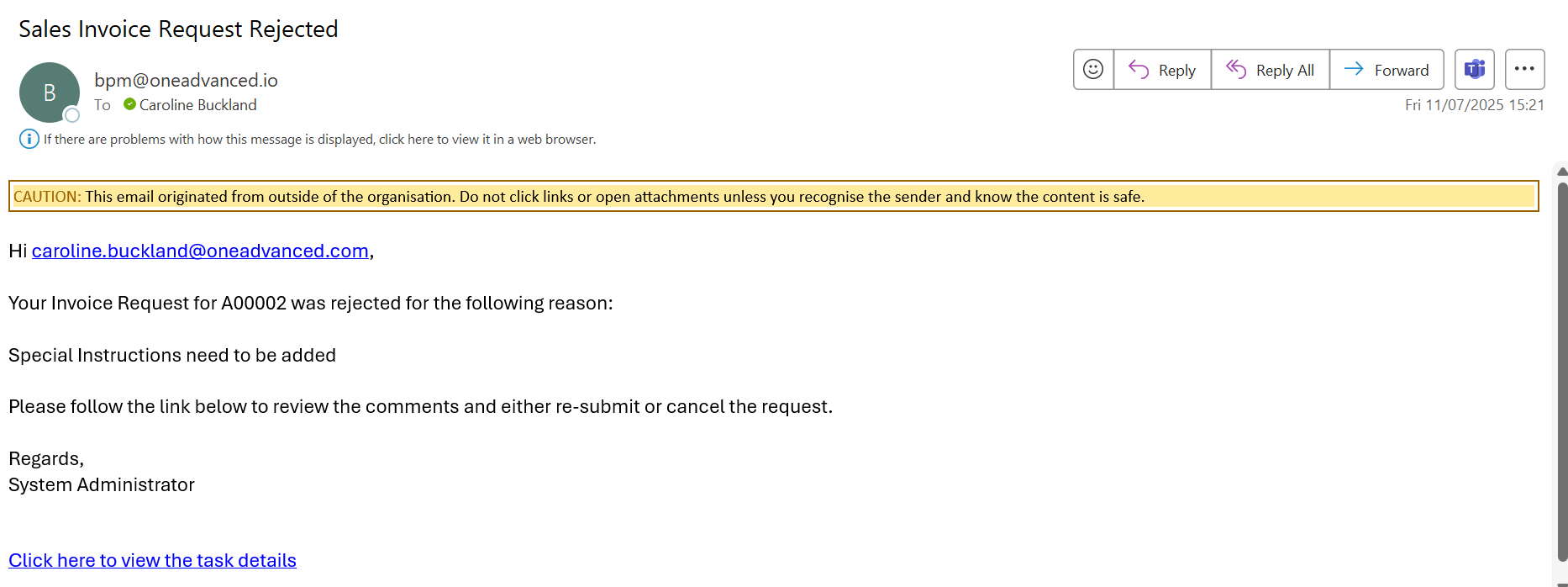
Either click the email link or locate the task in task manager.
Make any requested changes and you can then Re-submit, or select Cancel to cancel the request.
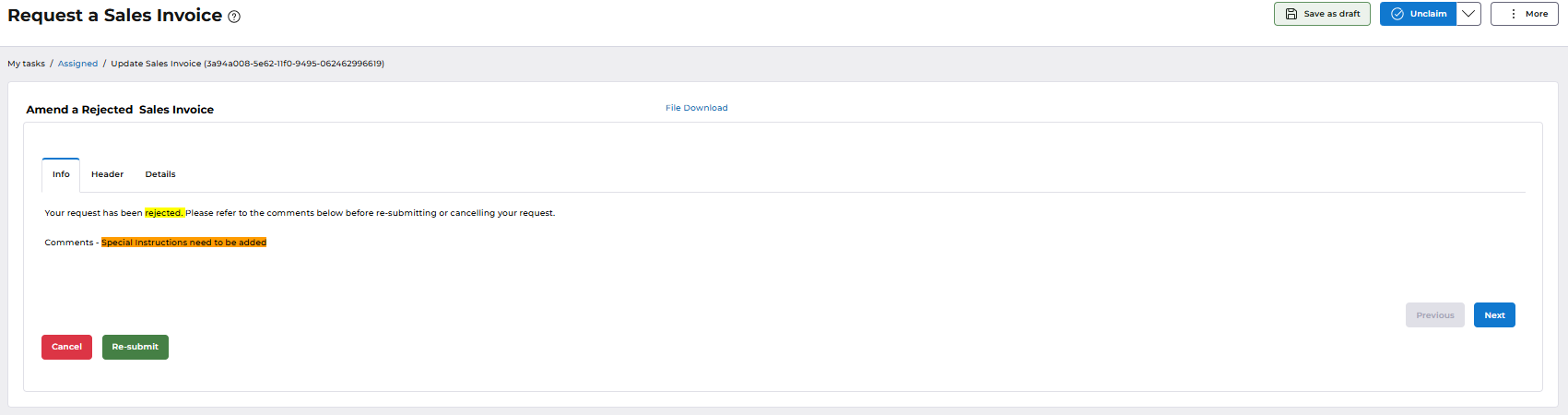
The sales invoice request will go back through the approval route.
Clicking on the Cancel button will end the process and the form will no longer be in use, the following message will be displayed.

