Contents
- 1. Create/Amend Authorisation Controls
- 2. Create/Amend Authorisation Group
- 3. Authorisation Structure
- 4. Structure Authorisers
- 5. Value Level Definition
- 6. Structure Definition
- 7. Structure Control
- 8. Structure Elements
- 9. Structure Path Keys
- 10. Accounts Payable Company Controls
- 11. Transaction Legends
- 12. Authorisation by Level/GL Responsibility
AP Authorisation Setup
 Updated
by Caroline Buckland
Updated
by Caroline Buckland
- 1. Create/Amend Authorisation Controls
- 2. Create/Amend Authorisation Group
- 3. Authorisation Structure
- 4. Structure Authorisers
- 5. Value Level Definition
- 6. Structure Definition
- 7. Structure Control
- 8. Structure Elements
- 9. Structure Path Keys
- 10. Accounts Payable Company Controls
- 11. Transaction Legends
- 12. Authorisation by Level/GL Responsibility
The process
Before a purchase invoice can it must be fully approved.
The following steps walk you through how Authorisation/Approval Structures can be setup within Advanced Financials.
Authorisation within Accounts Payable is based on, Value Level/GL Responsibility. This means it will look at value on the line and generally the cost centre (or some part of the account key) to assign a valid authoriser(s)
For an Authorisation Structure to work the following needs to be in place:
- Authorisation Controls
- Authorisation Groups
- Authorisation Structure
- Structure Authorisers
- Value Level Definitions
- Structure Definition
- Structure Controls
- Structure Elements
- Structure Path Keys
- Authorisation routing (Level/GL Responsibility) setup
- Accounts Payable Company Controls setup
- Transaction Legends (Invoice and/or Credit Note) setup
1. Create/Amend Authorisation Controls
The main control code which affects the way in which authorisation is to operate is the Authorisation Control Code. This code defines the 'Method', 'Type', and 'Level' of authorisation in use. Attached to AP Company Controls (company-wide authorisation) and, optionally, any supplier (supplier specific authorisation) and any transaction legend (transaction specific authorisation).
To access the Authorisation Controls screen: Systems Admin – Module Controls - Accounts Payable Controls – Authorisation Codes – Authorisation Controls.
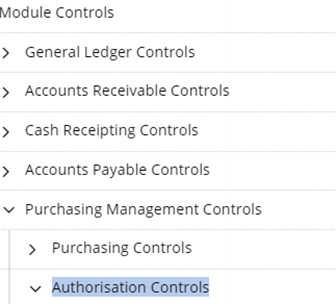
Click on OK and a pre-defined Authorisation Control should be setup. AP is the default Code but if you had documents that didn’t require Authorisation a control code of 00 is available to use).

Double click on the AP Code.
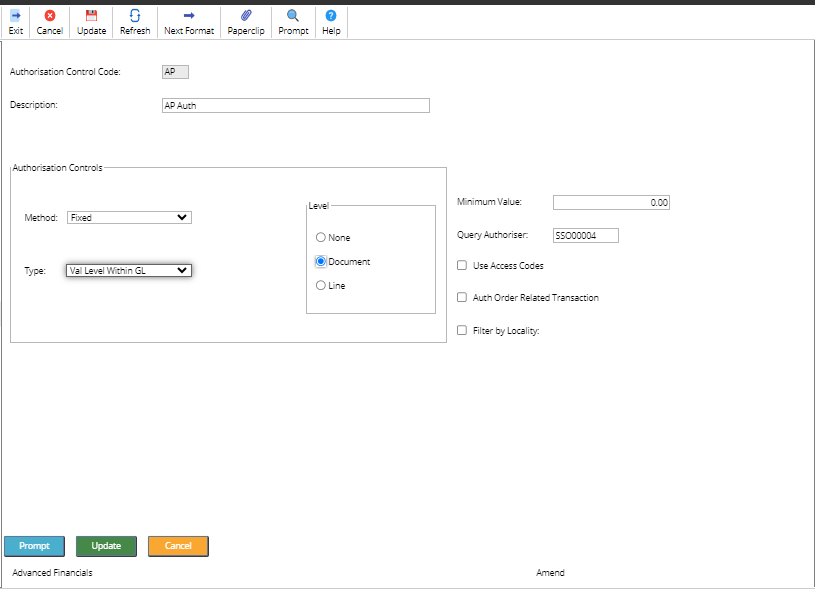
2. Create/Amend Authorisation Group
Group Codes may be defined to create different subsets of authorisers for the same type of authorisation (e.g. by value level within GL). These may then be attached at Transaction Legend level. The group may be attached to the transaction legend if an Authorisation Code is nominated, so for example, a invoice brought onto the system via an interface could have a different set of authorisers from an invoice input on-line.
To access the Authorisation Group screen: Systems Admin – Module Controls - Accounts Payable Controls – Authorisation Codes – Authorisation Groups
Click on OK and a pre-defined Authorisation Group should be setup. If not, select Insert to create a new Group for AP Authorisation.

The Authorisation Group will be setup as follows:
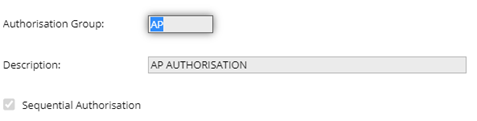
Sequential Authorisation needs to be checked if the following applies. Sequential authorisation is when a document requires multi level approval i.e. level 1 - Manager, level 2 - Director, level 3 - CEO. Each level authoriser has to authoriser the document before the next level authoriser is assigned.
3. Authorisation Structure
An Authorisation Structure is required for the use of Proxy Users (Users who are able to authorise for others on their behalf e.g. when they are on annual leave).
To access the Authorisation Structure screen: Systems Admin – Module Controls - Accounts Payable Controls – Authorisation Codes Authorisation Structure.
Click on OK and a pre-defined Structure for AP will be displayed.
4. Structure Authorisers
All Proxy Users (Users who are able to authorise on behalf of others e.g. when they are on annual leave), will be added in here as part of your company build. To add new users you can Insert them from this page. Any users on the same rating can authorise on behalf of each other, or a parent can added to authorise on behalf a user.
To access the Structure Authorisers screen: Systems Admin – Module Controls - Accounts Payable Controls – Authorisation Codes – Structure Authorisers.
5. Value Level Definition
These represent authorisation value levels within your organisation, authorisers are later assigned to these levels.
e.g Managers up £5000
Directors up £20,000
CEO - unlimited
To access the Value Level Definition screen: Systems Admin – Module Controls - Accounts Payable Controls – Authorisation Codes – Value Level Definition.
Click on OK and a pre-defined Value Level list will be displayed. If you require further Value Levels, then you can Insert them from this page.
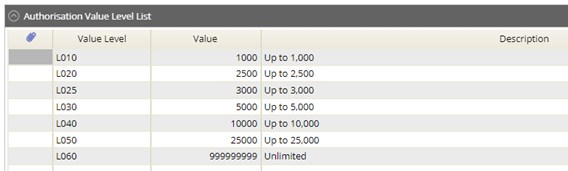
6. Structure Definition
To access the Structure Definition screen: Systems Admin – Module Controls - General Ledger Controls – GL Structures – Structure Definition.
The Authorisation structure needs to be built based on one of your Account Key Segments e.g. Cost Centre.
The Advanced team will have built your Structure Definition for you, so this step is complete. If you require further details on how to add a Structure Definition then please contact the Advanced support team.
7. Structure Control
To access the Structure Control screen: Systems Admin – Module Controls - General Ledger Controls – GL Structures - Structure Control.
Now the Structure Definition has been created, you now need to set up the path key(s) that needs to be linked to the Definition.
The Advanced team will have built your Structure Control for you, so this step is complete. If you require further details on how to add a Structure Control then please contact the Advanced support team.
8. Structure Elements
To access the Structure Control screen: Systems Admin – Module Controls - General Ledger Controls – GL Structures – Structure Elements.
Now the Structure Definition and Controls have been created, you now need to set up the Structure Elements that needs to be linked to the Definition and Control.
The Advanced team will have built your Structure Elements for you, so this step is complete. If you require further details on how to add a Structure Element then please contact the Advanced support team.
9. Structure Path Keys
To access the Structure Path Keys screen: Systems Admin – Module Controls - General Ledger Controls – GL Structures – Structure Path Keys.
Now the Structure Definition, Controls and Elements have been created, you now need to set up the Structure Path Keys that.
The Advanced team will have built your Structure Path Keys for you, so this step is complete. If you require further details on how to add a Structure Path Keys then please contact the Advanced support team.
10. Accounts Payable Company Controls
These controls will have been setup by your Advanced Consultant, if any changes are required log a case with Advanced
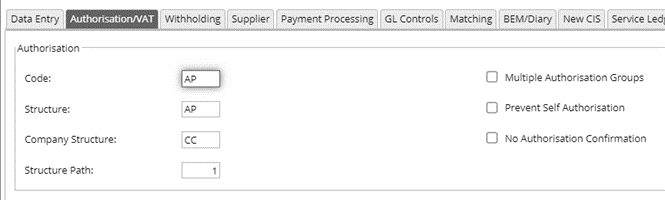
11. Transaction Legends
To run on authorisation at transaction legend level follow the steps below.
To access Transaction Legends screen: Systems Admin – Module Controls - Accounts Payable Controls – Data Entry Controls - Transaction Legends
Click on OK and all Transaction Legends will be displayed.
Double click on the Transaction Legend that needs assigning to your Authorisation Structure.
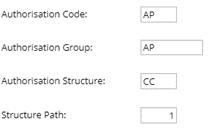
Update once complete.
12. Authorisation by Level/GL Responsibility
You have built all elements and now need to build the Authorisation Structures so documents that get created get routed to the correct person for Authorisation. Every entry on this page represents a GL code so potentially this list could be large, depending on how many codes you have and who those should be routed to if used on an Invoice and/or Credit Note.
To access the Authorisation by Level/GL Responsibility screen: Systems Admin – Module Controls - Accounts Payable Controls – Authorisation Codes – Authorisation by Level/GL Responsibility
Click on OK and your structure will be displayed. If you need to create a structure or add to your structure, then Insert from this page.
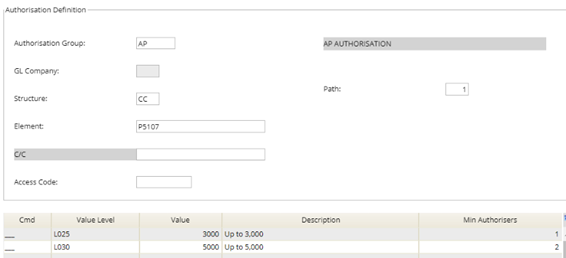


Once complete, click on Update and you can Insert the next coding structure.
