Release Notes 2025
November 2025
October 2025
September 2025
August 2025
July 2025
June 2025
May 2025
April 2025
March 2025
February 2025
January 2025
Frequently Asked Questions!
How do I access field level help?
How do I see descriptions of codes in enquiry screens?
How do I make a user have read only access
Can I copy and delete lines in data entry screens?
Out of Office
Can I run a report to view security groups against my users?
How do I stop a user posting to prior and future periods?
Delete a payment run
Changing security access to a user
User setup requires multiple screens and is complicated!
De-allocate an AP Payment
How to stop over receipting of orders
Why has my transaction not appeared on the AP Payment run?
Download Templates
Useful information to include when raising Financials cases
Prevent users posting to specific balance classes
Hints and Tips!
General Ledger - Helpful how-to guides
General Ledger Data Entry
General Ledger Enquiries
GL Enquiries - Transaction Enquiries
GL Enquiries - Balance Sheet & Profit and Loss
GL Enquiries - Account Details
Trial Balance
Period and Year End Close
General Ledger Security
Accounts Payable - Helpful how-to guides
Accounts Payable Supplier File
Accounts Payable Data Entry
Log and Invoice/Credit note
Enter a logged Invoice
Enter a non order related Invoice
Order Related Invoice
Order Related Invoices with Mismatches
Order Related Invoice - Mismatch Scenarios
Mismatch Types
Invoice and Credit Note Matching
Accounts Payable Enquiries
Accounts Payable Transaction Maintenance
Accounts Payable Payment Processing
Accounts Payable Code Tables
Accounts Payable Reports
Accounts Receivable - Helpful how-to guides
Customer Maintenance
Enquiries
Cash Allocation
Data Entry & Contracts
Student Sponsor - Education sector
Credit Control
Credit Control Overview
Customer Statements
Diary Notes
Query Management
Interest Charges
Dunning Process
Credit Control Diary
Reporting within Financials
Student Sponsor - Education Sector
Purchasing Management - Helpful how-to guides
Fixed Assets - Helpful how-to guides
Prompt File - Asset Creation
Join Prompt File Items
Fixed Assets Period End & Depreciation
Revaluation
Disposals
Relife
Reconciliation process - Helpful how-to guides
Accounts Receivable Reconciliation Reporting
Accounts Payable Reconciliation Reporting
Daily Checks
Fixed Assets Reconciliation Reporting
General Ledger Reconciliation Reporting
Purchasing Management Reconciliation Reporting
Reporting
General Ledger Reports
Accounts Payable Reports
Accounts Receivable Reports
Sales Invoicing Reports
Fixed Assets Reports
Bank Reconciliation Reports
Import Tool Kit
Procurement Portal
Procurement Portal new User Interface
Navigation
Requisitions
Orders
Authorisation
Receiver
Invoice Clearance
Portal Administration
Procurement Portal - Teams Setup
Invoice Manager
Purchase Invoice Automation (PIA)
Password Reset in Smart-Capture
Adding a New User - Smart Workflow
Resetting password - Smart Workflow
Purchase Invoice Automation
New User Interface
Release Notes 2024
December 2024
November 2024
October 2024
September 2024
August 2024
July 2024
June 2024 Release
May 2024
April 2024
March 2024
February 2024
January 2024
Release Notes - Previous years
December 2023
November 2023
October 2023
September 2023
August 2023
July 2023
June 2023
April 2023
February 2023
January 2023
November 2022
October 2022
September 2022
BPM
Request a nominal
Request a customer
Request a Sales Invoice
Request a management code
Create a Pay Request
Request a Supplier
Bring Your Own BI (BYOBI)
Collaborative Planning
Financial Reporting Consolidation
API
Contents
- All categories
- Accounts Receivable - Helpful how-to guides
- Credit Control
- Credit Control Overview
Credit Control Overview
 Updated
by Caroline Buckland
Updated
by Caroline Buckland
Overview
This article introduces the concept of credit control (debt management)l. The credit control facility is a powerful tool allowing credit controllers to manage debt and record notes and actions at account and transaction level.
To access Credit Controls select the following menus:
Accounts Receivable>AR Processes>Credit Controls>Credit Control List
The main areas associated with credit control are as follows:
Credit Limit Maintenance
The user can maintain credit information associated with a customer account.
Query Management
Allows the user to record one or multiple queries against a transaction(s) at transaction and/or item level. Workflow to action other users can be triggered using the Business Event Manager.
Transaction Amend/Dispute
The user can enquire, amend, dispute and release transactions.
Diary
The user can list and maintain diary entries as appropriate and send workflow to other users using Business Event Manager.
Dunning
Dunning is used to classify and control the production of credit control letters for overdue amounts.
Credit Limit Maintenance
Credit Control List
The credit control list allows the user to retrieve a list of customers and their associated credit limits using different selection criteria. There are three types:
- Primary Search - Search by a variety of criteria including Ledger/Account, Credit Status, Stop Credit indicator, Legal Hands indicator, Credit Manager, Credit Review Type, Debt range, Overdue amount range and Credit Limit range
- Name Search - Search by customer Short Name
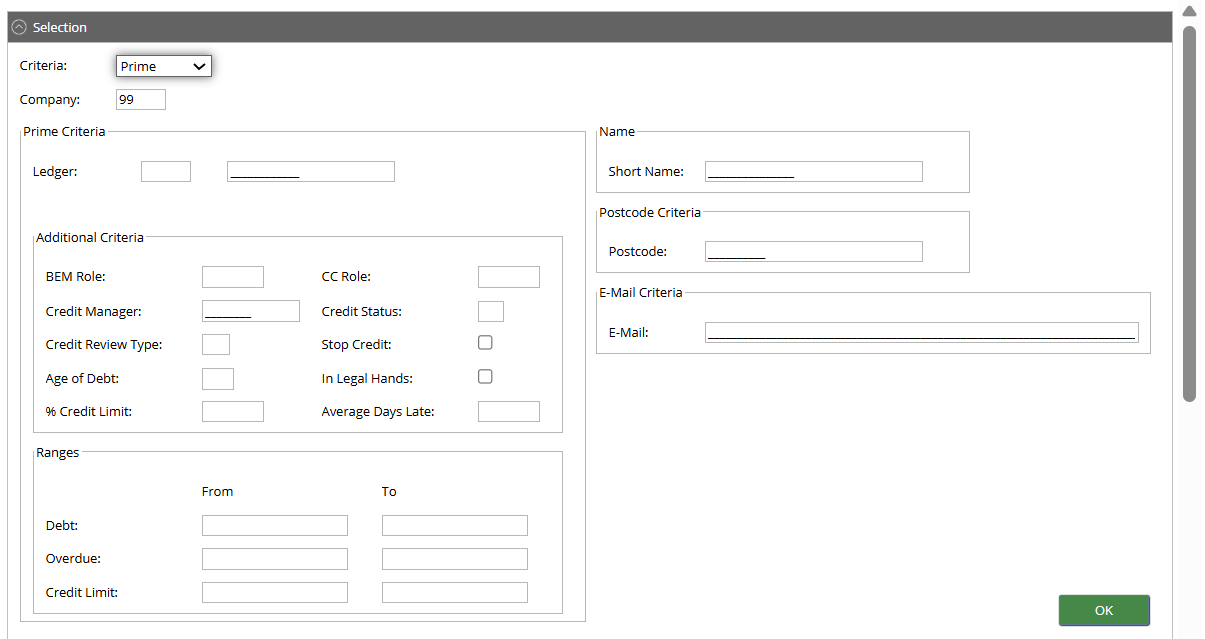
- Extended Selection - permits further selection by the Analysis Codes and the Stop Credit Code.

If no parameters are entered, the user can build a list that will display every customer account currently on the Accounts Receivable company. The ‘More’ action may be needed to build a full list.
The credit control list is a very powerful tool offering the user direct access to many of the AR facilities without having to go through the usual route of selecting the relevant menu options.
As an example, from the Credit Control List, the user can directly access Account Details, and from there they then have access to the enquiry facilities that opens up further enquiry facilities. This means users do not have to keep exiting back to the menu screen and selecting another option which is time consuming and inefficient.
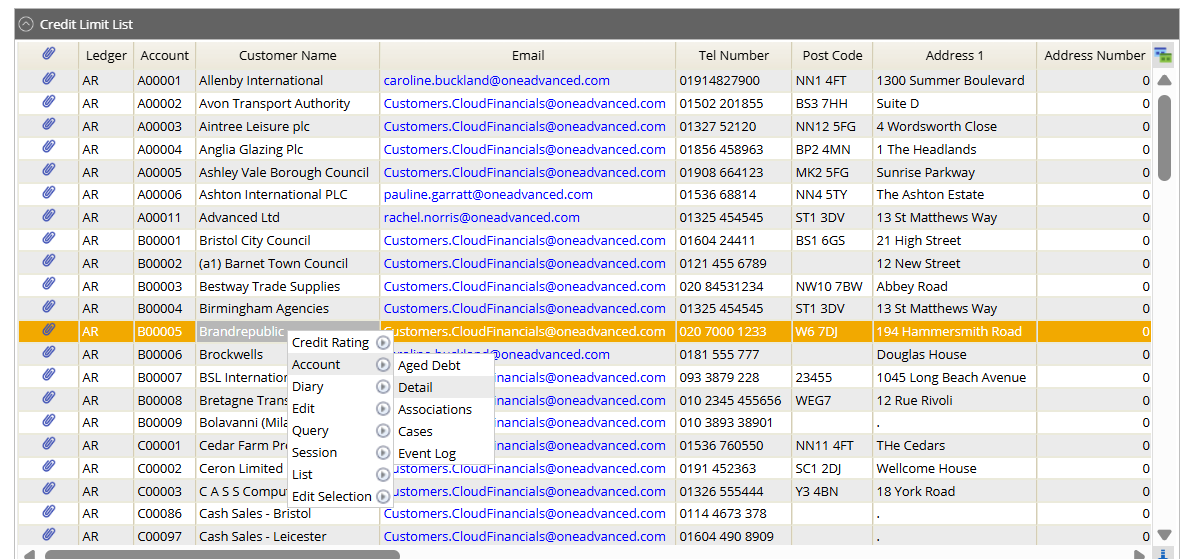
By selecting the ‘Amend’ action against an account, the ‘Credit Limit – Edit’ screen will be displayed. All fields on this screen can be amended.
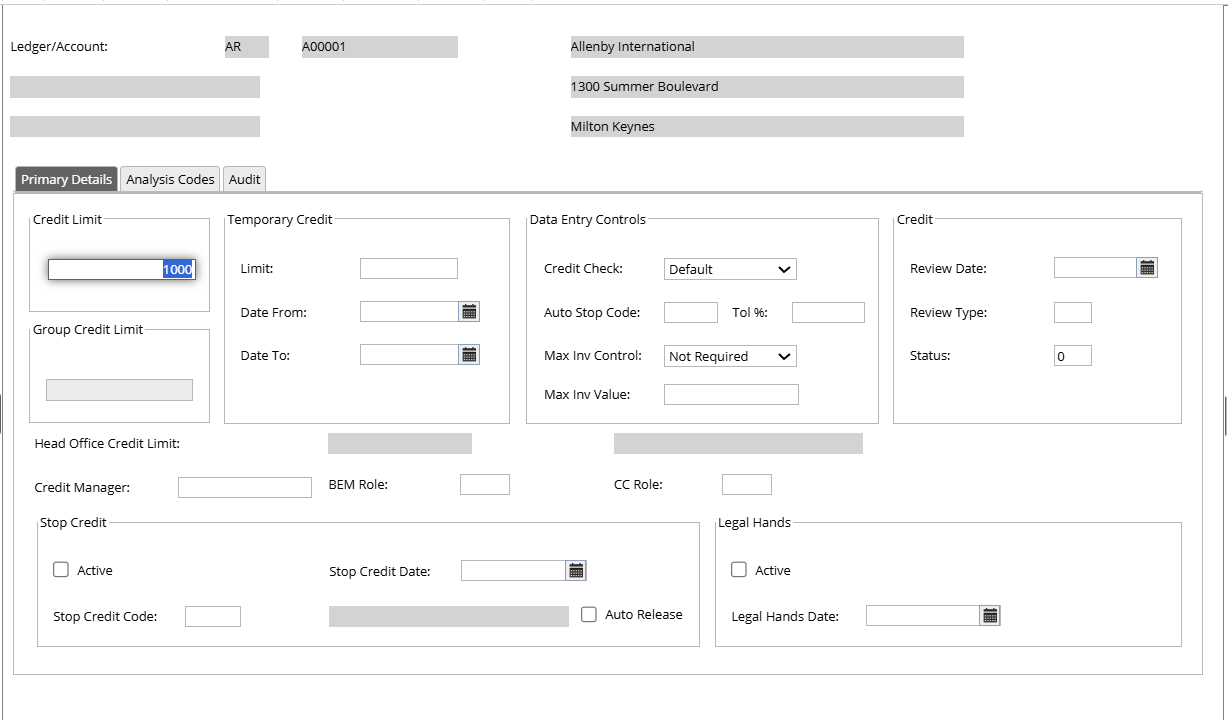
Credit Status
Within the Credit Limit Maintenance screen, the user can manually maintain the current Credit Status of the customer.
To achieve this, the user may enter a value in the range of 0-9 in the Credit Status field. The way in which these numbers are used is totally user-defined. Credit Statuses are not codes and therefore cannot be pre-defined. 0(zero) denotes that statuses are not in use.
Credit Statuses can be used to put a customer into ‘Stop Credit’ and/or ‘In Legal Hands’. If these facilities are to be used, then two numbers from the value range 1-9 must be set in the Company Controls. For more information on what has been set at company control level, raise a support case for more information.
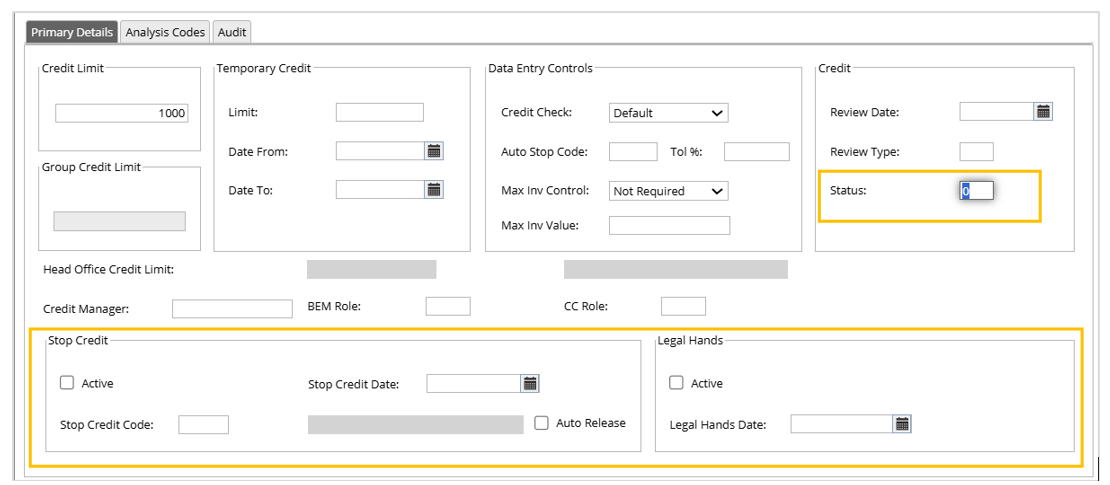
Example
It has been decided to use numbers 3 and 4 for ‘Stop Credit’ and ‘In Legal Hands’ respectively, so these are entered into Company Controls.
To place a customer account into ‘Stop Credit’, the user must change the customer’s status to 3 in the Credit Status field. The Stop Credit Indicator must be flagged and a Stop Credit Date greater than or equal to today’s date must be entered. In addition a Stop Credit Code must be entered to indicate the reason for the customer’s credit being stopped. This field is promptable.
To place a customer account into ‘Legal Hands’, the account must first have been placed in ‘Stop Credit’. The user must change the customer’s status to 4 in the Credit Status field. The Legal Hands Indicator must be flagged and a Legal Hands Date greater than or equal to today’s date must be entered.
Putting a customer into ‘Stop Credit’ or ‘In Legal Hands’ has an effect on other areas within Accounts Receivable. These are:
- Data Entry
- Transfers
- Cash Allocation
- Account Enquiries
When the user enters the customer’s Ledger/Account details and validates/updates the screen a warning message is displayed which can be overridden.
