Release Notes 2025
November 2025
October 2025
September 2025
August 2025
July 2025
June 2025
May 2025
April 2025
March 2025
February 2025
January 2025
Frequently Asked Questions!
How do I access field level help?
How do I see descriptions of codes in enquiry screens?
How do I make a user have read only access
Can I copy and delete lines in data entry screens?
Out of Office
Can I run a report to view security groups against my users?
How do I stop a user posting to prior and future periods?
Delete a payment run
Changing security access to a user
User setup requires multiple screens and is complicated!
De-allocate an AP Payment
How to stop over receipting of orders
Why has my transaction not appeared on the AP Payment run?
Download Templates
Useful information to include when raising Financials cases
Prevent users posting to specific balance classes
Hints and Tips!
General Ledger - Helpful how-to guides
General Ledger Data Entry
General Ledger Enquiries
GL Enquiries - Transaction Enquiries
GL Enquiries - Balance Sheet & Profit and Loss
GL Enquiries - Account Details
Trial Balance
Period and Year End Close
General Ledger Security
Accounts Payable - Helpful how-to guides
Accounts Payable Supplier File
Accounts Payable Data Entry
Log and Invoice/Credit note
Enter a logged Invoice
Enter a non order related Invoice
Order Related Invoice
Order Related Invoices with Mismatches
Order Related Invoice - Mismatch Scenarios
Mismatch Types
Invoice and Credit Note Matching
Accounts Payable Enquiries
Accounts Payable Transaction Maintenance
Accounts Payable Payment Processing
Accounts Payable Code Tables
Accounts Payable Reports
Accounts Receivable - Helpful how-to guides
Customer Maintenance
Enquiries
Cash Allocation
Data Entry & Contracts
Student Sponsor - Education sector
Credit Control
Credit Control Overview
Customer Statements
Diary Notes
Query Management
Interest Charges
Dunning Process
Credit Control Diary
Reporting within Financials
Student Sponsor - Education Sector
Purchasing Management - Helpful how-to guides
Fixed Assets - Helpful how-to guides
Prompt File - Asset Creation
Join Prompt File Items
Fixed Assets Period End & Depreciation
Revaluation
Disposals
Relife
Reconciliation process - Helpful how-to guides
Accounts Receivable Reconciliation Reporting
Accounts Payable Reconciliation Reporting
Daily Checks
Fixed Assets Reconciliation Reporting
General Ledger Reconciliation Reporting
Purchasing Management Reconciliation Reporting
Reporting
General Ledger Reports
Accounts Payable Reports
Accounts Receivable Reports
Sales Invoicing Reports
Fixed Assets Reports
Bank Reconciliation Reports
Import Tool Kit
Procurement Portal
Procurement Portal new User Interface
Navigation
Requisitions
Orders
Authorisation
Receiver
Invoice Clearance
Portal Administration
Procurement Portal - Teams Setup
Invoice Manager
Purchase Invoice Automation (PIA)
Password Reset in Smart-Capture
Adding a New User - Smart Workflow
Resetting password - Smart Workflow
Purchase Invoice Automation
New User Interface
Release Notes 2024
December 2024
November 2024
October 2024
September 2024
August 2024
July 2024
June 2024 Release
May 2024
April 2024
March 2024
February 2024
January 2024
Release Notes - Previous years
December 2023
November 2023
October 2023
September 2023
August 2023
July 2023
June 2023
April 2023
February 2023
January 2023
November 2022
October 2022
September 2022
BPM
Request a nominal
Request a customer
Request a Sales Invoice
Request a management code
Create a Pay Request
Request a Supplier
Bring Your Own BI (BYOBI)
Collaborative Planning
Financial Reporting Consolidation
API
Contents
- All categories
- General Ledger - Helpful how-to guides
- Period and Year End Close
- Closing a Year & Closing the Last Year Adjustment Period
Closing a Year & Closing the Last Year Adjustment Period
 Updated
by Caroline Buckland
Updated
by Caroline Buckland
The process
When all periods have been closed, up to period 12, you now need to close the year and open up the adjustment period (P13). Once all adjustments have been made and inserted into P13, you then need to close last years adjustment period.
We recommend that you check the Daily Checks menu before closing any system periods. In particular, check System Dashboard for any batches not fully processed as this could result in postings to an incorrect period. The Task Queue Controller should also be checked for any failed or task running.
For more information on the Daily Checks please review the reconciliation section.
https://advancedfinancials.helpdocs.io/article/ccek4wghff-daily-checks
1. Closing a Year
To access the Close Periods screen: General Ledger – GL Processes – Period/Year End – GL Period and Year End
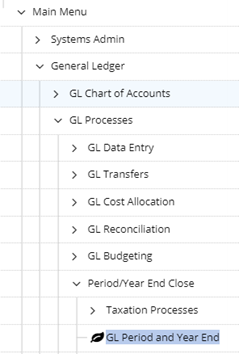
2. Selecting a Company
Highlight the company you wish to close the GL period for. Select the Close Year button at the bottom of the page.
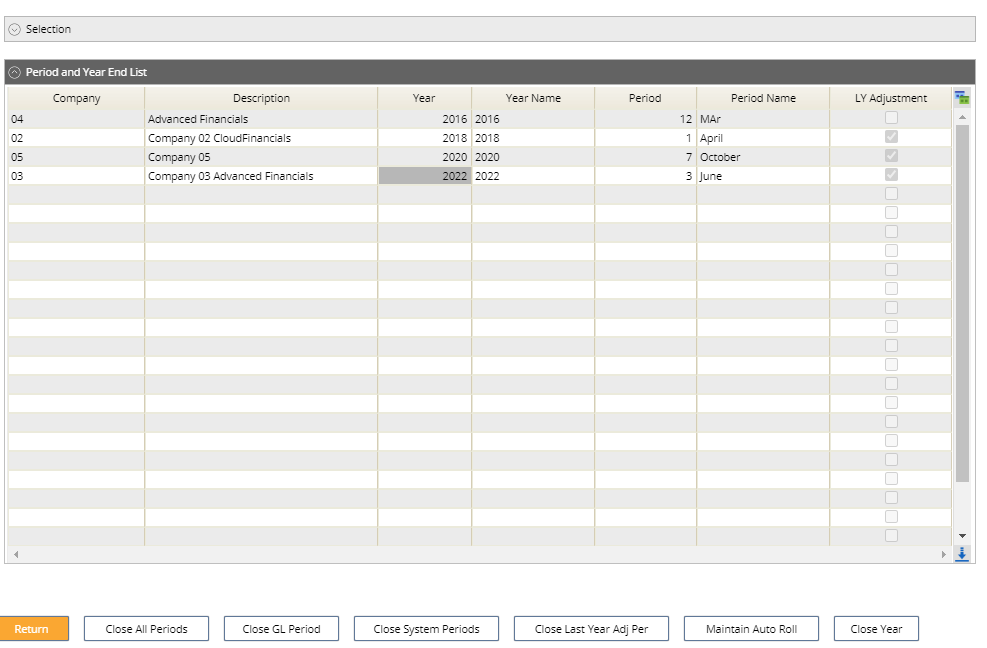
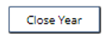
3. Submitting a Close Year
Check the box to accept that future year calendar periods are correct.
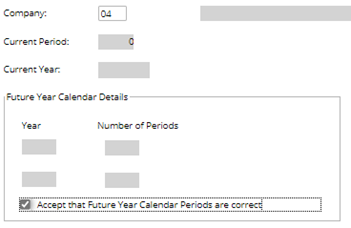
Click on the Submit icon.
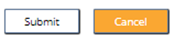
Click on the Submit icon again.
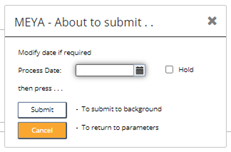
The Year has now changed on the Period and Year End List screen. The Adjustment period for the previous year has now been opened.
1. Closing Last Year Adjustment Period
To access the Close Periods screen: General Ledger – GL Processes – Period/Year End – GL Period and Year End
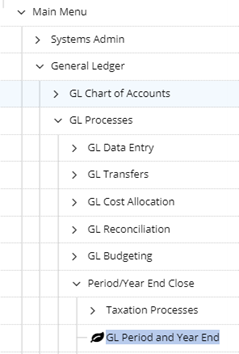
2. Selecting a Company
Highlight the company you wish to close the GL period for. Select the Close Last Year Adj Per button at the bottom of the page.

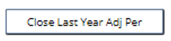
3. Updating & Closing Last Year Adjustment Period
Ensure that the year shown for the adjustment period is correct.
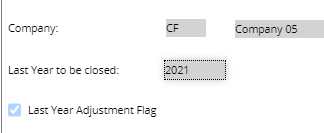
Click on Update no Close Current Year at the bottom of the page, which closes just the adjustment period. Click on Update and Close Current Year if you which to close the adjustment period and close the year at the same time.

The Adjustment Period for the previous year is now closed.
