Release Notes 2025
December 2025
November 2025
October 2025
September 2025
August 2025
July 2025
June 2025
May 2025
April 2025
March 2025
February 2025
January 2025
Frequently Asked Questions!
How do I access field level help?
How do I see descriptions of codes in enquiry screens?
How do I make a user have read only access
Can I copy and delete lines in data entry screens?
Out of Office
Can I run a report to view security groups against my users?
How do I stop a user posting to prior and future periods?
Delete a payment run
Changing security access to a user
User setup requires multiple screens and is complicated!
De-allocate an AP Payment
How to stop over receipting of orders
Why has my transaction not appeared on the AP Payment run?
Download Templates
Useful information to include when raising Financials cases
Prevent users posting to specific balance classes
Hints and Tips!
General Ledger - Helpful how-to guides
General Ledger Data Entry
General Ledger Enquiries
GL Enquiries - Transaction Enquiries
GL Enquiries - Balance Sheet & Profit and Loss
GL Enquiries - Account Details
Trial Balance
Period and Year End Close
General Ledger Security
Accounts Payable - Helpful how-to guides
Accounts Payable Supplier File
Accounts Payable Data Entry
Log and Invoice/Credit note
Enter a logged Invoice
Enter a non order related Invoice
Order Related Invoice
Order Related Invoices with Mismatches
Order Related Invoice - Mismatch Scenarios
Mismatch Types
Invoice and Credit Note Matching
Accounts Payable Enquiries
Accounts Payable Transaction Maintenance
Accounts Payable Payment Processing
Accounts Payable Code Tables
Accounts Payable Reports
Accounts Receivable - Helpful how-to guides
Customer Maintenance
Enquiries
Cash Allocation
Data Entry & Contracts
Student Sponsor - Education sector
Credit Control
Credit Control Overview
Customer Statements
Diary Notes
Query Management
Interest Charges
Dunning Process
Credit Control Diary
Reporting within Financials
Student Sponsor - Education Sector
Purchasing Management - Helpful how-to guides
Fixed Assets - Helpful how-to guides
Prompt File - Asset Creation
Join Prompt File Items
Fixed Assets Period End & Depreciation
Revaluation
Disposals
Relife
Reconciliation process - Helpful how-to guides
Accounts Receivable Reconciliation Reporting
Accounts Payable Reconciliation Reporting
Daily Checks
Fixed Assets Reconciliation Reporting
General Ledger Reconciliation Reporting
Purchasing Management Reconciliation Reporting
Reporting
General Ledger Reports
Accounts Payable Reports
Accounts Receivable Reports
Sales Invoicing Reports
Fixed Assets Reports
Bank Reconciliation Reports
Import Tool Kit
Procurement Portal
Procurement Portal new User Interface
Navigation
Requisitions
Orders
Authorisation
Receiver
Invoice Clearance
Portal Administration
Procurement Portal - Teams Setup
Invoice Manager
Purchase Invoice Automation (PIA)
Deleting Supplier training data
Password Reset in Smart-Capture
Adding a New User - Smart Workflow
Resetting password - Smart Workflow
Purchase Invoice Automation
New User Interface
Release Notes 2024
December 2024
November 2024
October 2024
September 2024
August 2024
July 2024
June 2024 Release
May 2024
April 2024
March 2024
February 2024
January 2024
Release Notes - Previous years
December 2023
November 2023
October 2023
September 2023
August 2023
July 2023
June 2023
April 2023
February 2023
January 2023
November 2022
October 2022
September 2022
BPM
Request a nominal
Request a customer
Request a Sales Invoice
Request a management code
Create a Pay Request
Request a Supplier
Bring Your Own BI (BYOBI)
Collaborative Planning
Financial Reporting Consolidation
API
Contents
- All categories
- General Ledger - Helpful how-to guides
- General Ledger Enquiries
- GL Enquiries - Account Details
GL Enquiries - Account Details
 Updated
by Caroline Buckland
Updated
by Caroline Buckland
The process.
Account Balance Enquiries allow to view values on a Monthly or Yearly basis either a full or partial account code or indeed for a range of full or partial account codes. You can view budget's, actuals, commitments, forecasts and more.
1. Account Balance Enquiries
The steps below describe the relevant steps required to access balance enquiries. To access the transaction enquiry screens: General Ledger- GL Enquiries-Account Details
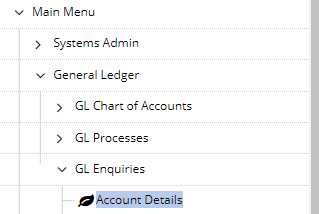
If you hover over a field and see that your cursor has changed to a question mark, it means that this field is promptable, and you can use Prompt to help find the code.
2. Selection Windows – Account Balances
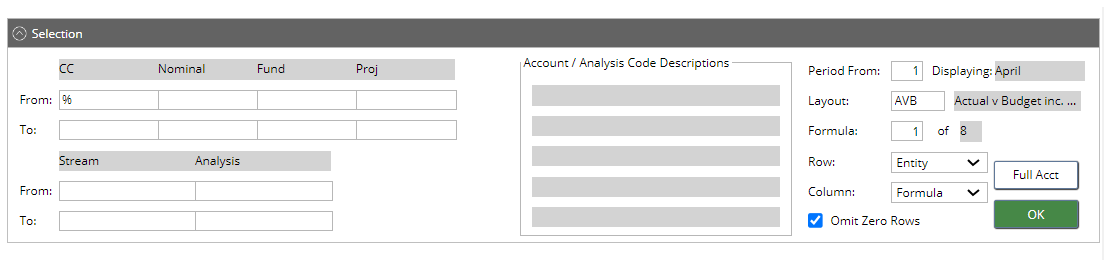
Above you can enter any or all of the GL account i.e Cost Centre, nominal. Wildcards % can also be used.
Once the selection has been made you click on OK.
In this example we entered a wildcard in the Cost Centre field to view all cost centres
The system will default to the current period and year, unless otherwise specified.
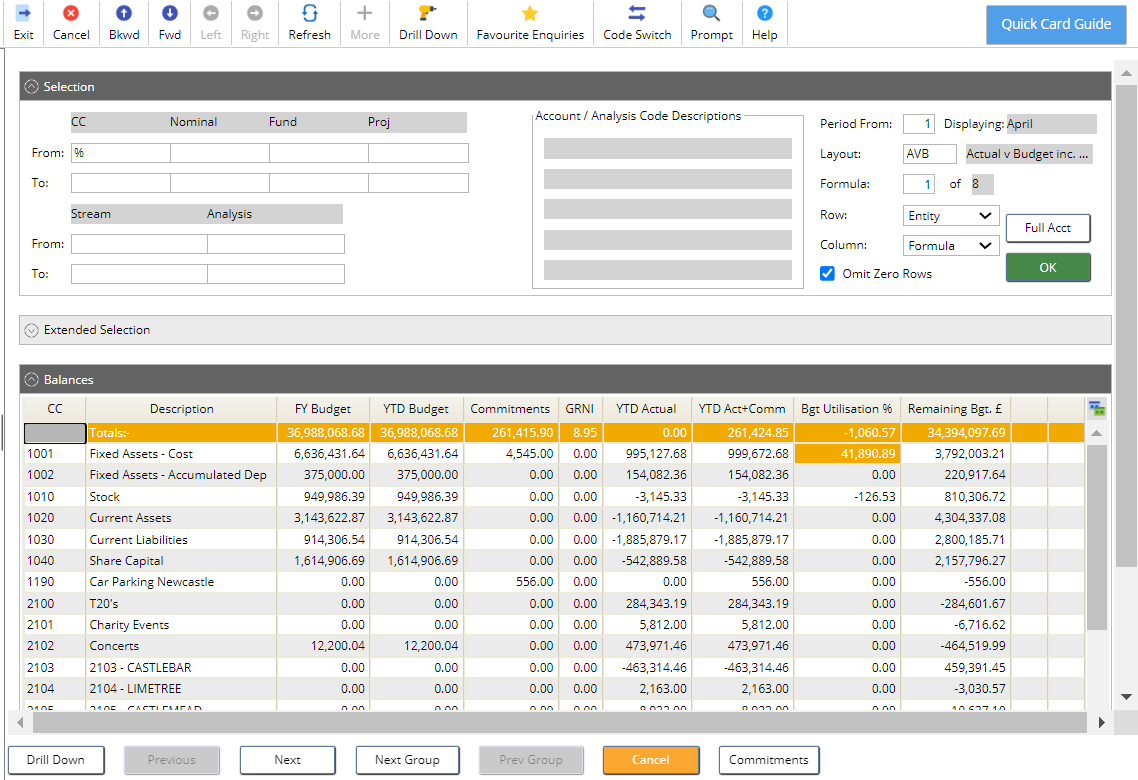
3. Drill Down on the Balance
You can drill down on a balance to view the balance by nominal code. Double click the value you wish to break down.
This now displays all cost centre and nominal combinations, including the two other management codes.
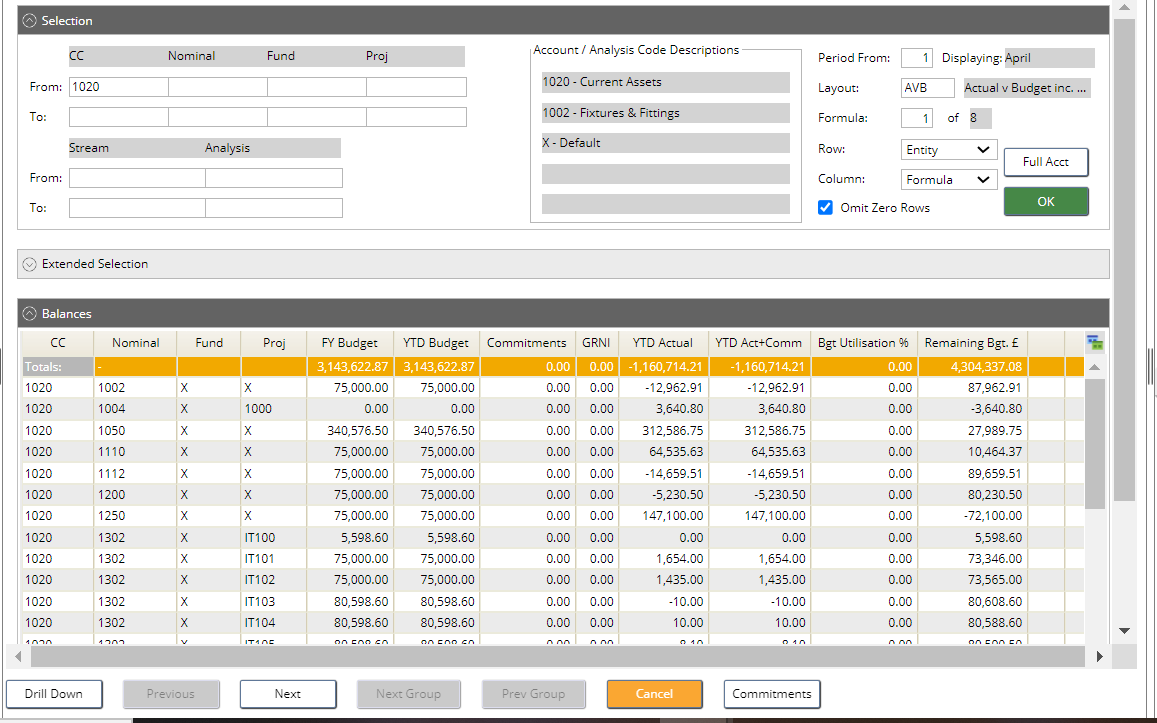
If you use the drill down action again this will show you all of the transactions that make up that balance, this is the transactions by account code screen. You an link to the source data from the screen.
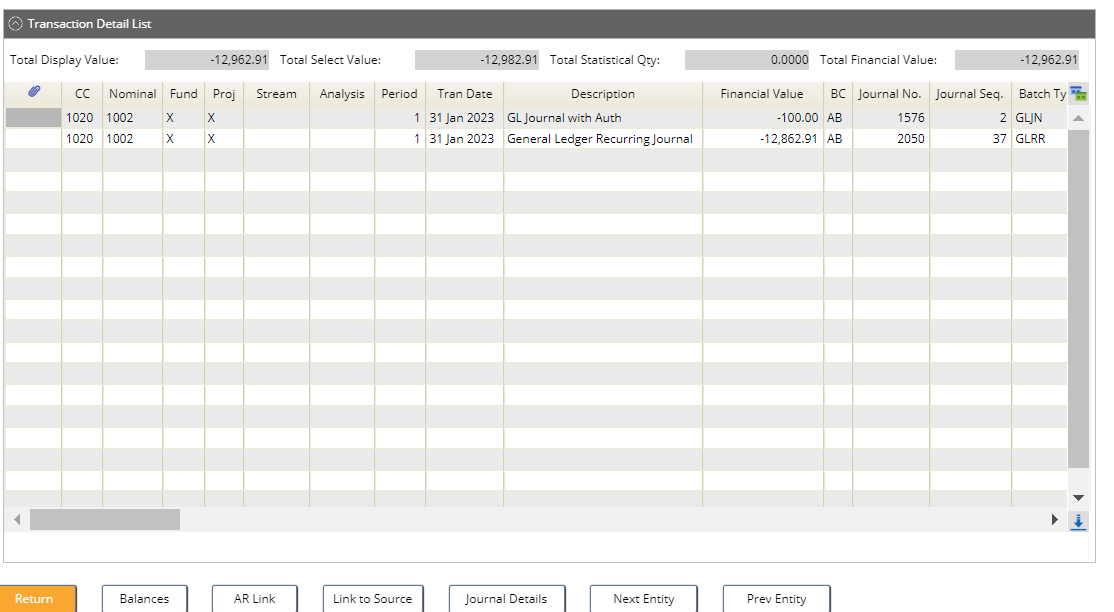
Use the Exit icon to return back to the previous level(s).
4. Changing the Period
The period is displayed in the top right hand corner, to move to the next period click on the Next button, Previous will take you back.


There are always 3 parts of information to view in Account Balances – the General Ledger account, period or balance (layout code). As you just have rows and columns the third part is always displayed in the top right hand corner of the screen. Depending on your enquiry it could be the period, part of the GL account or the balance values.
The system will also do best fit to what you have entered in the selection window but you can change the row and columns if required.
To change the Layout code, click on ‘Layout’ field remember you can prompt in this field to search for codes. Layout codes can show you different balance information. You example there is a specific layout code that will be display Opening and Closing balances. A default layout is used but understanding more are available is essential.
5. Full Account Drill Down
If you enter % in the Cost Centre and Nominal fields then click on the Full Acct Drill Down button on the selection window, this will display each balance information for each account combination.
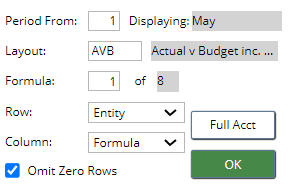
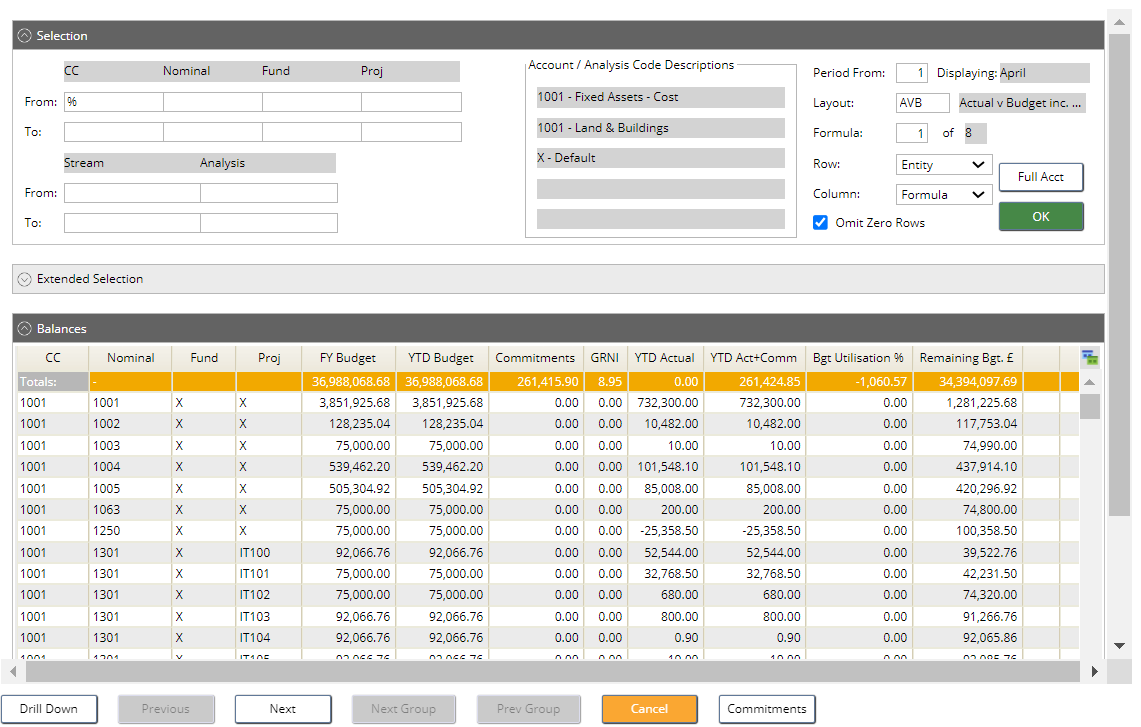
When you drill down from this enquiry it will take you straight to the transaction level enquiry screen.
