Contents
General Ledger Account Code restriction across the system
 Updated
by Caroline Buckland
Updated
by Caroline Buckland
For General Ledger Account Code restriction across the system
GL Range Codes must be created. GL Range Codes are used to define a group/list of codes. Each account code segment will need to be setup separately by selecting the correct code ID and entering the range.
GL Access Codes must be created. An Access Code is made up of a formula that brings all four range codes together, which defines the access/visibility.
A GL Security Group Access Code must be linked to the STD or PORTALS Security Group. The Security Group is linked to the Access Code and it is the Security Group that is assigned to a user’s record within Financials. Once assigned, the user must log out of Financials, log back in and where a restriction was set, results in the user no longer being able to view the codes listed in the GL Range Code.
Example:
Chart of Accounts Account Code Setup: Cost Centre (Code ID A), Nominal (Code ID B), Project (Code ID C) and Detail (Code ID D)
A Company wishes to restrict certain Cost Centres from being used by users but is happy for all other codes to be accessed and used.
To achieve this, four GL Range Codes need to be setup to represent the Account Code setup above.
Set up a GL Range Code for the Cost Centre codes, based on Code ID: A, with a List Code of COSTLIM.
Set up a GL Range Code for all other code IDs, B, C and D, these lists should contain a range to capture all codes within those segments.
End Result: Range Code List for COSTLIM (your limited cost centre list), BALL (all nominals), CALL (all project codes) and DALL (all detail codes).
Set up an Access Code to bring all of the Range Codes together via a formula.
The Access Code would be (BALL & CALL & DALL) ! COSTLIM.
For module specific restriction across the system
Select the Module that the security will apply to.
Module Range Codes must be created. Here, the code ID represents something other than a General Ledger account code. For example, if the code ID chosen represents Supplier, the range code would include a supplier code or codes.
Module Access Codes must be created. An Access Code is made up of a formula that brings all four range codes together, which defines the access/visibility.
A Module Security Group Access Code must be linked to your Security Group. The Security Group is linked to the Access Code and it is the Security Group that is assigned to a user’s record within Financials. Once assigned, the user must log out of Financials, log back in and where a restriction was set, results in the user no longer being able to view the codes listed in the GL Range Code.
Example:
A Company wishes to restrict certain Supplier Codes from being used by users as they are Employee records.
Set up a Module Range Code for all suppliers with a List Code of SUPPS.
Set up another Module Range Code for the supplier codes that should be excluded. For example, EMP0001 and EMP0002 with a List Code of SUPPSLIM.
Set up an Access Code to bring the Range Codes together via a formula.
The Access Code would be SUPPS ! SUPPLIM.
Access Code Expressions
Enter the range list code(s) associated with the access code. If using multiple range list codes, they must be joined using one of the following symbols:
+: or
&: and
!: except
Example - Create a Range Code
In this example we are restricting access to payroll nominal codes.
Data on the system is as follows:
Account Definition is as follows:
A = Cost Centre, B = Nominal, C = Fund, D = Project
Payroll nominal accounts are in the range of 1001 - 1012
Navigate to: Systems Admin > System Wide Controls > Users & Roles > Security > GL Range Codes
Select Insert.
Enter the following data:
Range List Code.
Description.
Enter a Code ID: The available options are A-D (representing the account code segments) and 0-1 (representing the Analysis Code segments)
Enter the From Value and To Value: If an individual value is being entered then enter the same value into both places. If a range of codes needs to be captured, the From Value must hold the first value in the sequence and the To Value must hold the last. Multiple ranges can be entered if required.
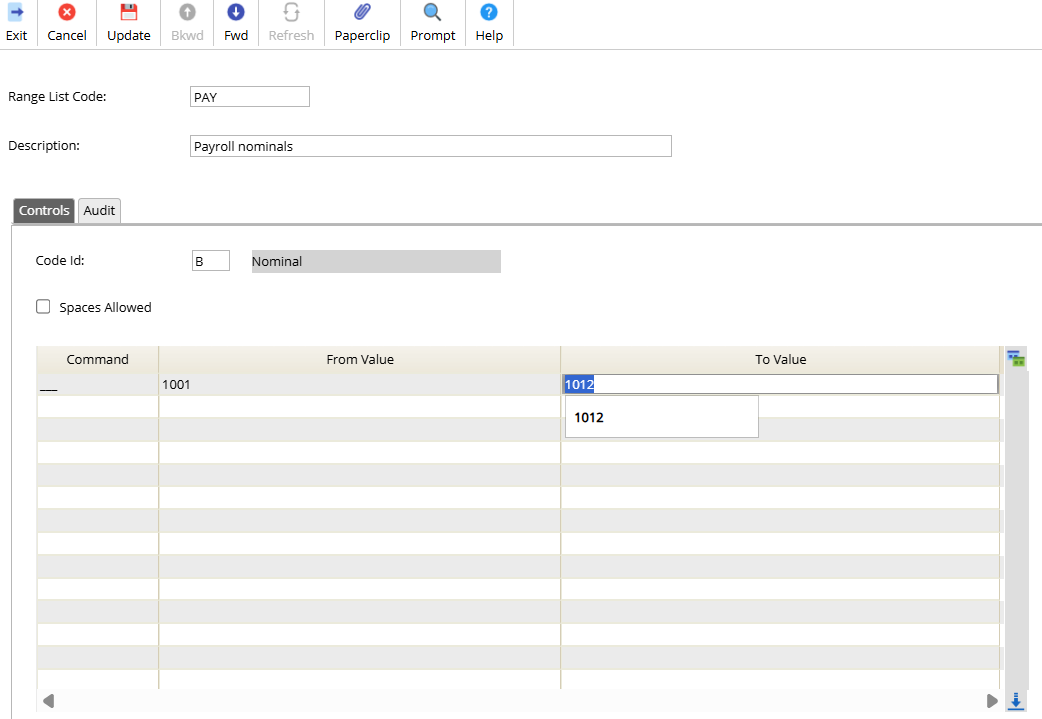
Select Update.
Example - Create a GL Access Code
Navigate to: Systems Admin > System Wide Controls > Users & Roles > Security > GL Access Codes
Select Search.
Select Insert.
Enter the following data:
Access Code.
Description.
Enter an Access Code Expression: This should exclude the range code that you created above as this range includes the codes that should not be visible to a user.
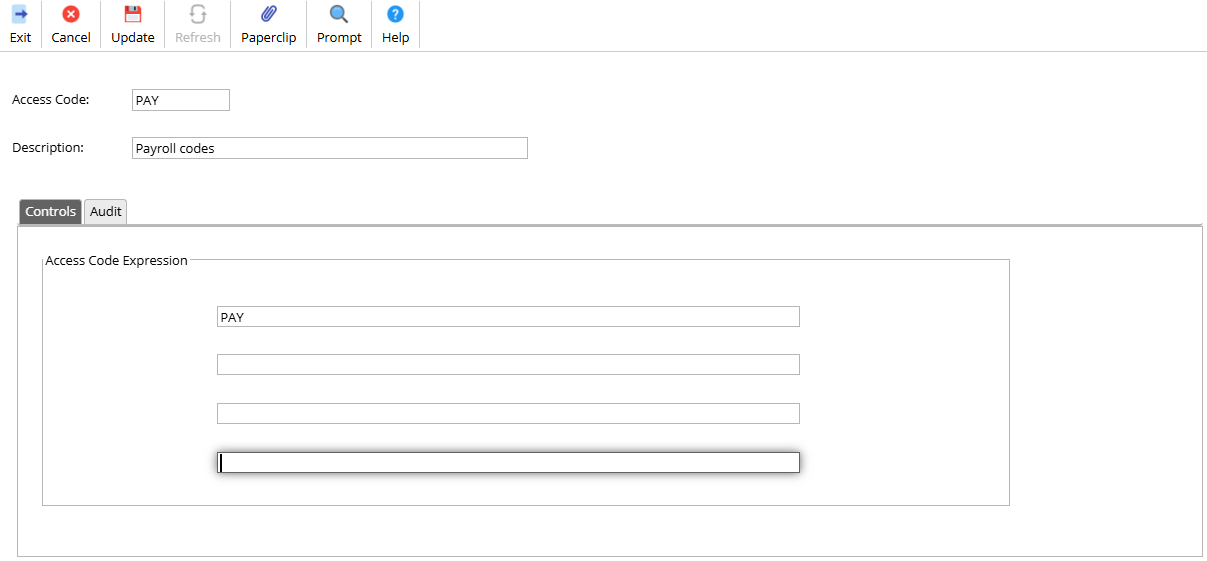
Select Update.
Example - Create a GL Security Group Access Code
Navigate to: Systems Admin > System Wide Controls > Users & Roles > Security > GL Security Group Access Code
Enter the following data:
Select Insert.
Security Group: Select the security group that the access code should be attached to. All users in the system will be set up against for example the STD (Standard) or the PORTAL (Procurement Portal) Security Group. Choose PORTAL in this example.
Path Code: Set to 0.
Update Access Code: Enter the security group code here.
Enquiry Access Code: Enter the security group code here if the system should follow your new rule in enquiries.
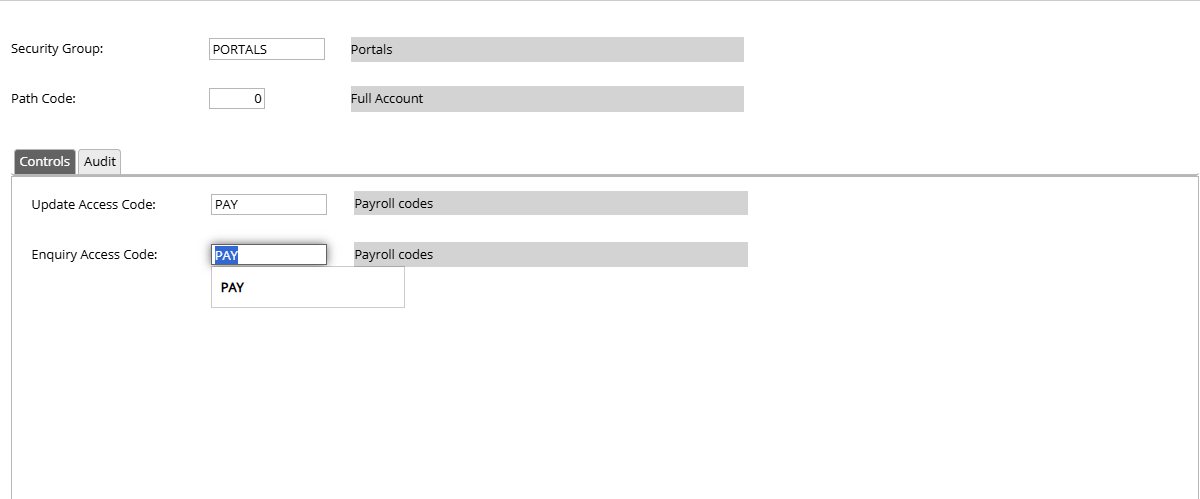
Select Update.
Repeat the above steps another 4 times, for different Path Codes. You will end up having 5 entries for your new Access Code for the following Path Codes:
0, 1, 2, 3 and 4 .
Example of more than one range code
In this example we now setup a range code to restrict some access to a cost centres, but allow acces to all other cost centres.
Follow the steps for in the Create a range code example but replace the following:
Code id = A for cost centre
Enter the From and To range. This example we are only restricting one cost centre.
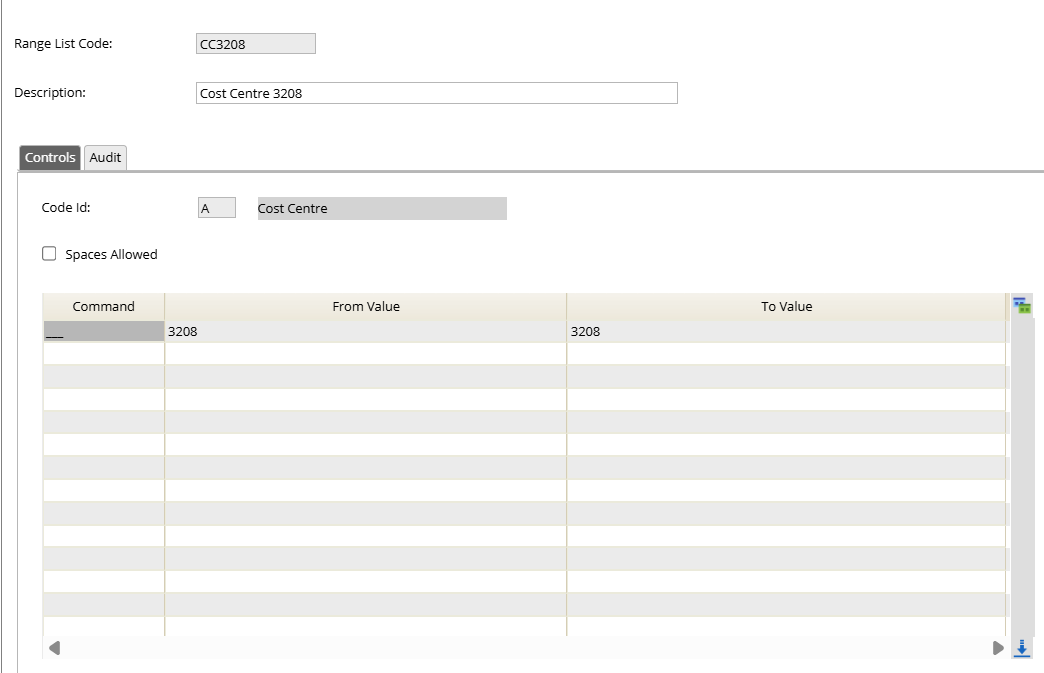
Update once complete.
Set up a range code to represent All Cost Centres
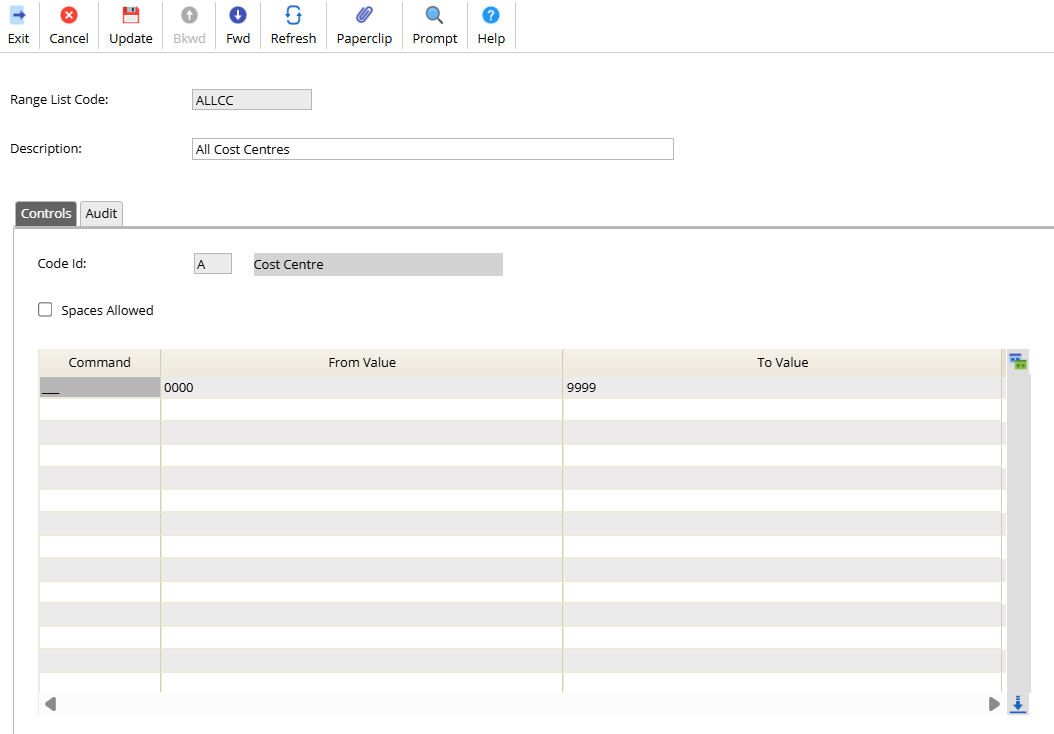
Update once complete.
The Access code could then be setup as follows.
ALLCC!CC3208
This will allow access to all cost centres but not cost centre 3208.
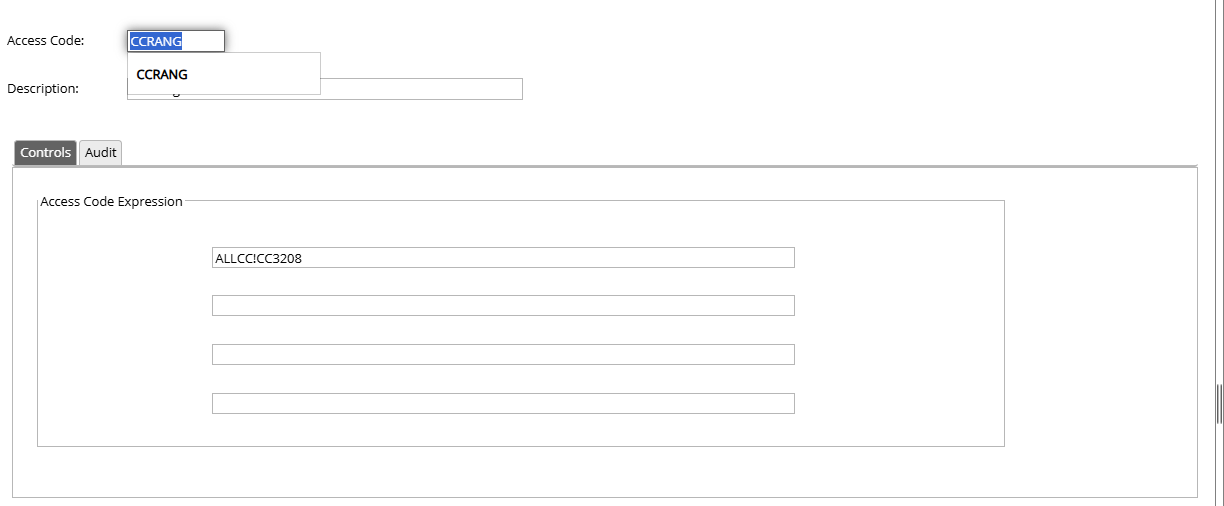
Update once complete,
Many range codes can be created and then entered into an Access code, this can also include multiple parts of the account definition.
Another example would be a range code is set up for all expense nominals.
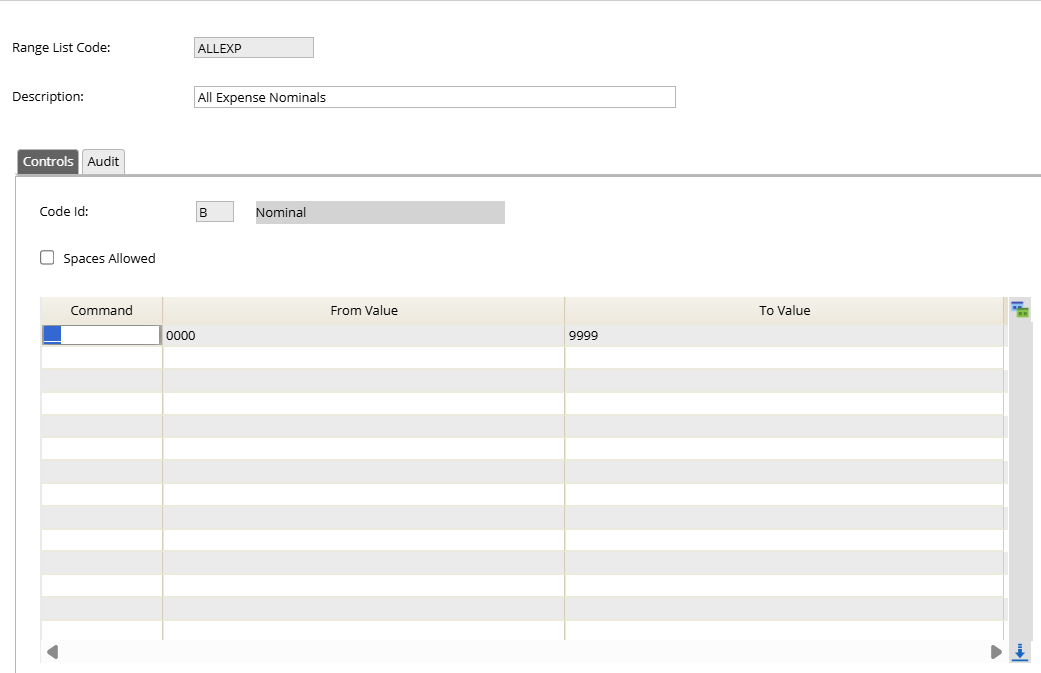
You wish a user to have access to the following.
All expense nominals (ALLEXP) but but Pay nominals (PAY) all Cost Centres ALLCC but not cost centre 3208 (CC3208)
In this example the following access code would be setup.
((ALLEXP!PAY)&(ALLCC!CC3208))
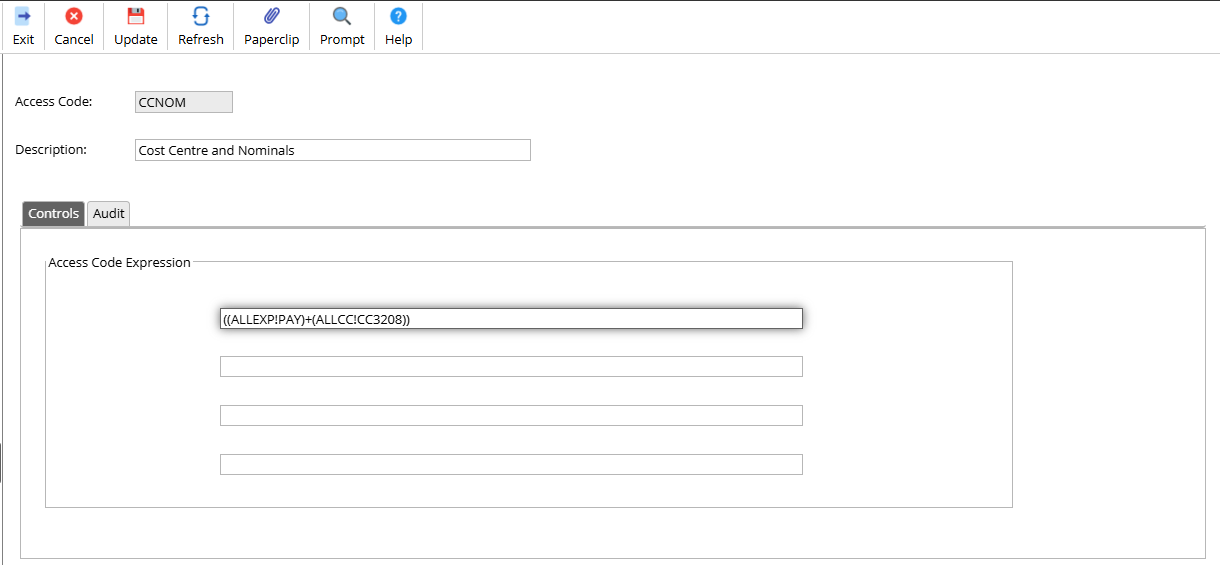
Update.
Remember all access codes then need to be attached via the GL Security Group Access Code option.
