Release Notes 2025
December 2025
November 2025
October 2025
September 2025
August 2025
July 2025
June 2025
May 2025
April 2025
March 2025
February 2025
January 2025
Frequently Asked Questions!
How do I access field level help?
How do I see descriptions of codes in enquiry screens?
How do I make a user have read only access
Can I copy and delete lines in data entry screens?
Out of Office
Can I run a report to view security groups against my users?
How do I stop a user posting to prior and future periods?
Delete a payment run
Changing security access to a user
User setup requires multiple screens and is complicated!
De-allocate an AP Payment
How to stop over receipting of orders
Why has my transaction not appeared on the AP Payment run?
Download Templates
Useful information to include when raising Financials cases
Prevent users posting to specific balance classes
Hints and Tips!
General Ledger - Helpful how-to guides
General Ledger Data Entry
General Ledger Enquiries
GL Enquiries - Transaction Enquiries
GL Enquiries - Balance Sheet & Profit and Loss
GL Enquiries - Account Details
Trial Balance
Period and Year End Close
General Ledger Security
Accounts Payable - Helpful how-to guides
Accounts Payable Supplier File
Accounts Payable Data Entry
Log and Invoice/Credit note
Enter a logged Invoice
Enter a non order related Invoice
Order Related Invoice
Order Related Invoices with Mismatches
Order Related Invoice - Mismatch Scenarios
Mismatch Types
Invoice and Credit Note Matching
Accounts Payable Enquiries
Accounts Payable Transaction Maintenance
Accounts Payable Payment Processing
Accounts Payable Code Tables
Accounts Payable Reports
Accounts Receivable - Helpful how-to guides
Customer Maintenance
Enquiries
Cash Allocation
Data Entry & Contracts
Student Sponsor - Education sector
Credit Control
Credit Control Overview
Customer Statements
Diary Notes
Query Management
Interest Charges
Dunning Process
Credit Control Diary
Reporting within Financials
Student Sponsor - Education Sector
Purchasing Management - Helpful how-to guides
Fixed Assets - Helpful how-to guides
Prompt File - Asset Creation
Join Prompt File Items
Fixed Assets Period End & Depreciation
Revaluation
Disposals
Relife
Reconciliation process - Helpful how-to guides
Accounts Receivable Reconciliation Reporting
Accounts Payable Reconciliation Reporting
Daily Checks
Fixed Assets Reconciliation Reporting
General Ledger Reconciliation Reporting
Purchasing Management Reconciliation Reporting
Reporting
General Ledger Reports
Accounts Payable Reports
Accounts Receivable Reports
Sales Invoicing Reports
Fixed Assets Reports
Bank Reconciliation Reports
Import Tool Kit
Procurement Portal
Procurement Portal new User Interface
Navigation
Requisitions
Orders
Authorisation
Receiver
Invoice Clearance
Portal Administration
Procurement Portal - Teams Setup
Invoice Manager
Purchase Invoice Automation (PIA)
Password Reset in Smart-Capture
Adding a New User - Smart Workflow
Resetting password - Smart Workflow
Purchase Invoice Automation
New User Interface
Release Notes 2024
December 2024
November 2024
October 2024
September 2024
August 2024
July 2024
June 2024 Release
May 2024
April 2024
March 2024
February 2024
January 2024
Release Notes - Previous years
December 2023
November 2023
October 2023
September 2023
August 2023
July 2023
June 2023
April 2023
February 2023
January 2023
November 2022
October 2022
September 2022
BPM
Request a nominal
Request a customer
Request a Sales Invoice
Request a management code
Create a Pay Request
Request a Supplier
Bring Your Own BI (BYOBI)
Collaborative Planning
Financial Reporting Consolidation
API
Contents
- All categories
- Accounts Payable - Helpful how-to guides
- Accounts Payable Transaction Maintenance
- Suspend and Release a Transaction
Suspend and Release a Transaction
 Updated
by Caroline Buckland
Updated
by Caroline Buckland
Suspend the Invoice
The process
When an Invoice has been entered on to the Supplier account and is due for payment and there is a dispute to prevent payment the Invoice can be put on hold, or part of the invoice can be retained. A release date can be entered or the invoice can be released manually. Optional diary messages can also be entered.
- Suspend an Invoice
The entry consists of a couple of steps, the steps below describe the process.
To access the Suspend screen: Accounts Payable-AP Process–Transaction Maintenance-Suspend/Release.
- Locating the document
In the Selection window you can enter either the Supplier number/Invoice No or System Ref number to locate the document and then select the OK button.
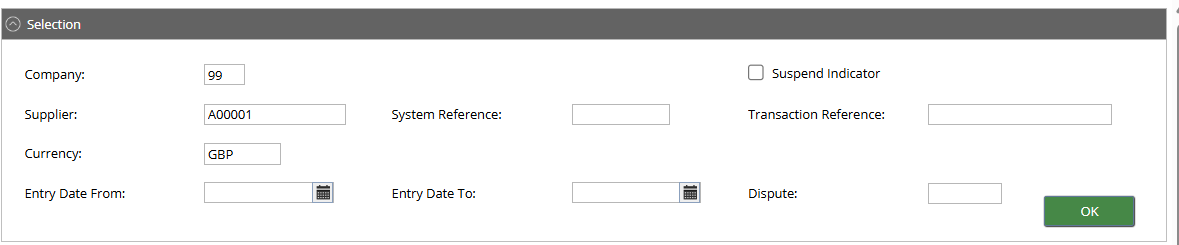
- Suspend the Invoice
Select the line of the Invoice you wish to suspend and followed by the Suspend button.
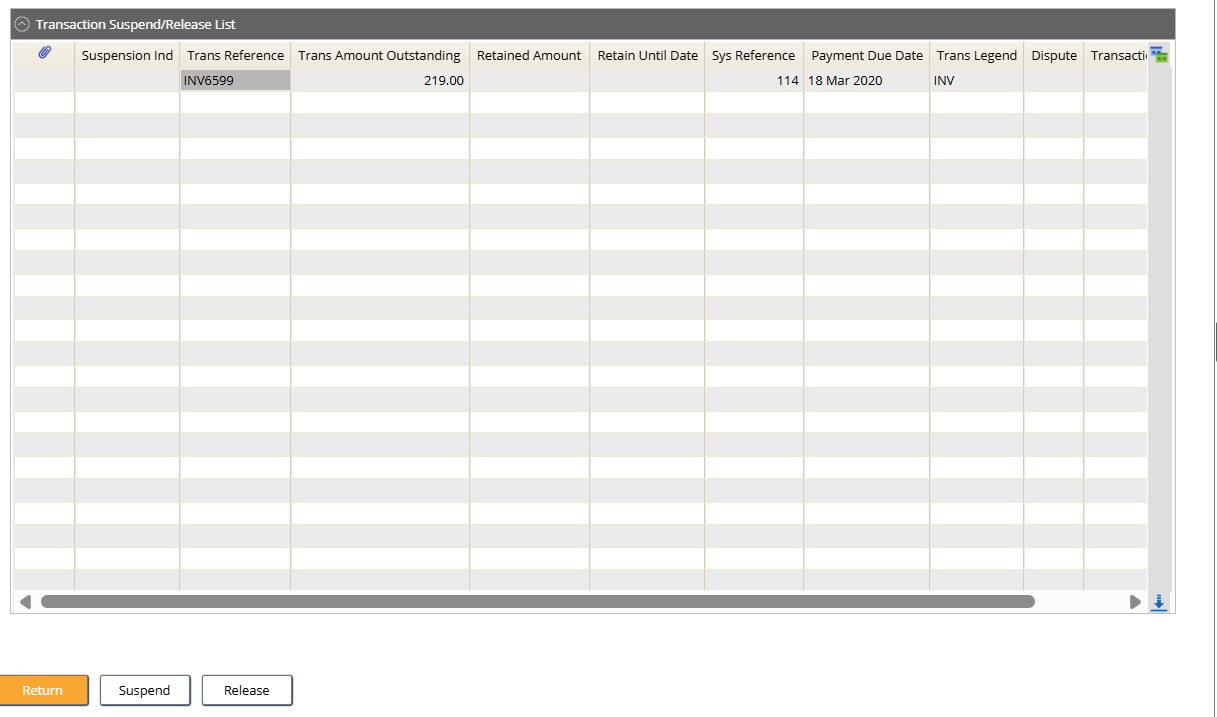
You have 2 options.
Suspend the Full outstanding amount – select the Update button.
Retain – you can enter a value you wish to retain
Until – this is a date field if a date is entered here the transaction will be automatically released on that date.
- Add in diary notes/dispute codes
Optional disputes codes can be added, these can be used as search criteria during reporting, diary codes can also be added. Use the magnifying glass to view codes that can be used in these fields.
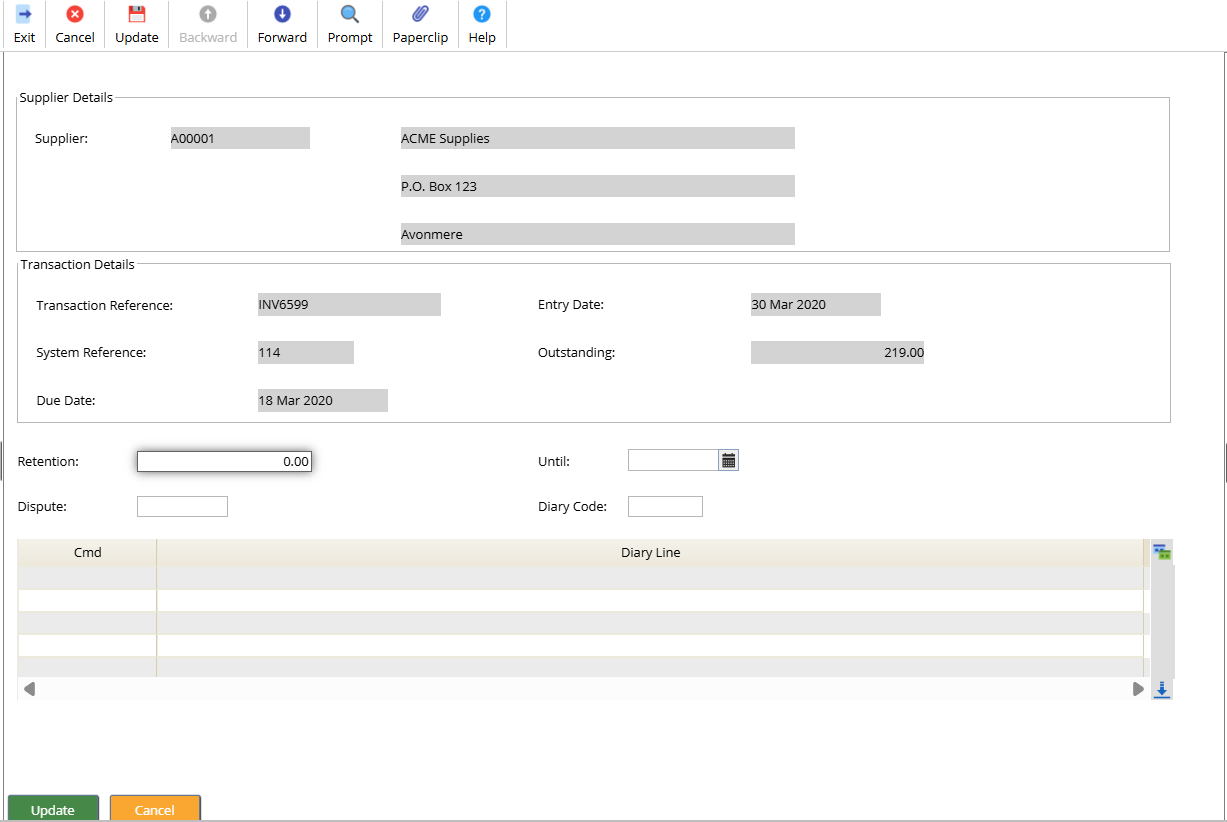
If diary code is used then the Diary Lines can be entered.
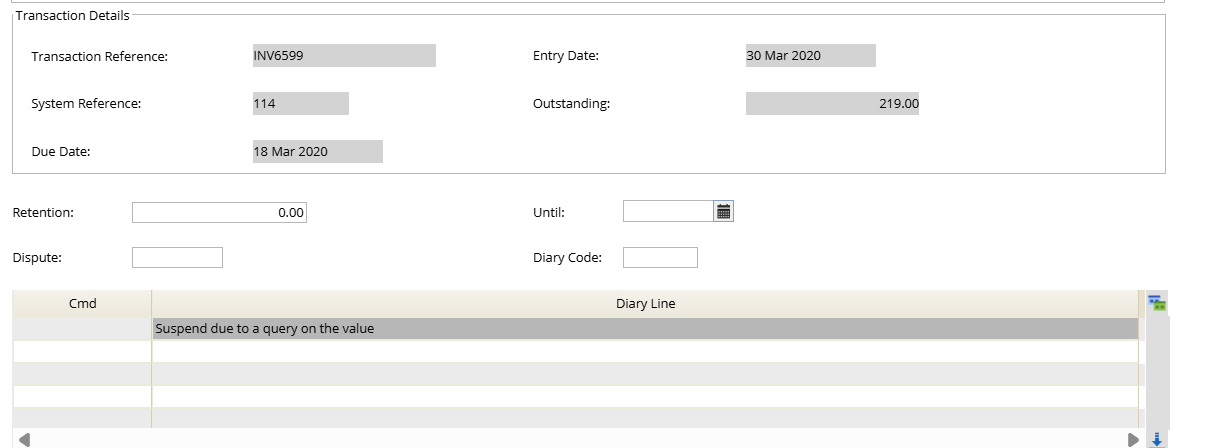
Select Update once complete.
A Y is then displayed in the Suspension Ind field.

The diary text can be viewed from the Accounts Payable Enquiry screens.
Release the Suspended invoice
The process
When the Invoice is no longer in dispute and is still suspended it will need to be manually released before it can be paid.
- Release an Invoice
The entry consists of a couple of steps, the steps below describe the process.
To access the Suspend screen: Accounts Payable-AP Maintenance-Transaction Maintenance-Suspend/Release
In the Selection window you can enter either the Supplier number/Invoice No or System Ref number to locate the document then select Search.
- Select the document
Select the document that you wish to release followed by the Release action.
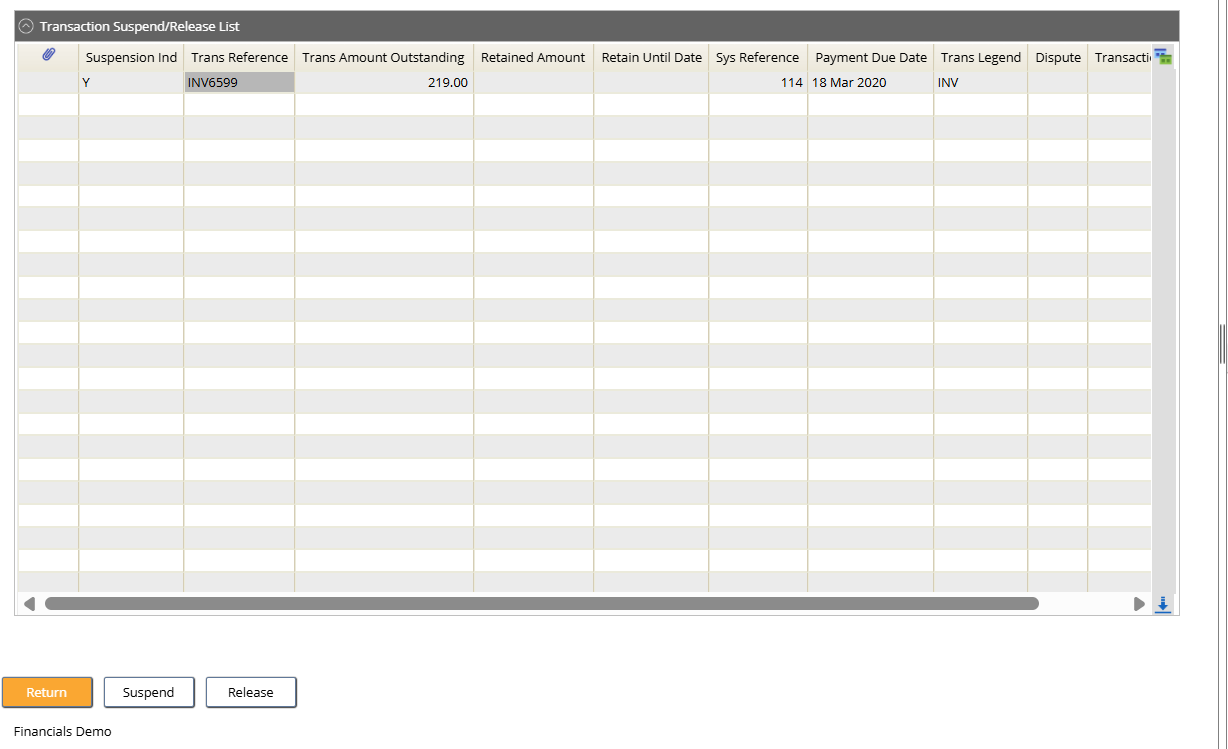
Optional dispute codes and dairy codes can be entered - remember to access the Lines format to enter diary text.
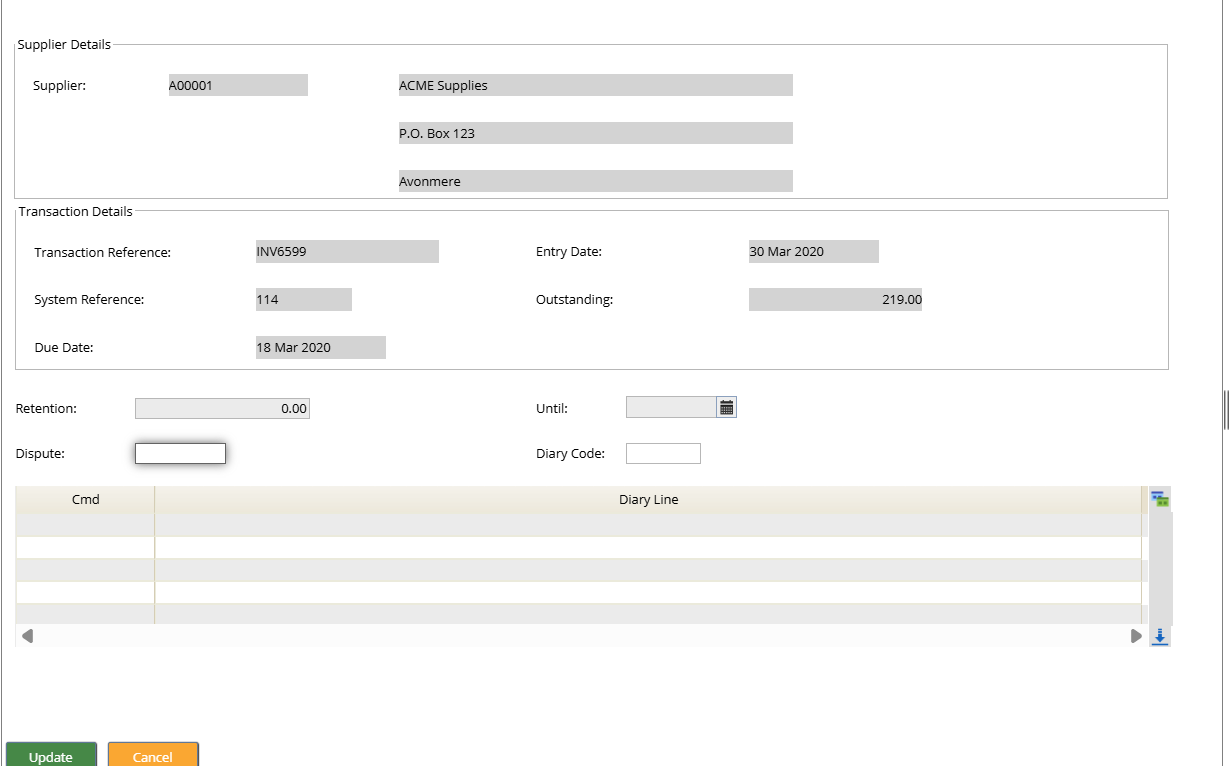
Once complete, select the Update button.
