Release Notes 2025
December 2025
November 2025
October 2025
September 2025
August 2025
July 2025
June 2025
May 2025
April 2025
March 2025
February 2025
January 2025
Frequently Asked Questions!
How do I access field level help?
How do I see descriptions of codes in enquiry screens?
How do I make a user have read only access
Can I copy and delete lines in data entry screens?
Out of Office
Can I run a report to view security groups against my users?
How do I stop a user posting to prior and future periods?
Delete a payment run
Changing security access to a user
User setup requires multiple screens and is complicated!
De-allocate an AP Payment
How to stop over receipting of orders
Why has my transaction not appeared on the AP Payment run?
Download Templates
Useful information to include when raising Financials cases
Prevent users posting to specific balance classes
Hints and Tips!
General Ledger - Helpful how-to guides
General Ledger Data Entry
General Ledger Enquiries
GL Enquiries - Transaction Enquiries
GL Enquiries - Balance Sheet & Profit and Loss
GL Enquiries - Account Details
Trial Balance
Period and Year End Close
General Ledger Security
Accounts Payable - Helpful how-to guides
Accounts Payable Supplier File
Accounts Payable Data Entry
Log and Invoice/Credit note
Enter a logged Invoice
Enter a non order related Invoice
Order Related Invoice
Order Related Invoices with Mismatches
Order Related Invoice - Mismatch Scenarios
Mismatch Types
Invoice and Credit Note Matching
Accounts Payable Enquiries
Accounts Payable Transaction Maintenance
Accounts Payable Payment Processing
Accounts Payable Code Tables
Accounts Payable Reports
Accounts Receivable - Helpful how-to guides
Customer Maintenance
Enquiries
Cash Allocation
Data Entry & Contracts
Student Sponsor - Education sector
Credit Control
Credit Control Overview
Customer Statements
Diary Notes
Query Management
Interest Charges
Dunning Process
Credit Control Diary
Reporting within Financials
Student Sponsor - Education Sector
Purchasing Management - Helpful how-to guides
Fixed Assets - Helpful how-to guides
Prompt File - Asset Creation
Join Prompt File Items
Fixed Assets Period End & Depreciation
Revaluation
Disposals
Relife
Reconciliation process - Helpful how-to guides
Accounts Receivable Reconciliation Reporting
Accounts Payable Reconciliation Reporting
Daily Checks
Fixed Assets Reconciliation Reporting
General Ledger Reconciliation Reporting
Purchasing Management Reconciliation Reporting
Reporting
General Ledger Reports
Accounts Payable Reports
Accounts Receivable Reports
Sales Invoicing Reports
Fixed Assets Reports
Bank Reconciliation Reports
Import Tool Kit
Procurement Portal
Procurement Portal new User Interface
Navigation
Requisitions
Orders
Authorisation
Receiver
Invoice Clearance
Portal Administration
Procurement Portal - Teams Setup
Invoice Manager
Purchase Invoice Automation (PIA)
Password Reset in Smart-Capture
Adding a New User - Smart Workflow
Resetting password - Smart Workflow
Purchase Invoice Automation
New User Interface
Release Notes 2024
December 2024
November 2024
October 2024
September 2024
August 2024
July 2024
June 2024 Release
May 2024
April 2024
March 2024
February 2024
January 2024
Release Notes - Previous years
December 2023
November 2023
October 2023
September 2023
August 2023
July 2023
June 2023
April 2023
February 2023
January 2023
November 2022
October 2022
September 2022
BPM
Request a nominal
Request a customer
Request a Sales Invoice
Request a management code
Create a Pay Request
Request a Supplier
Bring Your Own BI (BYOBI)
Collaborative Planning
Financial Reporting Consolidation
API
Contents
- All categories
- Release Notes - Previous years
- August 2023
August 2023
 Updated
by Caroline Buckland
Updated
by Caroline Buckland
Sales documents file names change
Currently the file names for Sales Documents in the email sent to customers and shown in the attachment against the Document in Advanced Financials say “Sales_Invoice_nnnnn.pdf” (where nnnnn is the document reference) regardless of whether the document was an invoice or a credit note. Now the file is called “Sales_Invoice_nnnnn.pdf” when an invoice and “Credit_Note_nnnnn.pdf” when it is a credit note.
Barcode available on sales invoices
Barcodes are now available to be output on the bottom of sales invoices to allow customers to pay their invoices using PayPoint. The barcode will be output at the bottom of the invoice where the bank details currently reside.
If using a barcode and you still wish the bank details to be sent to the customer then a ways to pay document can be configured by Advanced Support which will email out with the invoice.

If this is a requirement, please raise a case with Advanced who will be able to configure this for you.
Direct Debit text on sales invoices
Some new text will now be output on the bottom of sales invoices if the invoice is to be collected by direct debit. This is dependent on the customer having an active direct debit mandate and the invoice not having the ‘Supress DD’ collection flag ticked.
If the invoice is not due to be collected by direct debit, then the usual bank details will be output. The direct debit text is shown below.
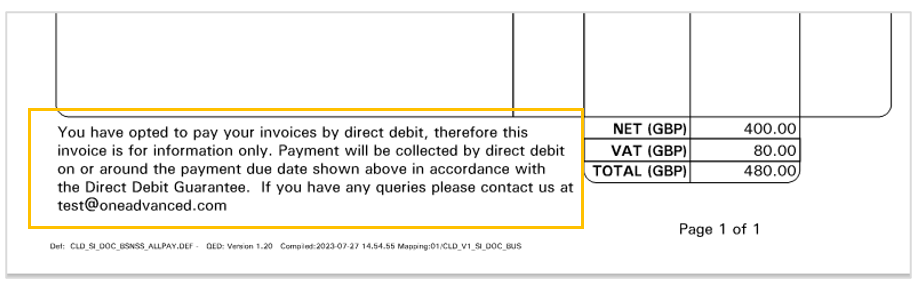
V1 review document changes
We have a new look and feel to the V1 document imaging. In a list screen where you would see the V1 image icon. The icon can be clicked in the usual way, you then select the view button to view the relevant document. This applies to all documents held in the V1 document imaging. Orders, Bacs Remittances, Sales Invoices etc.
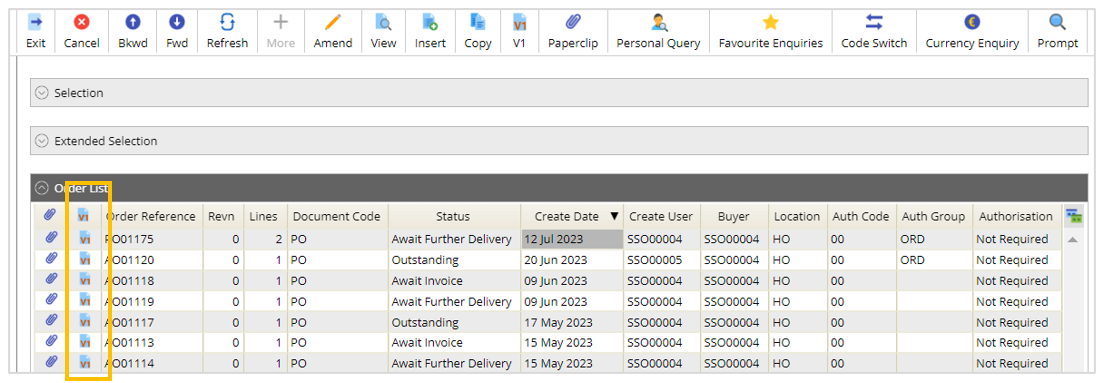
Current
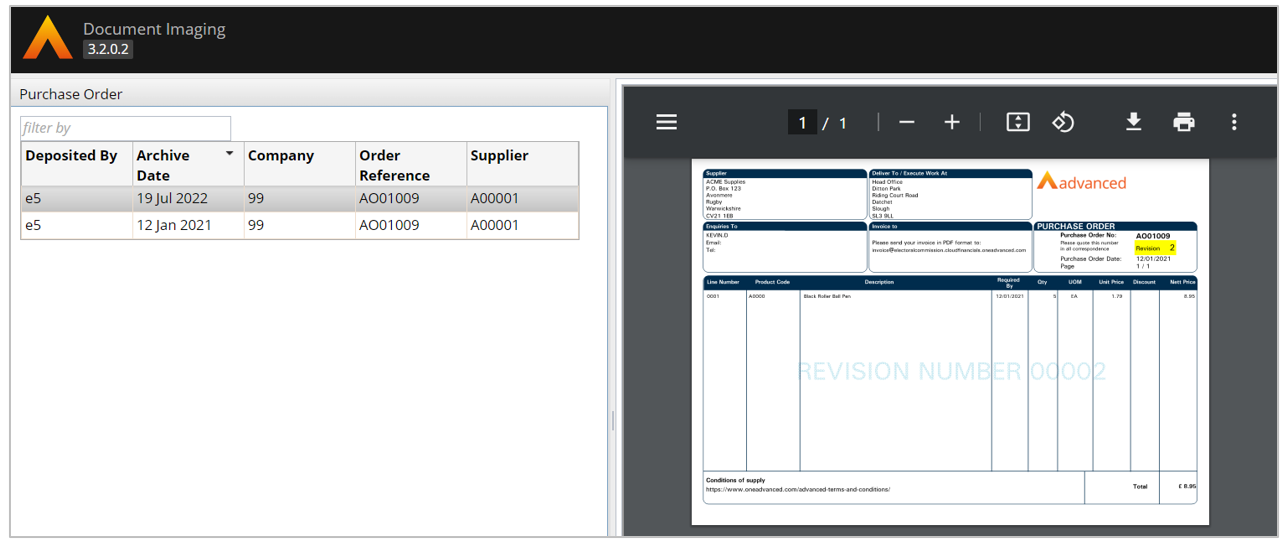
New
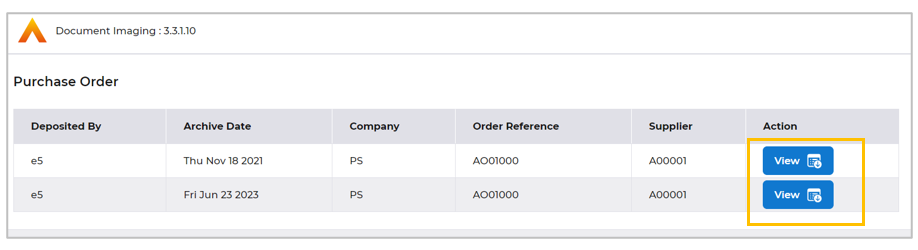
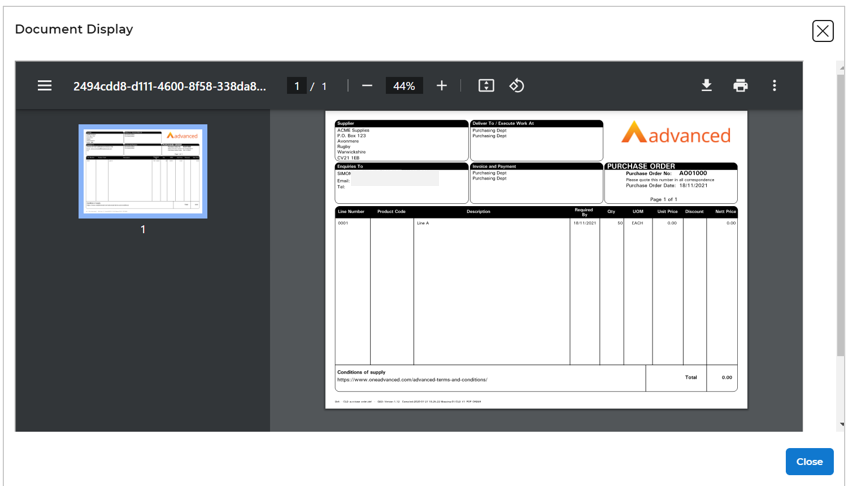
Partially exempt tax - extended functionality
Partially exempt tax is currently available in Advanced Financials to calculate partially exempt tax on Purchasing transactions. This month we have extended that functionality.
Current Solution
Currently non-recoverable VAT rates and treatment is controlled based on a management code segment. For example, the Cost Centre.
Against the Cost Centre the VAT recoverability rate is entered.
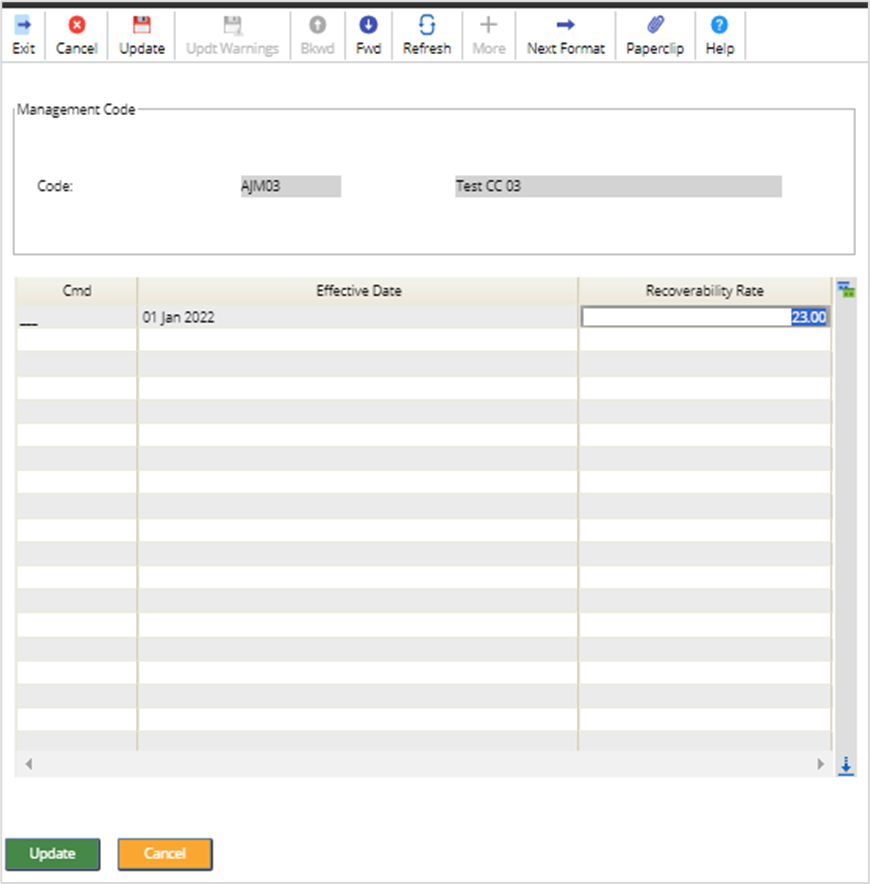
New Solution
This has now been extended to be able to be used against a combination of code segments e.g., cost code and nominal code.
Where an expense is applied it may have differing VAT treatment based on the business reason for the expense.
The management code edit screen MEBE has changed so it will be possible to identify per management code which other management or nominal segments are required to be applicable for the PEV calculation.
This relationship will only be available on management codes for the nominated Code ID for PEV as this will remain on the GL Controls. In this example the Cost Centre is the nominated account.
The cost centre can be amended and entering a Y in the Code ID to identify the other relevant segments for the PEV calculation.
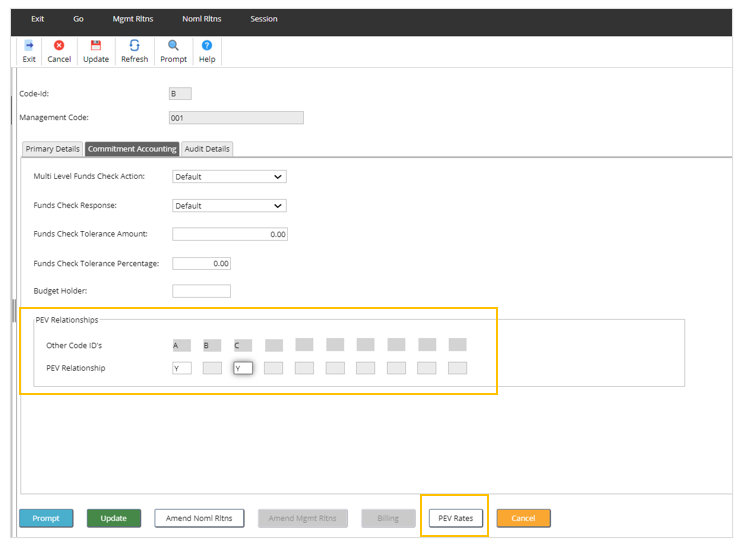
Update the screen and access the code in amend mode again and select the PEV Rates button.
The rates and combinations can be entered as shown below.
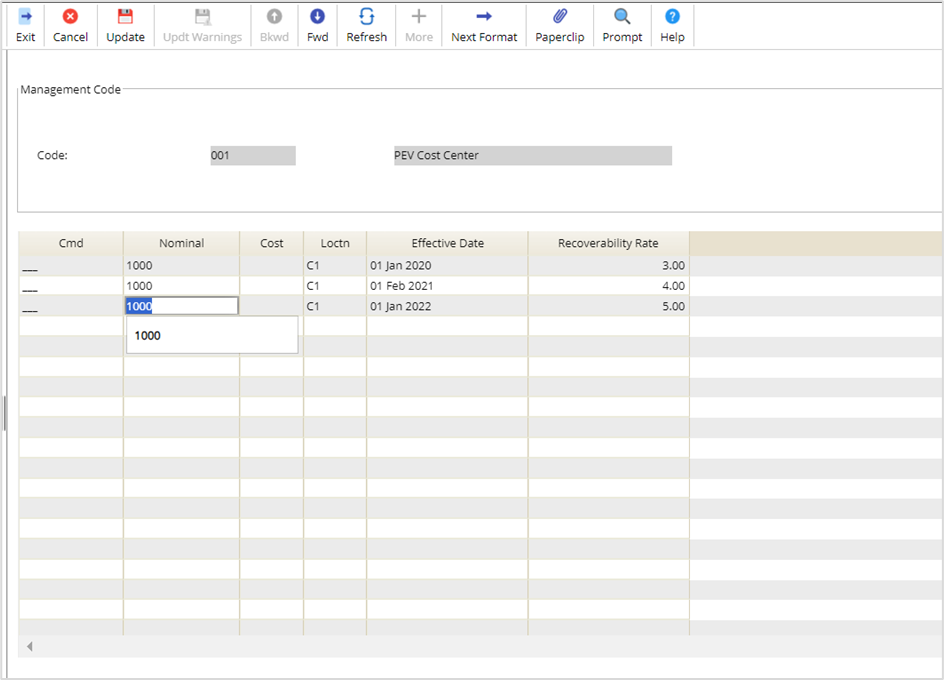
To implement this new feature please raise a case with Advanced.
