Release Notes 2025
December 2025
November 2025
October 2025
September 2025
August 2025
July 2025
June 2025
May 2025
April 2025
March 2025
February 2025
January 2025
Frequently Asked Questions!
How do I access field level help?
How do I see descriptions of codes in enquiry screens?
How do I make a user have read only access
Can I copy and delete lines in data entry screens?
Out of Office
Can I run a report to view security groups against my users?
How do I stop a user posting to prior and future periods?
Delete a payment run
Changing security access to a user
User setup requires multiple screens and is complicated!
De-allocate an AP Payment
How to stop over receipting of orders
Why has my transaction not appeared on the AP Payment run?
Download Templates
Useful information to include when raising Financials cases
Prevent users posting to specific balance classes
Hints and Tips!
General Ledger - Helpful how-to guides
General Ledger Data Entry
General Ledger Enquiries
GL Enquiries - Transaction Enquiries
GL Enquiries - Balance Sheet & Profit and Loss
GL Enquiries - Account Details
Trial Balance
Period and Year End Close
General Ledger Security
Accounts Payable - Helpful how-to guides
Accounts Payable Supplier File
Accounts Payable Data Entry
Log and Invoice/Credit note
Enter a logged Invoice
Enter a non order related Invoice
Order Related Invoice
Order Related Invoices with Mismatches
Order Related Invoice - Mismatch Scenarios
Mismatch Types
Invoice and Credit Note Matching
Accounts Payable Enquiries
Accounts Payable Transaction Maintenance
Accounts Payable Payment Processing
Accounts Payable Code Tables
Accounts Payable Reports
Accounts Receivable - Helpful how-to guides
Customer Maintenance
Enquiries
Cash Allocation
Data Entry & Contracts
Student Sponsor - Education sector
Credit Control
Credit Control Overview
Customer Statements
Diary Notes
Query Management
Interest Charges
Dunning Process
Credit Control Diary
Reporting within Financials
Student Sponsor - Education Sector
Purchasing Management - Helpful how-to guides
Fixed Assets - Helpful how-to guides
Prompt File - Asset Creation
Join Prompt File Items
Fixed Assets Period End & Depreciation
Revaluation
Disposals
Relife
Reconciliation process - Helpful how-to guides
Accounts Receivable Reconciliation Reporting
Accounts Payable Reconciliation Reporting
Daily Checks
Fixed Assets Reconciliation Reporting
General Ledger Reconciliation Reporting
Purchasing Management Reconciliation Reporting
Reporting
General Ledger Reports
Accounts Payable Reports
Accounts Receivable Reports
Sales Invoicing Reports
Fixed Assets Reports
Bank Reconciliation Reports
Import Tool Kit
Procurement Portal
Procurement Portal new User Interface
Navigation
Requisitions
Orders
Authorisation
Receiver
Invoice Clearance
Portal Administration
Procurement Portal - Teams Setup
Invoice Manager
Purchase Invoice Automation (PIA)
Password Reset in Smart-Capture
Adding a New User - Smart Workflow
Resetting password - Smart Workflow
Purchase Invoice Automation
New User Interface
Release Notes 2024
December 2024
November 2024
October 2024
September 2024
August 2024
July 2024
June 2024 Release
May 2024
April 2024
March 2024
February 2024
January 2024
Release Notes - Previous years
December 2023
November 2023
October 2023
September 2023
August 2023
July 2023
June 2023
April 2023
February 2023
January 2023
November 2022
October 2022
September 2022
BPM
Request a nominal
Request a customer
Request a Sales Invoice
Request a management code
Create a Pay Request
Request a Supplier
Bring Your Own BI (BYOBI)
Collaborative Planning
Financial Reporting Consolidation
API
Contents
- All categories
- General Ledger - Helpful how-to guides
- General Ledger Data Entry
- Journal Entry, Copy and Authorise
Journal Entry, Copy and Authorise
 Updated
by Caroline Buckland
Updated
by Caroline Buckland
The process
When an adjustment needs to be made on the system, they can be posted via a journal in the General Ledger.
Here is an overview on the journal entry:
- Dependent upon the data entry controls (set at Company Controls level), some of the mandatory fields can default. For example, the period number and batch date can be set to default to the current period and current period end date.
- An overall Journal description may be entered on the header or individual line descriptions may be inserted. If neither is entered, the description on the batch type will be held against each transaction in the batch.
- Lines may be deleted, copied or inserted by using the Cmd field.
- Journals can be suspended (saved) at any stage. The batch will then become 'Incomplete' and may be amended or cancelled later by re-accessing it through list journal option.
- Each Journal will be given a system assigned sequential batch number.
Entering a Journal
The steps below describe the relevant steps required to enter a Journal.
To access the Journal Entry screen: General Ledger-GL Processes – GL Data Entry-Journal Entry
The fields with a magnifying symbol are promptable, and you can use prompt to help find the code.

Journal Header
Journal Type: enter one of the following journal types/
GLJN – Standard Journal – post to one period
GLRR – Recurring Journal – post to multiple periods
GLRJ – Reversing Journal – Reverses the journal into the next period
Press enter on the keyboard to default in the current period and year.
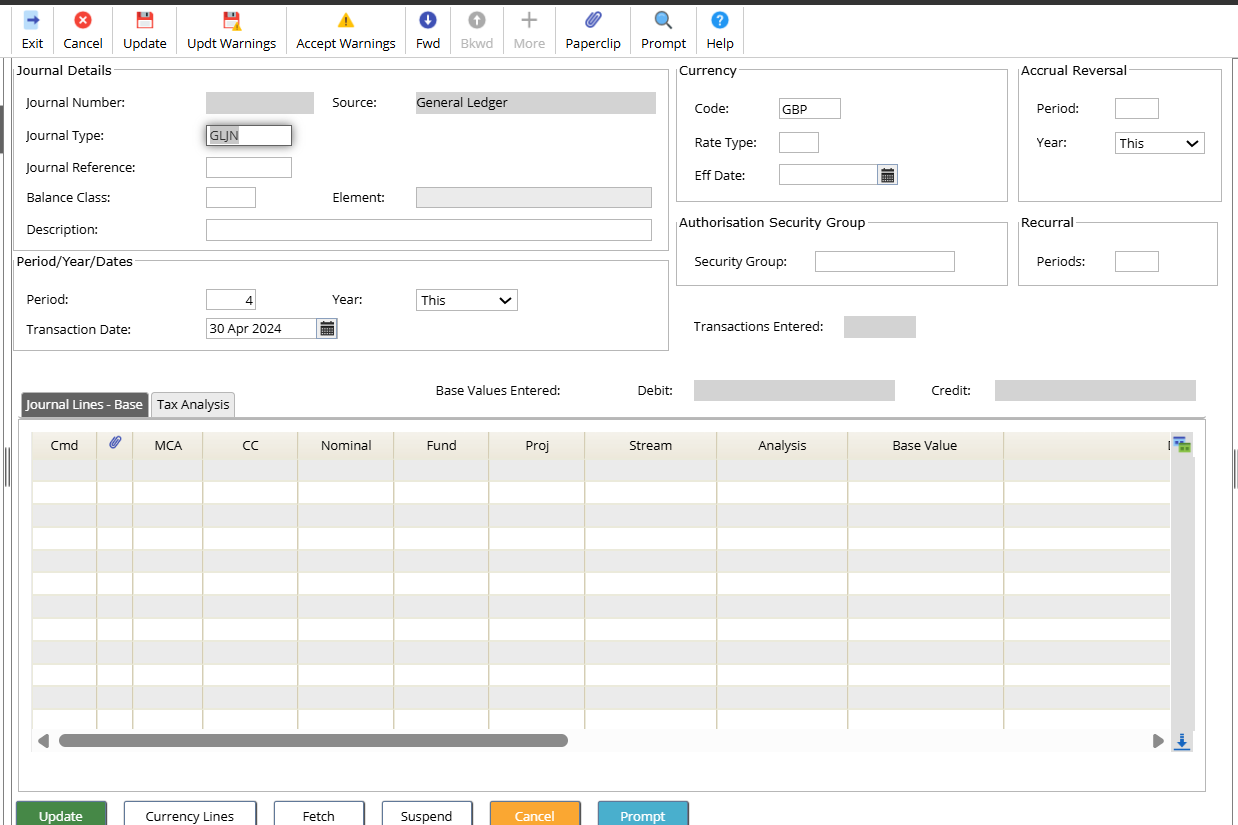
To add lines to journal access the Journal Lines - Base tab.

Completing Journal Lines
You need to make an entry in the following fields:
- GL Account
- Value
- Description
- Credit values must be entered with a minus sign (–) in front of the value
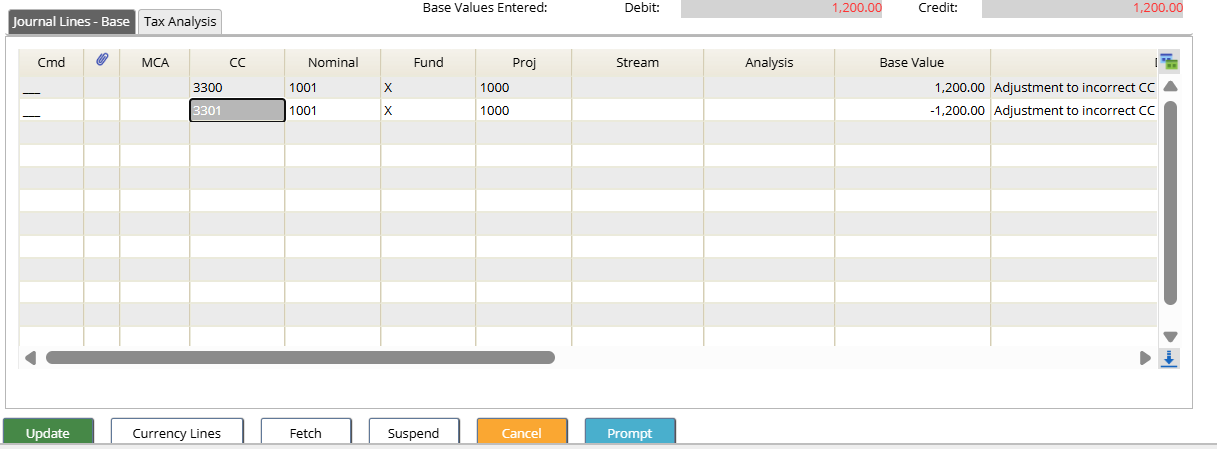
Update the Journal
Click on the Update icon to create the journal, a batch number will be displayed.
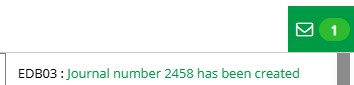
Authorisation
Authorisation is set on the batch type, this can be set as group of users with value levels or just via security, whereby any user that has security access can authorise the journal.
The authoriser(s) will be notified by email and they will have a task in task manager. Each notification will have a link that is a direct access to the notification screen.
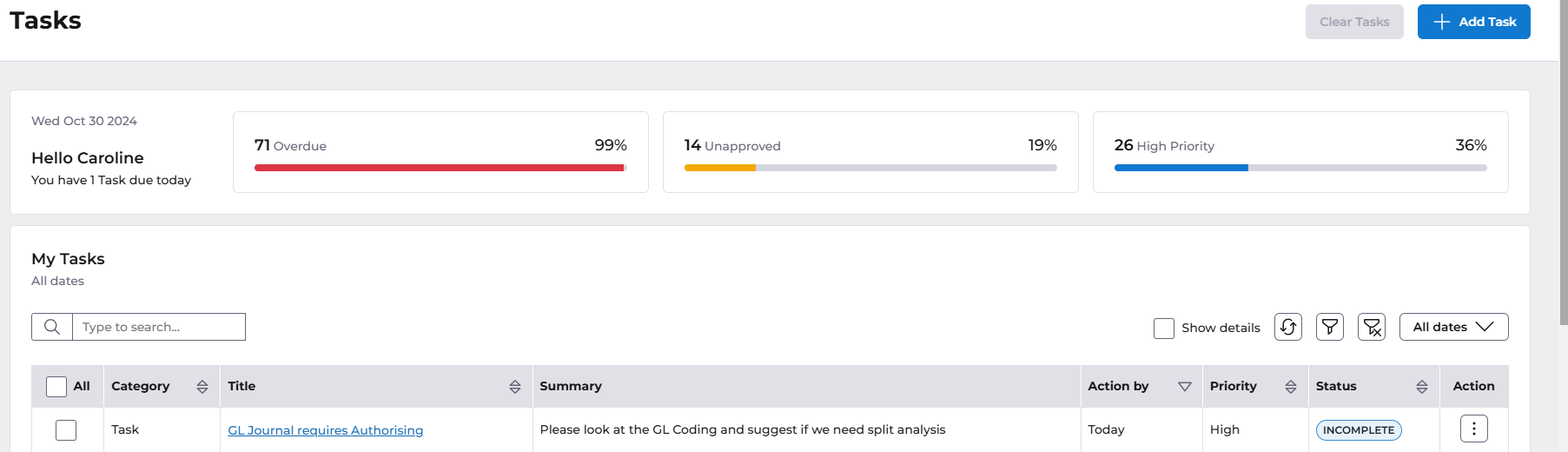
The menu access is General Ledger>GL Processes>GL Data Entry>List Journals
Select to view Status: Unauthorised, then select OK.

Select the Authorise button.
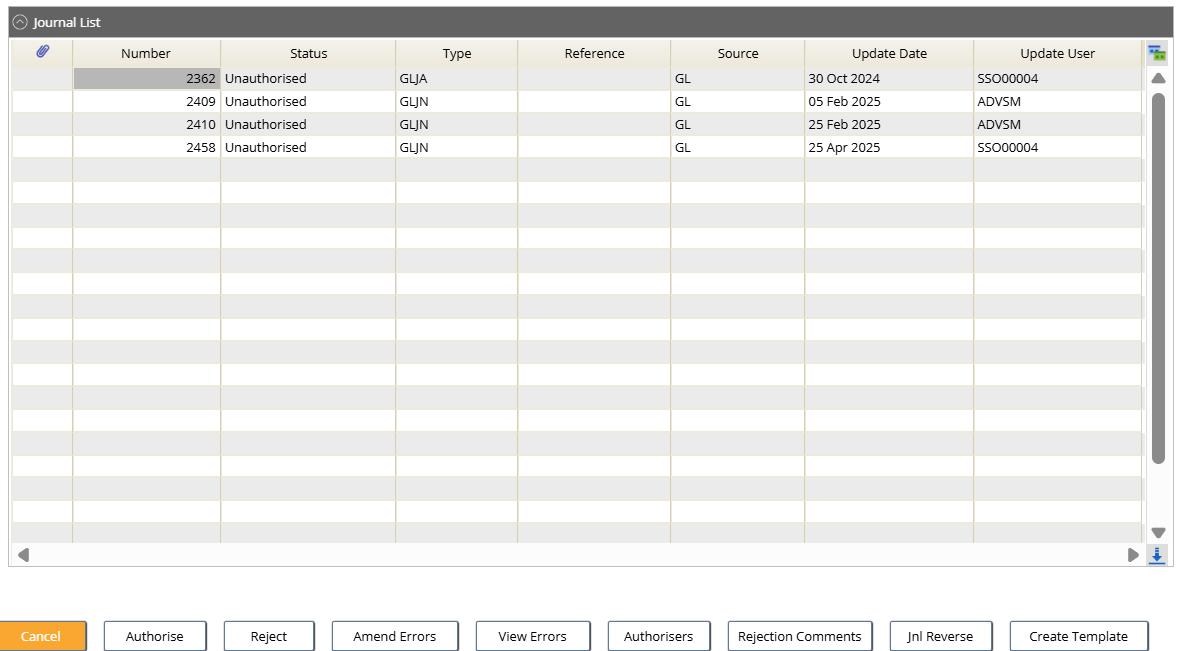
The lines must be viewed before authorisation can take place, select the Lines button.
Once you have checked the details. Select the Header button.
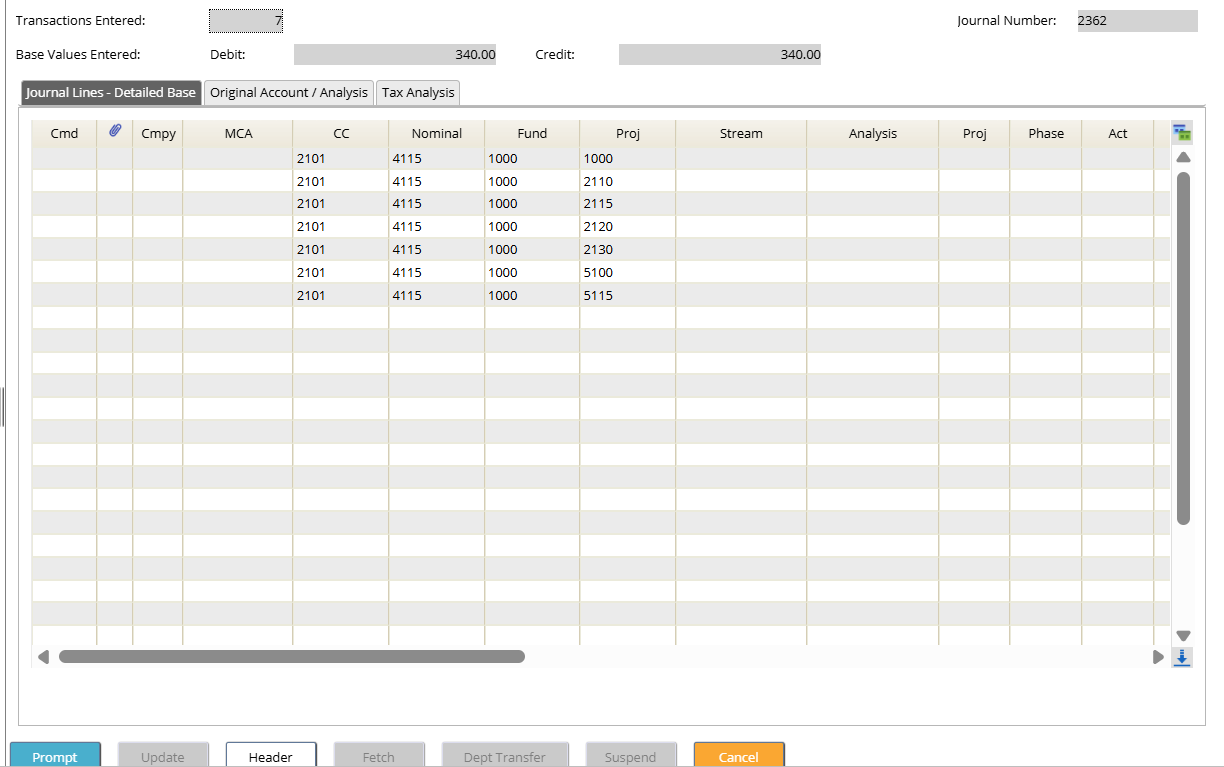
Use the Update icon to Authorise the Journal.
Reject a Journal
Follow the steps above, the rather than update select the Reject button.
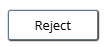
Rejection text can be entered.
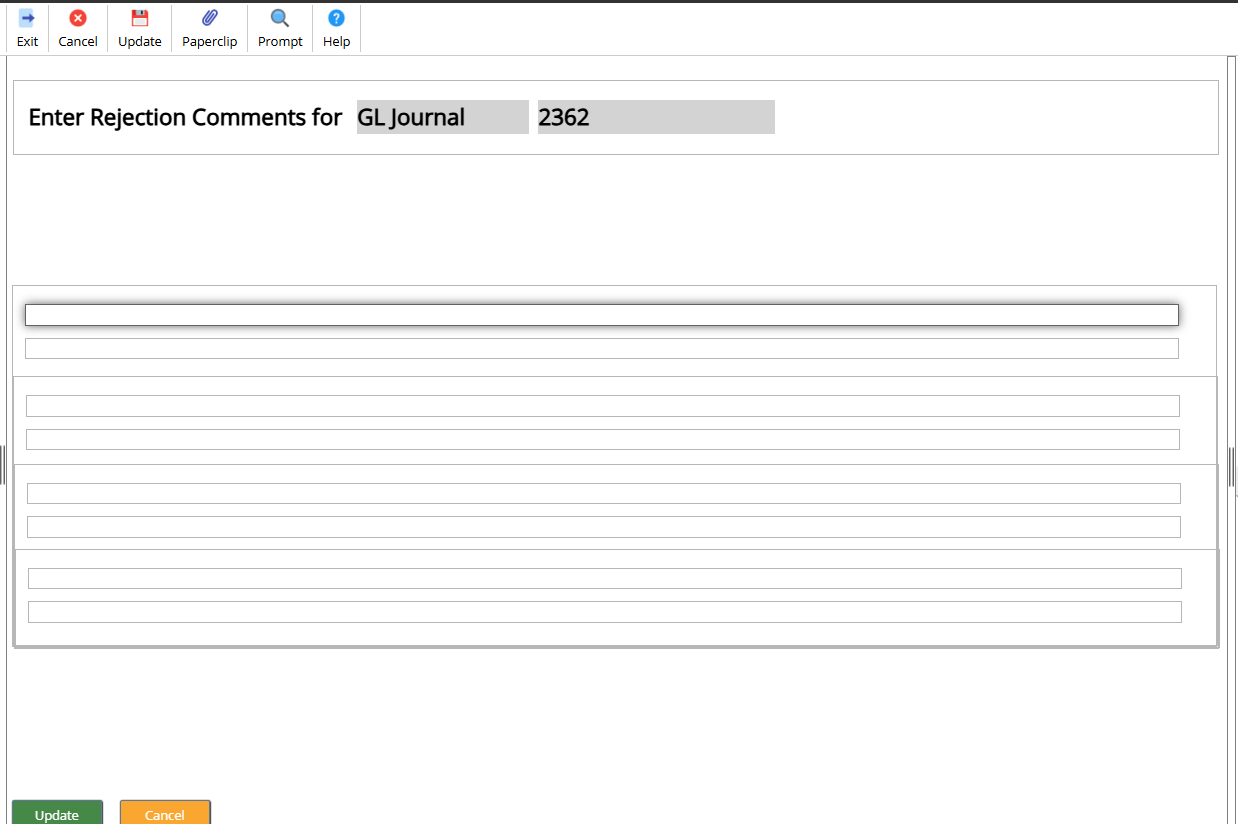
Then select Update to reject the Journal.
An email will be sent to the journal owner, they then have the option to disable or amend the journal. Follow the List Journals section below to learn how to locate the journal.

List Journals
Every posting in Financials posts into the General Ledger this is check that all batches have processed. If anything has failed on the task queue it might have a status of processing, GL journals can be suspended and then amended from this screen. Also, any journals that require authorisation will sit in here too.
This screen is not used for enquiry purposes, there are specific enquiry screens for journals.
You should never really close a period until this list is clear.
Menu access General Ledger-GL Processes – GL Data Entry-List Journals
The screen can be used for the following actions
You can:
- Review the status of all journals
- Amend an incomplete journal
- Amend a journal containing errors
- Copy a journal
- Amend or disable a rejected journal
Once the selection window is retrieved, you can filter your search by any criteria applicable and then select search.
The action buttons can be used against the Journals. Depending on the journal status, will depend on which action buttons can be used.

The copy, authorise actions etc can be accessed the Edit and Journal buttons.
