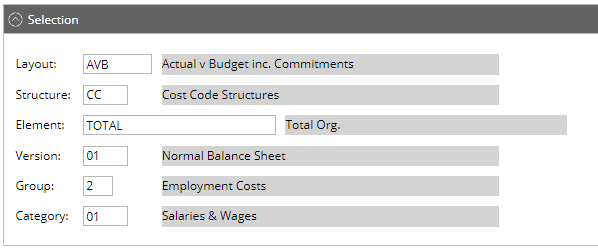Release Notes 2025
December 2025
November 2025
October 2025
September 2025
August 2025
July 2025
June 2025
May 2025
April 2025
March 2025
February 2025
January 2025
Frequently Asked Questions!
How do I access field level help?
How do I see descriptions of codes in enquiry screens?
How do I make a user have read only access
Can I copy and delete lines in data entry screens?
Out of Office
Can I run a report to view security groups against my users?
How do I stop a user posting to prior and future periods?
Delete a payment run
Changing security access to a user
User setup requires multiple screens and is complicated!
De-allocate an AP Payment
How to stop over receipting of orders
Why has my transaction not appeared on the AP Payment run?
Download Templates
Useful information to include when raising Financials cases
Prevent users posting to specific balance classes
Hints and Tips!
General Ledger - Helpful how-to guides
General Ledger Data Entry
General Ledger Enquiries
GL Enquiries - Transaction Enquiries
GL Enquiries - Balance Sheet & Profit and Loss
GL Enquiries - Account Details
Trial Balance
Period and Year End Close
General Ledger Security
Accounts Payable - Helpful how-to guides
Accounts Payable Supplier File
Accounts Payable Data Entry
Log and Invoice/Credit note
Enter a logged Invoice
Enter a non order related Invoice
Order Related Invoice
Order Related Invoices with Mismatches
Order Related Invoice - Mismatch Scenarios
Mismatch Types
Invoice and Credit Note Matching
Accounts Payable Enquiries
Accounts Payable Transaction Maintenance
Accounts Payable Payment Processing
Accounts Payable Code Tables
Accounts Payable Reports
Accounts Receivable - Helpful how-to guides
Customer Maintenance
Enquiries
Cash Allocation
Data Entry & Contracts
Student Sponsor - Education sector
Credit Control
Credit Control Overview
Customer Statements
Diary Notes
Query Management
Interest Charges
Dunning Process
Credit Control Diary
Reporting within Financials
Student Sponsor - Education Sector
Purchasing Management - Helpful how-to guides
Fixed Assets - Helpful how-to guides
Prompt File - Asset Creation
Join Prompt File Items
Fixed Assets Period End & Depreciation
Revaluation
Disposals
Relife
Reconciliation process - Helpful how-to guides
Accounts Receivable Reconciliation Reporting
Accounts Payable Reconciliation Reporting
Daily Checks
Fixed Assets Reconciliation Reporting
General Ledger Reconciliation Reporting
Purchasing Management Reconciliation Reporting
Reporting
General Ledger Reports
Accounts Payable Reports
Accounts Receivable Reports
Sales Invoicing Reports
Fixed Assets Reports
Bank Reconciliation Reports
Import Tool Kit
Procurement Portal
Procurement Portal new User Interface
Navigation
Requisitions
Orders
Authorisation
Receiver
Invoice Clearance
Portal Administration
Procurement Portal - Teams Setup
Invoice Manager
Purchase Invoice Automation (PIA)
Password Reset in Smart-Capture
Adding a New User - Smart Workflow
Resetting password - Smart Workflow
Purchase Invoice Automation
New User Interface
Release Notes 2024
December 2024
November 2024
October 2024
September 2024
August 2024
July 2024
June 2024 Release
May 2024
April 2024
March 2024
February 2024
January 2024
Release Notes - Previous years
December 2023
November 2023
October 2023
September 2023
August 2023
July 2023
June 2023
April 2023
February 2023
January 2023
November 2022
October 2022
September 2022
BPM
Request a nominal
Request a customer
Request a Sales Invoice
Request a management code
Create a Pay Request
Request a Supplier
Bring Your Own BI (BYOBI)
Collaborative Planning
Financial Reporting Consolidation
API
Contents
- All categories
- General Ledger - Helpful how-to guides
- General Ledger Enquiries
- GL Enquiries - Balance Sheet & Profit and Loss
GL Enquiries - Balance Sheet & Profit and Loss
 Updated
by Caroline Buckland
Updated
by Caroline Buckland
The process.
An on-line Balance Sheet and Profit and Loss enquiry is available relating to the groups and categories defined for the company.
1. Balance Sheet & P/L Enquiries
The steps below describe the relevant steps required to access balance sheet and P/L enquiries. To access the transaction enquiry screens: General Ledger-GL Enquiries-Balance Sheet or Profit and Loss.
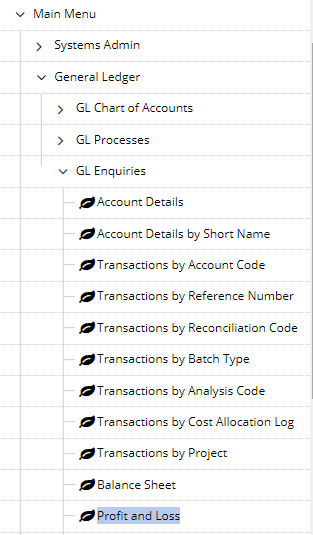
If you hover over a field and see that your cursor has changed to a question mark, it means that this field is promptable, and you can use Prompt to help find the code.
2. Selection Windows – Balance Sheet & Proft and Loss
You can enter the structure you wish to base the enquiry against. The Element can be entered which is a summary level of the structure or the Path Key (cost center) can be entered which would be a specific cost centre. Then click on OK.
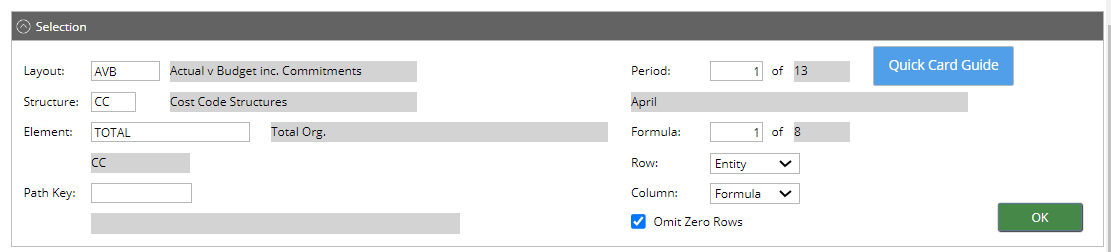
Displayed are the groups and categories that group ledger codes at the highest level.
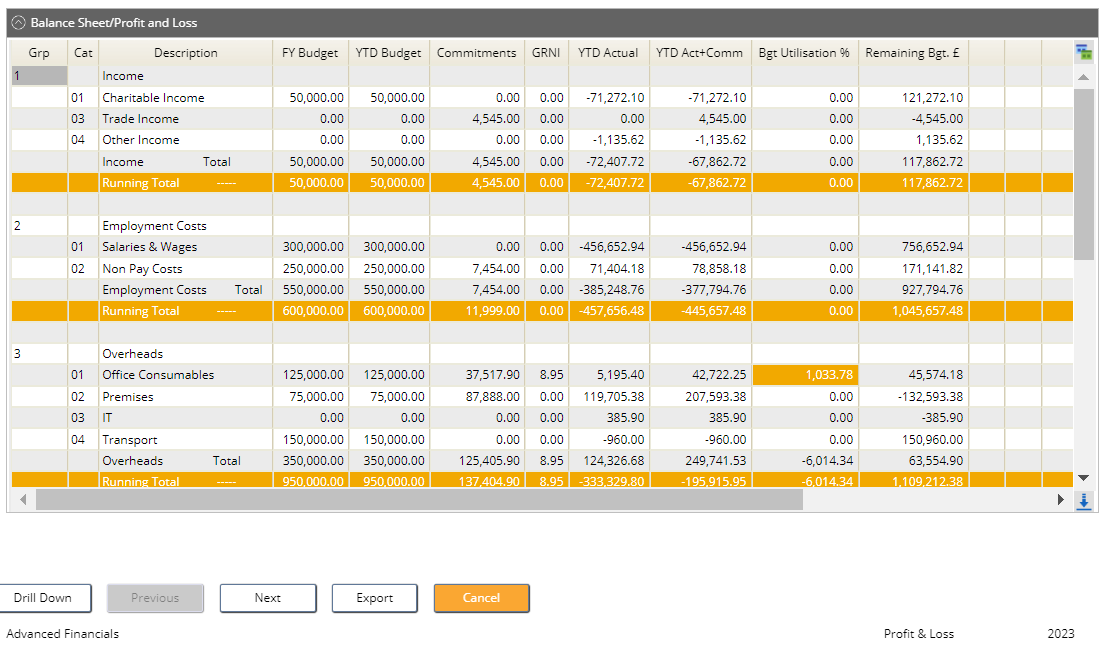
In this example we are using a summary element level.
The system will default to the current period and year, unless otherwise specified.
The Period is listed in the top right hand corner of the screen.


The Year is listed in the bottom right hand corner of the screen.

If your initial enquiry was at element level the drill down action will take you to the next level on the structure. If your initial enquiry was a cost centre it will drill you straight down to the GL account code.
3. Drill Down on the Balance
You can only drill down on category code. Double click on the value you wish to break down.
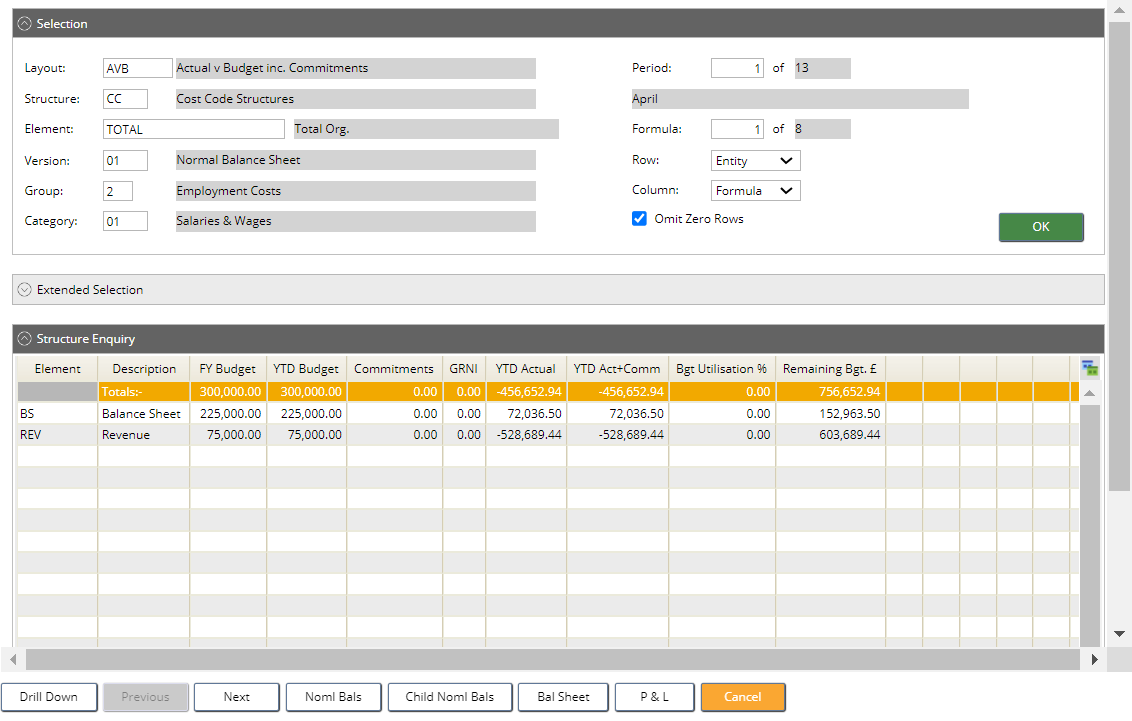
You can continue to keep drilling down on the balances or you can choose one of the following options:
- Noml Bals- shows you nominal balances for the group and category you drilled down on.
- Child Noml Bals shows you nominal balances for the group and category you drilled down on for the code selected in the list box.
- Bal Sheet – displays the Balance Sheet for the Element or CC selected.
- P&L – displays P/L for the Element or CC selected.

If you select the Noml Bals or Child Noml Bals you can then drill down further until you reach transaction level information.
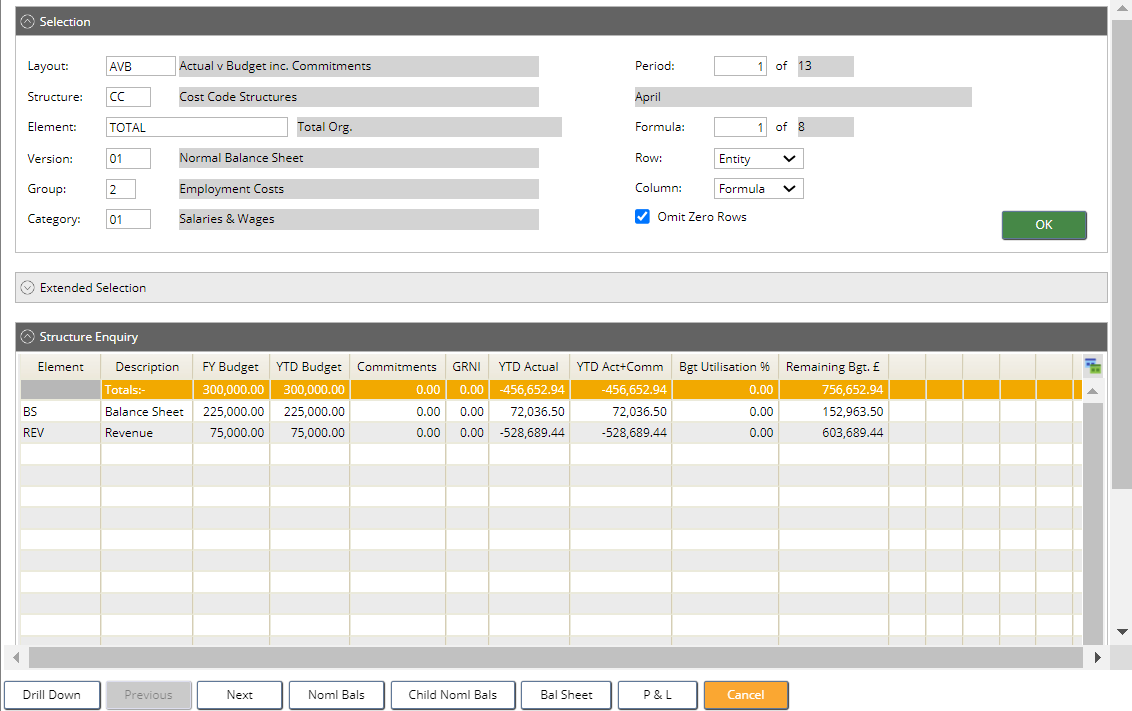
5. Extended Selection
Extended selection is available to allow you to change years and periods, rather than the default. Click OK once your selection has been made.
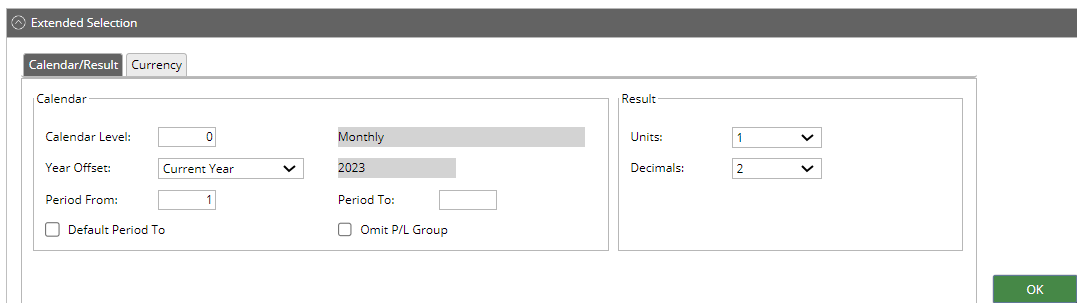
To change the Layout code this field is displayed on the initial selection window.

Remember you can prompt in this field to search for codes.
You can also just enquiry against a one group and category by specify the codes in the initial selection window.