Release Notes 2025
December 2025
November 2025
October 2025
September 2025
August 2025
July 2025
June 2025
May 2025
April 2025
March 2025
February 2025
January 2025
Frequently Asked Questions!
How do I access field level help?
How do I see descriptions of codes in enquiry screens?
How do I make a user have read only access
Can I copy and delete lines in data entry screens?
Out of Office
Can I run a report to view security groups against my users?
How do I stop a user posting to prior and future periods?
Delete a payment run
Changing security access to a user
User setup requires multiple screens and is complicated!
De-allocate an AP Payment
How to stop over receipting of orders
Why has my transaction not appeared on the AP Payment run?
Download Templates
Useful information to include when raising Financials cases
Prevent users posting to specific balance classes
Hints and Tips!
General Ledger - Helpful how-to guides
General Ledger Data Entry
General Ledger Enquiries
GL Enquiries - Transaction Enquiries
GL Enquiries - Balance Sheet & Profit and Loss
GL Enquiries - Account Details
Trial Balance
Period and Year End Close
General Ledger Security
Accounts Payable - Helpful how-to guides
Accounts Payable Supplier File
Accounts Payable Data Entry
Log and Invoice/Credit note
Enter a logged Invoice
Enter a non order related Invoice
Order Related Invoice
Order Related Invoices with Mismatches
Order Related Invoice - Mismatch Scenarios
Mismatch Types
Invoice and Credit Note Matching
Accounts Payable Enquiries
Accounts Payable Transaction Maintenance
Accounts Payable Payment Processing
Accounts Payable Code Tables
Accounts Payable Reports
Accounts Receivable - Helpful how-to guides
Customer Maintenance
Enquiries
Cash Allocation
Data Entry & Contracts
Student Sponsor - Education sector
Credit Control
Credit Control Overview
Customer Statements
Diary Notes
Query Management
Interest Charges
Dunning Process
Credit Control Diary
Reporting within Financials
Student Sponsor - Education Sector
Purchasing Management - Helpful how-to guides
Fixed Assets - Helpful how-to guides
Prompt File - Asset Creation
Join Prompt File Items
Fixed Assets Period End & Depreciation
Revaluation
Disposals
Relife
Reconciliation process - Helpful how-to guides
Accounts Receivable Reconciliation Reporting
Accounts Payable Reconciliation Reporting
Daily Checks
Fixed Assets Reconciliation Reporting
General Ledger Reconciliation Reporting
Purchasing Management Reconciliation Reporting
Reporting
General Ledger Reports
Accounts Payable Reports
Accounts Receivable Reports
Sales Invoicing Reports
Fixed Assets Reports
Bank Reconciliation Reports
Import Tool Kit
Procurement Portal
Procurement Portal new User Interface
Navigation
Requisitions
Orders
Authorisation
Receiver
Invoice Clearance
Portal Administration
Procurement Portal - Teams Setup
Invoice Manager
Purchase Invoice Automation (PIA)
Password Reset in Smart-Capture
Adding a New User - Smart Workflow
Resetting password - Smart Workflow
Purchase Invoice Automation
New User Interface
Release Notes 2024
December 2024
November 2024
October 2024
September 2024
August 2024
July 2024
June 2024 Release
May 2024
April 2024
March 2024
February 2024
January 2024
Release Notes - Previous years
December 2023
November 2023
October 2023
September 2023
August 2023
July 2023
June 2023
April 2023
February 2023
January 2023
November 2022
October 2022
September 2022
BPM
Request a nominal
Request a customer
Request a Sales Invoice
Request a management code
Create a Pay Request
Request a Supplier
Bring Your Own BI (BYOBI)
Collaborative Planning
Financial Reporting Consolidation
API
Contents
Amend a Transaction
 Updated
by Caroline Buckland
Updated
by Caroline Buckland
The process
When an Invoice or Credit Note has been entered there may be a need to make amendments to the Invoice number or due dates. If the invoice is CIS related (Construction Industry scheme) the lines details can also be amended to flag the line for labour, so that the tax is calculated and deducted correctly.
- Locate the document
The entry consists of a couple of steps, the steps below describe the process.
To access the Cancelation screen: Accounts Payable-AP Processes-Transaction Maintenance-Amendment
Locating the document
In the Selection window you can enter either the Supplier number/Invoice No or System Ref number to locate the document then select the OK button.

In this example the Supplier number was entered and displayed are all of the documents available to be amended.
- Amend the document
Select the transaction you wish to amend followed Amend button.
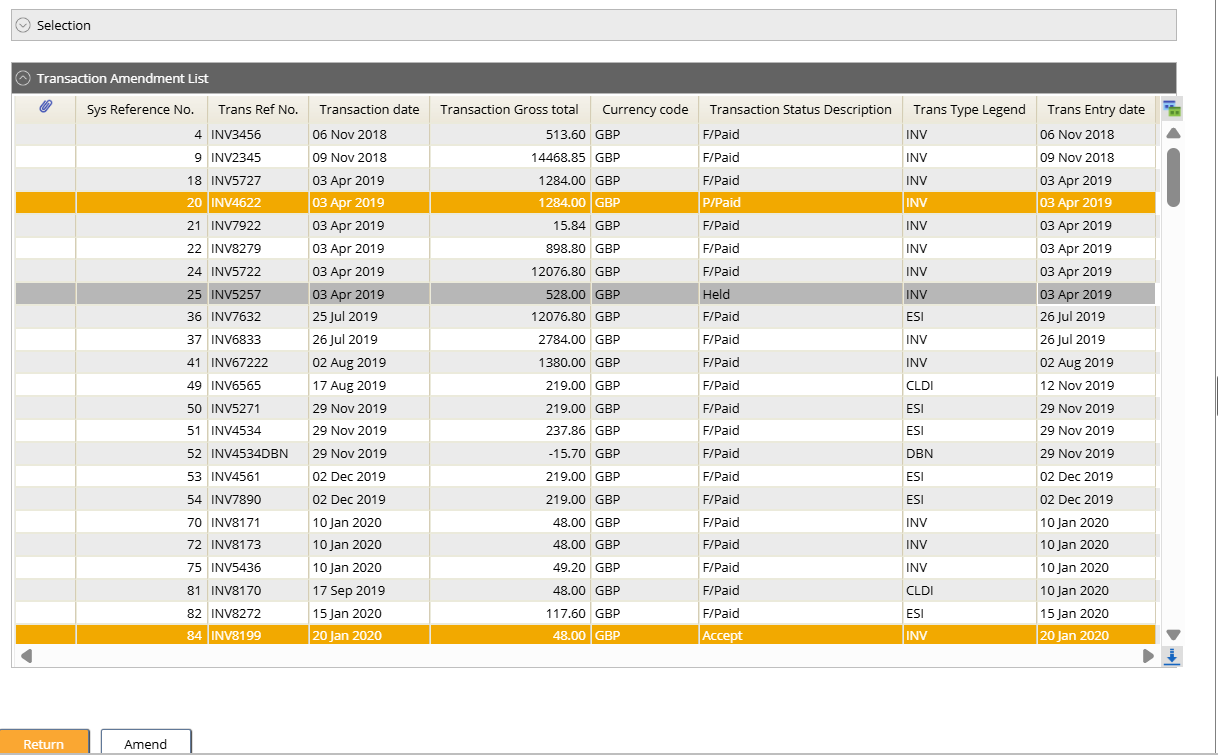
Generally, you can change the invoice number, received date, date or due, but other formats can be selected, such as Terms, Payee Details, Ownership and External references. The period and year can also be amended to stop the invoice posting to a closed period/year.
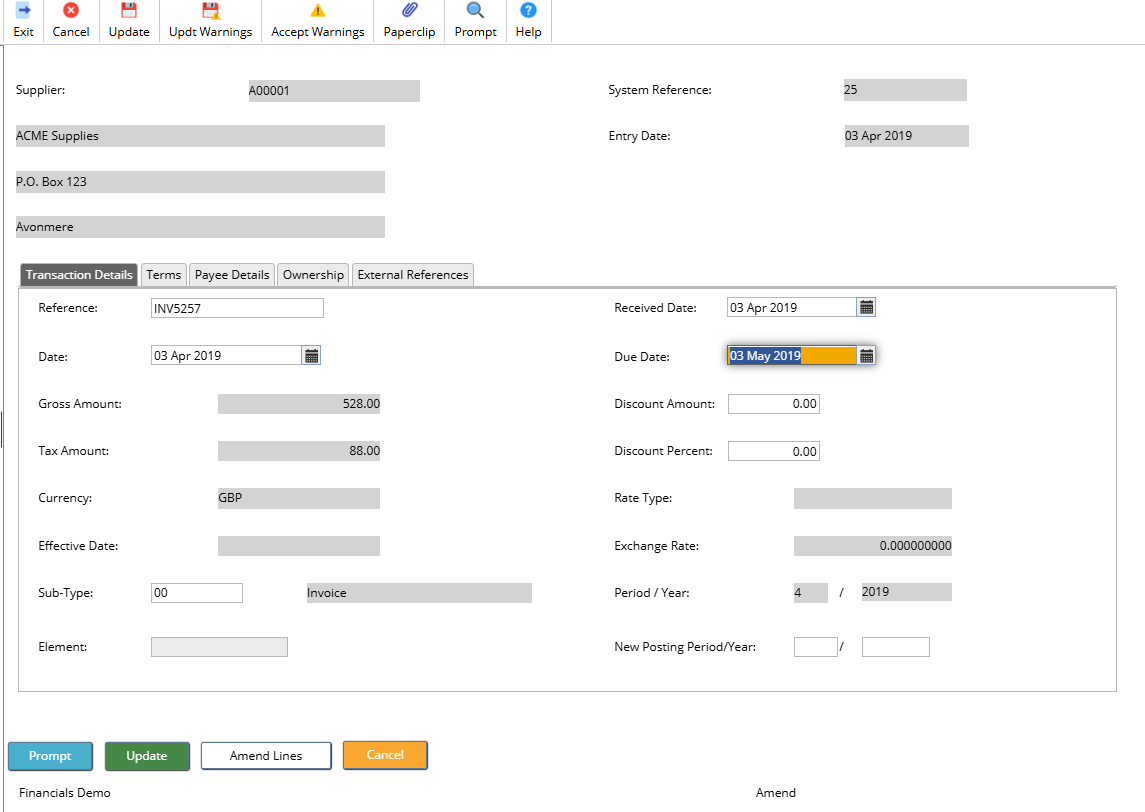
- If you require to change the line details, select the Amend lines action. Depending on the transaction status will depend on what can can be changed.
Additional Considerations
Order related transactions can be amended at line level, except for the GL account.
- Any changes to the transaction that impact the value or GL accounts may require the updated transaction to go through the authorisation process again. In such cases, any existing authorisation will be removed, and new authorisation settings will be applied to the changed transaction.
- Once an invoice reaches a status of "part paid" or "paid", new line amendments are no longer available.
- Invoices that were not originally entered as order-related invoices cannot be converted to order-related invoices through amendment. They must be cancelled and re-created as per the existing functionality.
- Similarly, once an invoice is order-related, it cannot be converted to a non-order-related invoice or have its order reference changed. In such cases, the invoice must be cancelled and re-created.
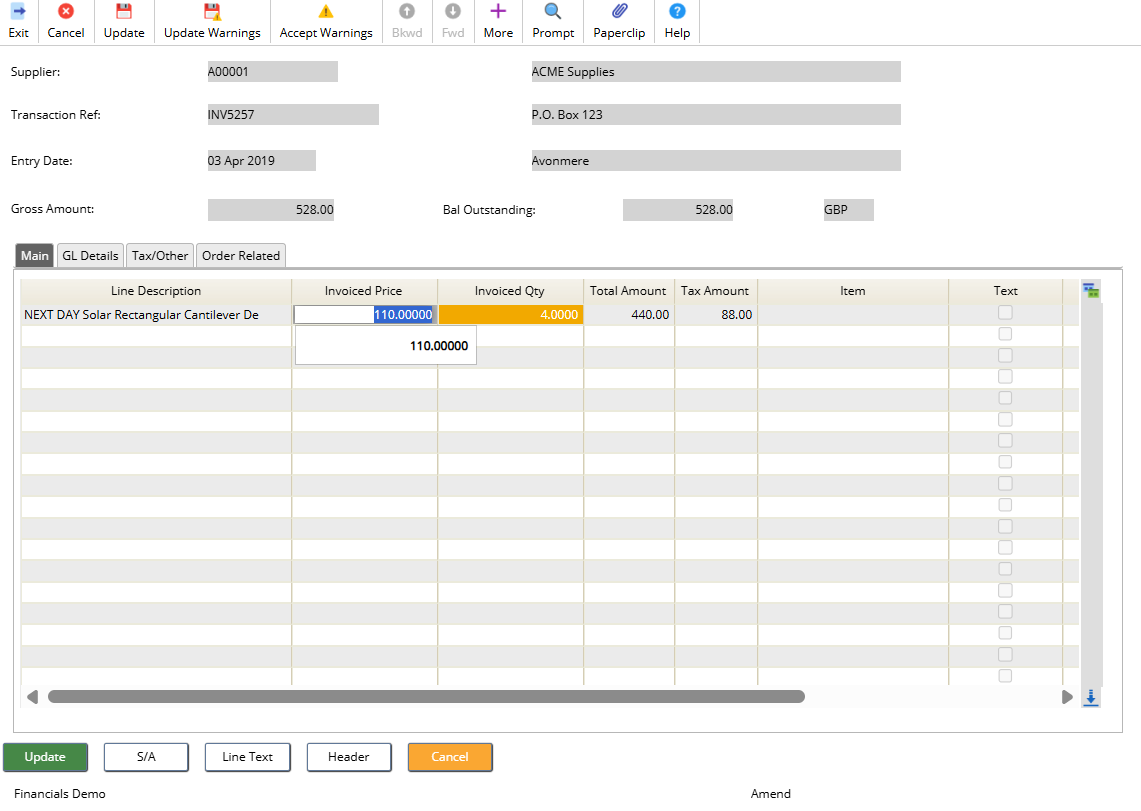
- Update the document.
