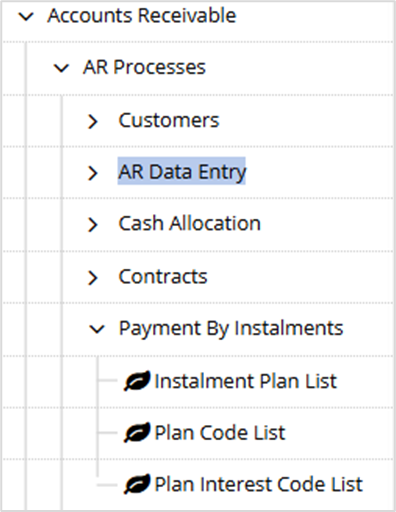Contents
March 2025
 Updated
by Caroline Buckland
Updated
by Caroline Buckland
New Company Controls screen
Details of the change
A new option has been added that will allow a user to amend fields relating to the Financials company. These new controls allow amendments to the following areas:
- Company name and address details
- General Ledger Enquiry default layout codes
- Supplier approval controls in Purchasing
- Supplier file custom fields
- Customer approval controls and ledger defaults
- Customer file custom fields
Access the following menus:
Main Menu>Systems Admin>Combined Company Controls
Locate you company and use the Amend action.
Example of some of the new screens.
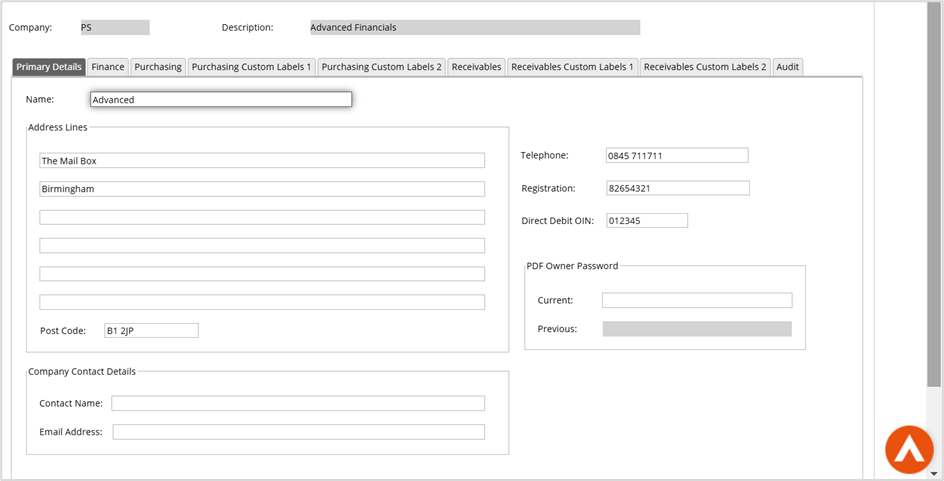
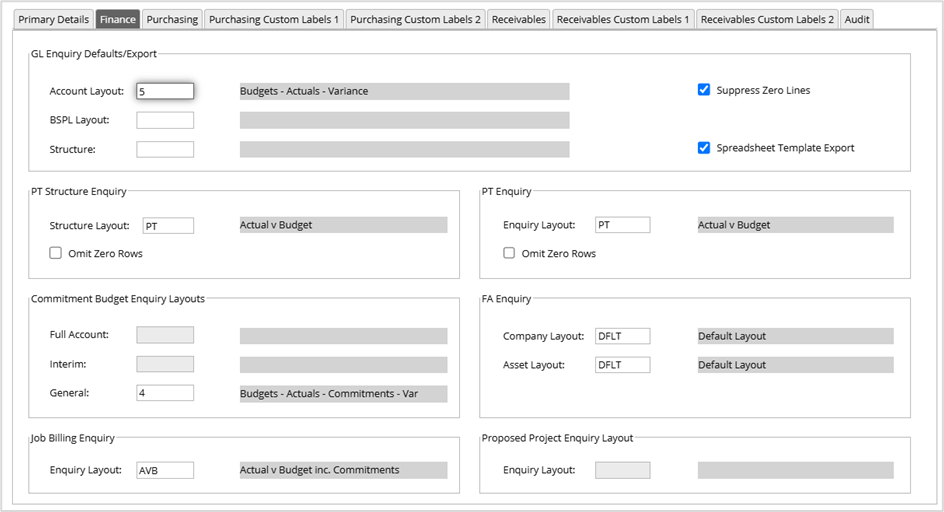
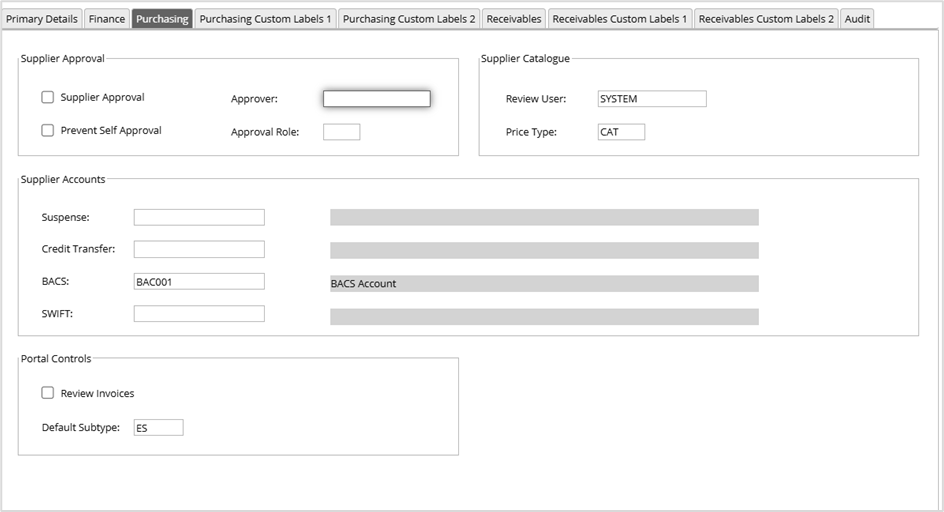
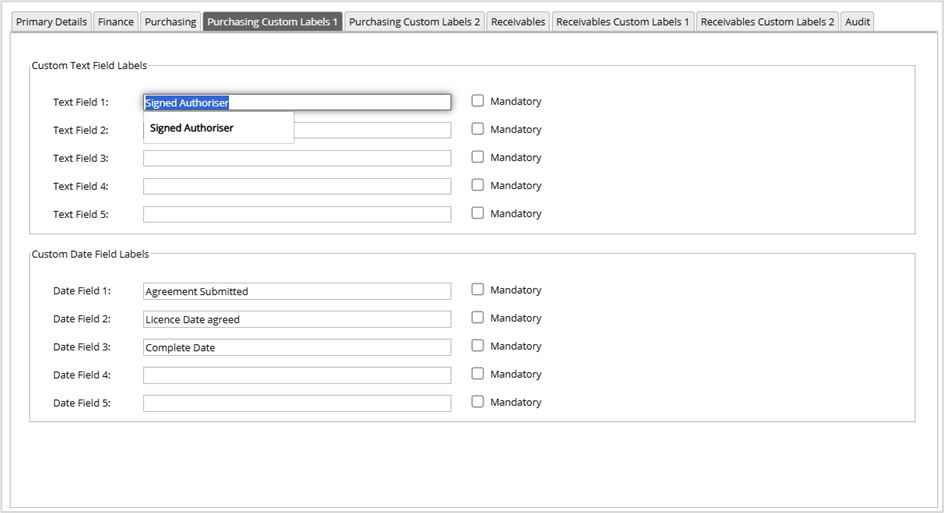
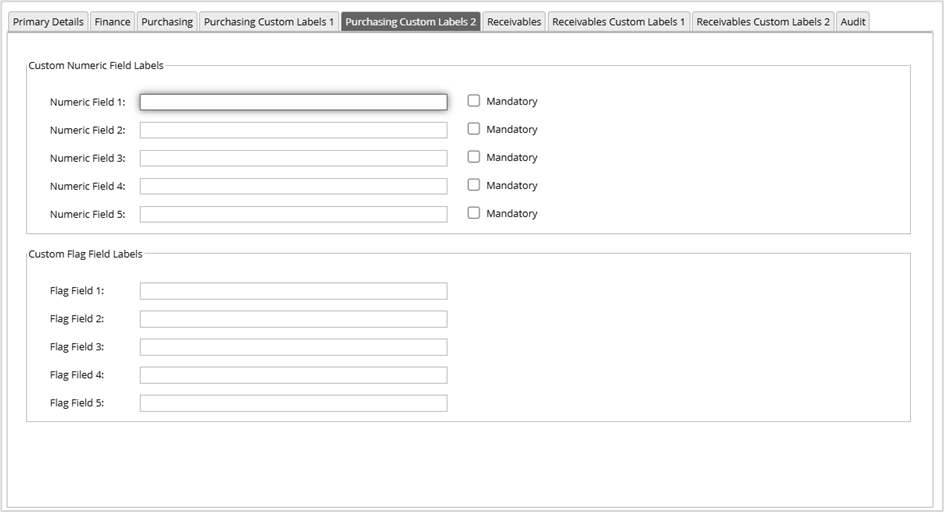
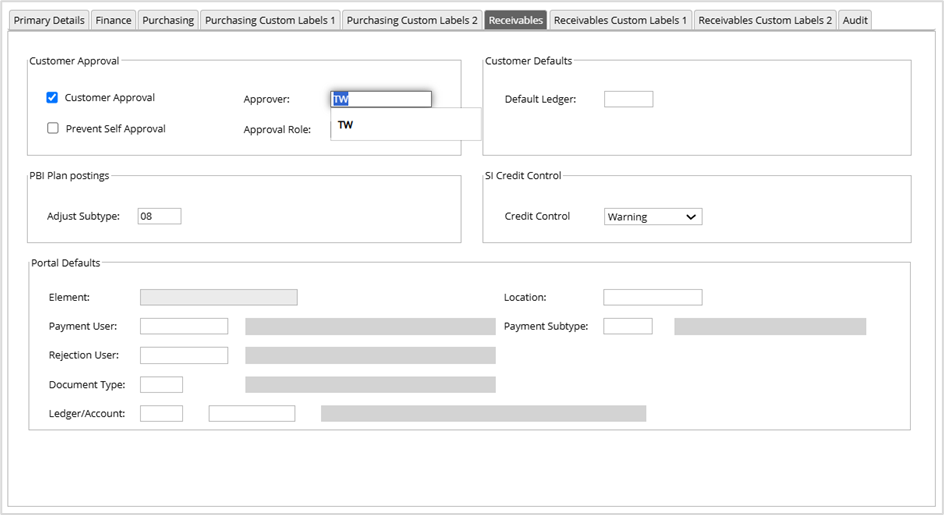
Firstly, Locate the security group of the user(s).
Anyone with this security group will have this change applied.
To locate the security group for the user(s) access the following menus.
Systems Admin/System Wide Controls/Users & Roles/Users
You can also select the combined user setup option.
Enter the User Id in the User field and click on OK or just click on OK to build a full list of users.
Use the View or Amend action against the user.
The security group is listed on the Security /BEM tab.
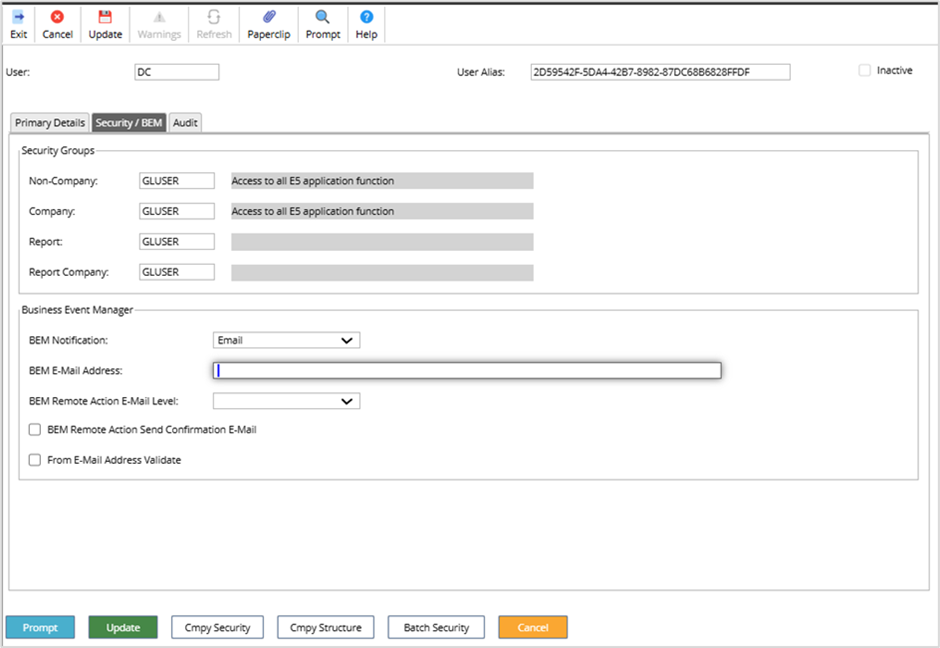
Use the Exit icon to get back to the menu.
Setting the denials
Facility Denials – this is the amendment of the security group to revoke access to those secured balance classes.
Access the following menus.
Systems Admin/System Wide Controls/Security/Security Groups
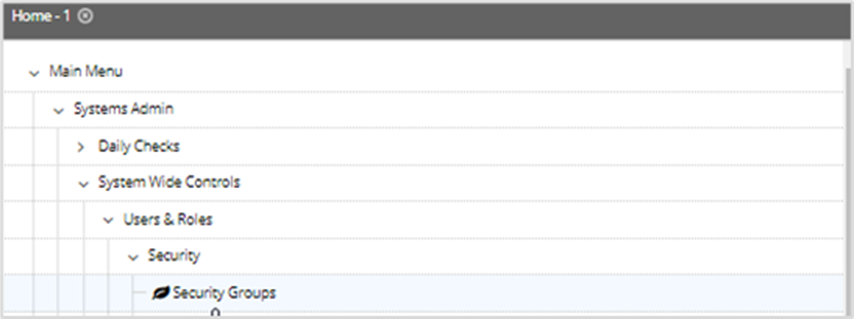
In the selection window enter the Security Group of the User and click on OK.
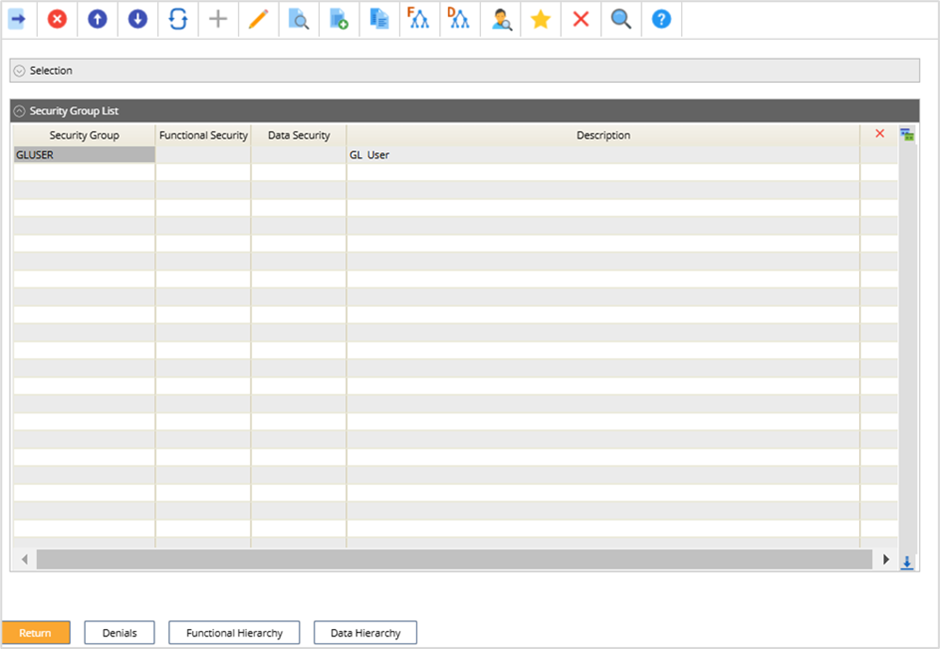
Click on the DENIALS button.
Enter AA4 in the Program field, click on OK.

Double click on the Line to access the details screen for the program.
You can deny access to the full program or just allow view only access.
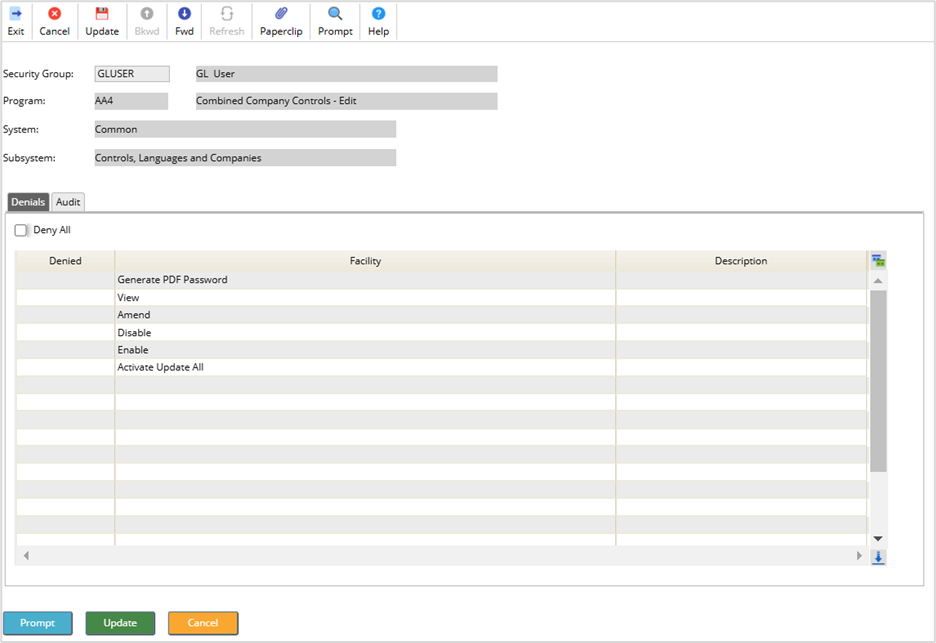
Once complete select Update.
Customer File Extended Fields
Details of the change
We have introduced new fields on the Customer file that will allow you to enter your own labels to hold custom defined information. There are five text fields, five date fields, five numeric fields and five fields that can have a flag set. Each field has an option to flag as mandatory.
Be aware that if the fields are marked as mandatory, existing customers will require an entry on those fields.
Each field name can be defined in the new Combined Company Controls screen. The new labels will be displayed in the Controls screen in the Customer file.
Combined Company Controls screen
Access the following menus:
Main Menu>Systems Admin>Combined Company Controls and locate your company, use the Amend action.
The fields are firstly defined in the Combined Company Controls screen.
Access the Receivables Custom Field Labels 1 and 2 tabs and enter the required text for each label, each label has a maximum size of 40 characters. Flag any field that is required as mandatory.
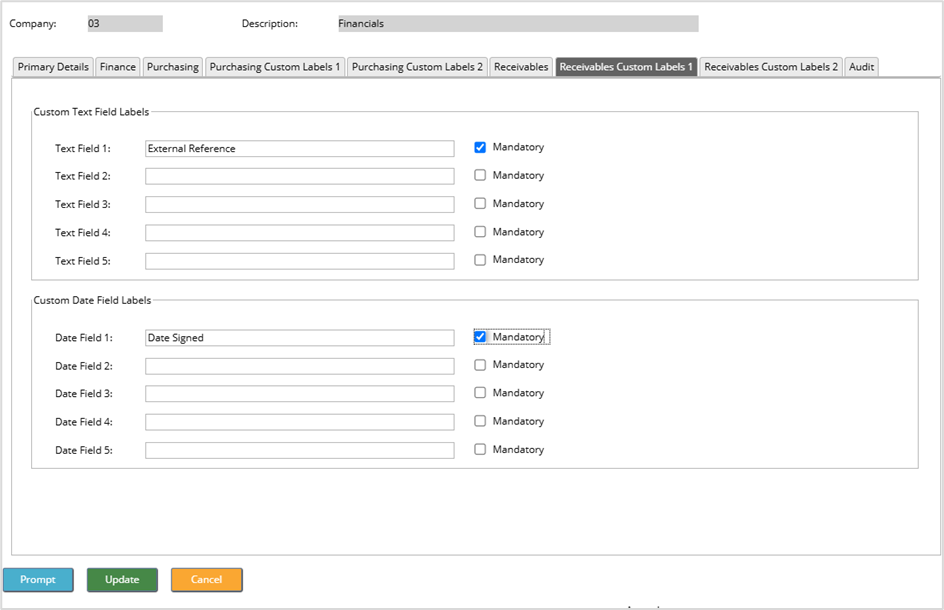
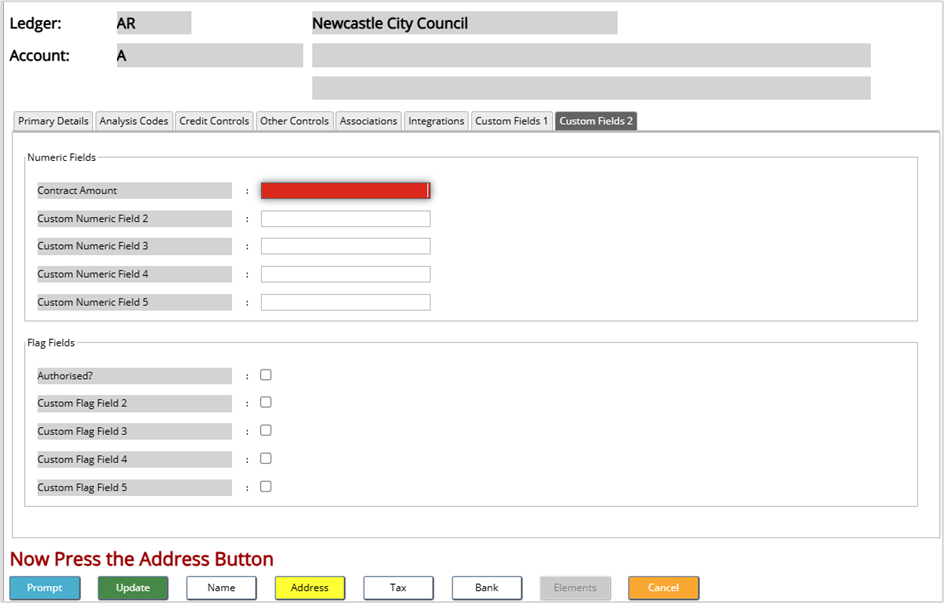
Once complete, select Update.
The fields will now be displayed in the customer file.
Access the following menus:
Main Menu>Accounts Receivable>AR Process>Maintain Customers
Locate a customer then use the amend action. Access the Controls tab. The new fields will be displayed.
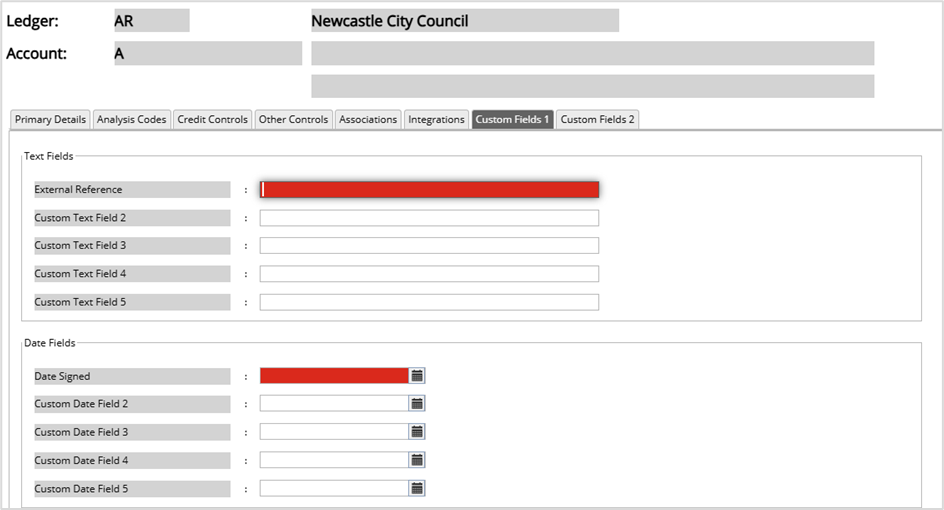
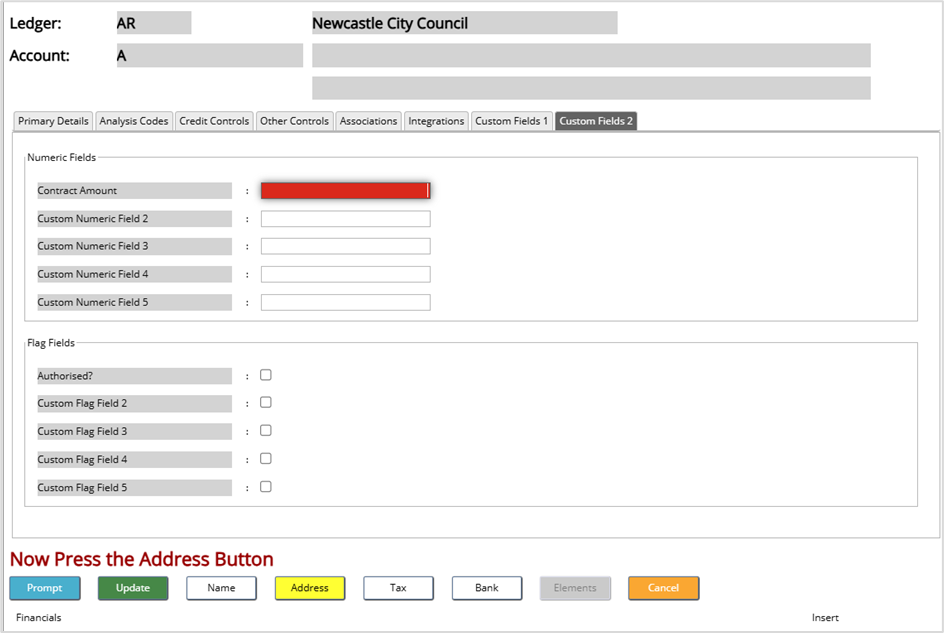
These fields are not currently available in the Jasper reporting domain
Bacs File to new folder
Details of the change
When performing payment processing in Accounts Payable a BACS file is produced. This file was automatically sent to Files Management. A change has been made so that the file can sent to a specific folder.
The below is an example of the new folder format.
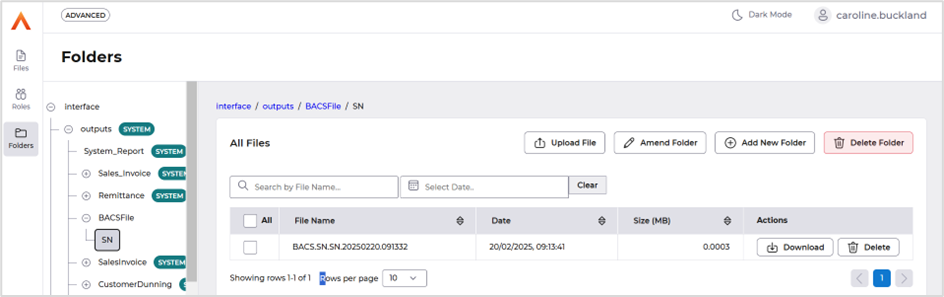
Details of the change
A process is now available that will send out email notifications to users who have purchase orders lines with an overdue delivery date and have not yet been receipted. The notification will be sent to the order owner.
This process can be run from an overnight schedule, or a menu option.
Access the following menu option.
Purchasing Management>PM Processes>Goods Receiving>Notify Order Requiring Receipt.
The following screen will be displayed.
Enter your company code and then Select Submit followed by Submit again.
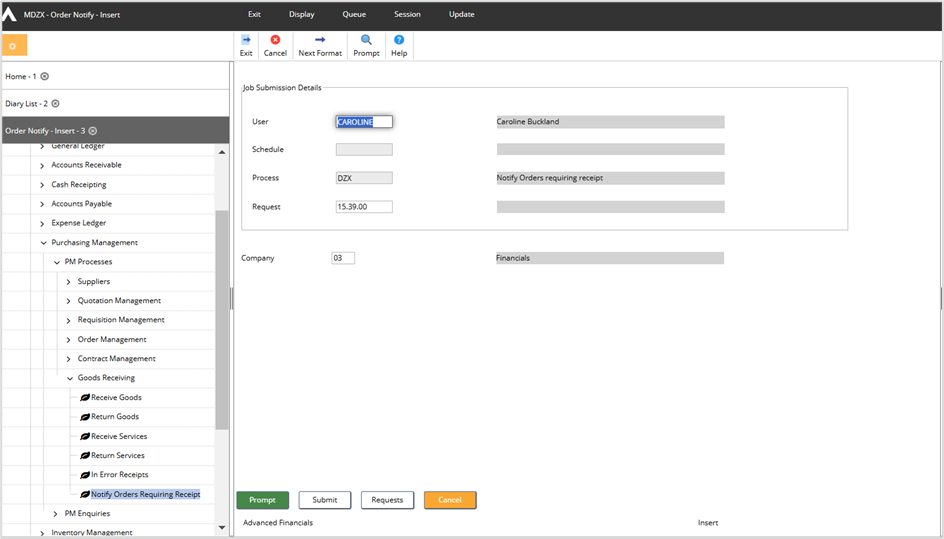
The email will be similar to the one below.

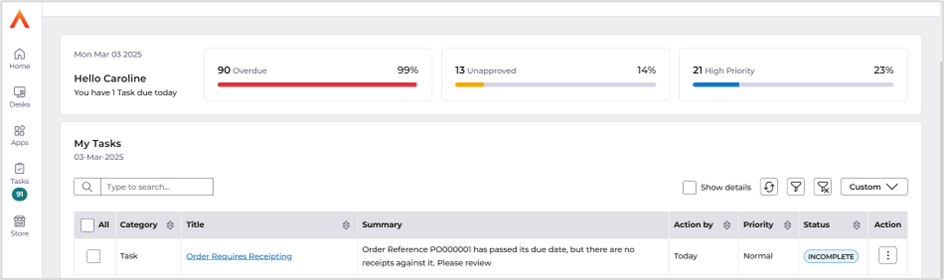

Sales Invoice – Inter Departmental added to menu
Details of the change
Entering Inter-Departmental Documents
To track trading between different departments within your business you can use interdepartmental documents. For example, if your company sells office supplies, your administrative and clerical departments can purchase your company's office supplies in the same way that a customer purchases your supplies.
The inter-departmental invoice contains special fields to indicate the appropriate revenue and expense accounts so that when the document is updated, printed and posted, all appropriate General Ledger accounts are balanced. Revenue and expense accounts can be entered for each item on the inter-departmental document or entered on the header to represent all of the items in the document.
Before entering inter-departmental documents, inter-departmental document types are required so that they specify the General Ledger accounts of the purchasing department and selling department. An inter-departmental document type must be created for each possible trading pair in the company.
Because inter-departmental documents do not reflect the sale of goods to actual customers, they do not post into Accounts Receivable. Instead, they post directly to General Ledger.
Inter-departmental documents can also handle transactions between two different companies in the system.
Plan codes added to the menu
Details of the change
Plan code and Plan Interest Code options have been added to the Payment By Instalment menu.