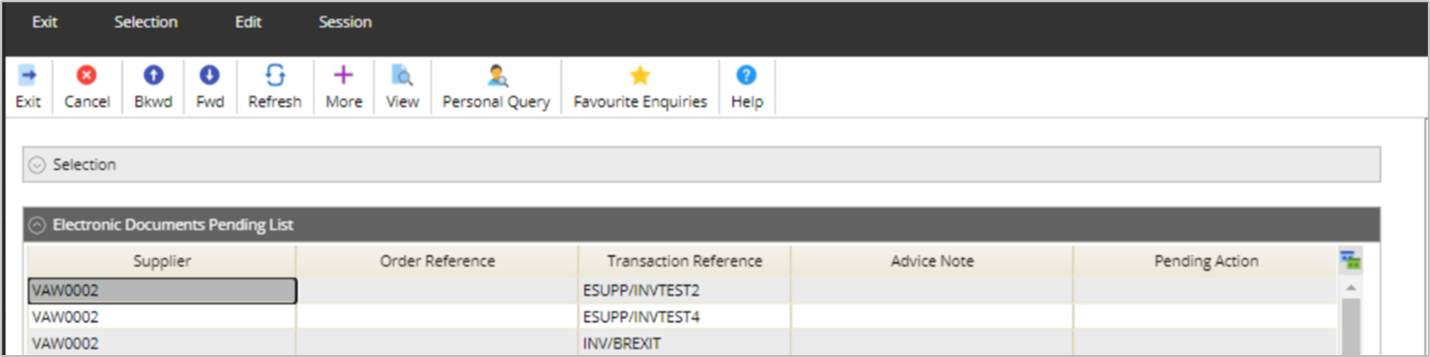Release Notes 2025
November 2025
October 2025
September 2025
August 2025
July 2025
June 2025
May 2025
April 2025
March 2025
February 2025
January 2025
Frequently Asked Questions!
How do I access field level help?
How do I see descriptions of codes in enquiry screens?
How do I make a user have read only access
Can I copy and delete lines in data entry screens?
Out of Office
Can I run a report to view security groups against my users?
How do I stop a user posting to prior and future periods?
Delete a payment run
Changing security access to a user
User setup requires multiple screens and is complicated!
De-allocate an AP Payment
How to stop over receipting of orders
Why has my transaction not appeared on the AP Payment run?
Download Templates
Useful information to include when raising Financials cases
Prevent users posting to specific balance classes
Hints and Tips!
General Ledger - Helpful how-to guides
General Ledger Data Entry
General Ledger Enquiries
GL Enquiries - Transaction Enquiries
GL Enquiries - Balance Sheet & Profit and Loss
GL Enquiries - Account Details
Trial Balance
Period and Year End Close
General Ledger Security
Accounts Payable - Helpful how-to guides
Accounts Payable Supplier File
Accounts Payable Data Entry
Log and Invoice/Credit note
Enter a logged Invoice
Enter a non order related Invoice
Order Related Invoice
Order Related Invoices with Mismatches
Order Related Invoice - Mismatch Scenarios
Mismatch Types
Invoice and Credit Note Matching
Accounts Payable Enquiries
Accounts Payable Transaction Maintenance
Accounts Payable Payment Processing
Accounts Payable Code Tables
Accounts Payable Reports
Accounts Receivable - Helpful how-to guides
Customer Maintenance
Enquiries
Cash Allocation
Data Entry & Contracts
Student Sponsor - Education sector
Credit Control
Credit Control Overview
Customer Statements
Diary Notes
Query Management
Interest Charges
Dunning Process
Credit Control Diary
Reporting within Financials
Student Sponsor - Education Sector
Purchasing Management - Helpful how-to guides
Fixed Assets - Helpful how-to guides
Prompt File - Asset Creation
Join Prompt File Items
Fixed Assets Period End & Depreciation
Revaluation
Disposals
Relife
Reconciliation process - Helpful how-to guides
Accounts Receivable Reconciliation Reporting
Accounts Payable Reconciliation Reporting
Daily Checks
Fixed Assets Reconciliation Reporting
General Ledger Reconciliation Reporting
Purchasing Management Reconciliation Reporting
Reporting
General Ledger Reports
Accounts Payable Reports
Accounts Receivable Reports
Sales Invoicing Reports
Fixed Assets Reports
Bank Reconciliation Reports
Import Tool Kit
Procurement Portal
Procurement Portal new User Interface
Navigation
Requisitions
Orders
Authorisation
Receiver
Invoice Clearance
Portal Administration
Procurement Portal - Teams Setup
Invoice Manager
Purchase Invoice Automation (PIA)
Password Reset in Smart-Capture
Adding a New User - Smart Workflow
Resetting password - Smart Workflow
Purchase Invoice Automation
New User Interface
Release Notes 2024
December 2024
November 2024
October 2024
September 2024
August 2024
July 2024
June 2024 Release
May 2024
April 2024
March 2024
February 2024
January 2024
Release Notes - Previous years
December 2023
November 2023
October 2023
September 2023
August 2023
July 2023
June 2023
April 2023
February 2023
January 2023
November 2022
October 2022
September 2022
BPM
Request a nominal
Request a customer
Request a Sales Invoice
Request a management code
Create a Pay Request
Request a Supplier
Bring Your Own BI (BYOBI)
Collaborative Planning
Financial Reporting Consolidation
API
Contents
Daily Checks
 Updated
by Caroline Buckland
Updated
by Caroline Buckland
The following is a guide on the daily/weekly/monthly checks that we advise each customer to complete.
Access Advanced Financials and locate the following menu:
Daily Checks
Systems Admin>Daily Checks.
Each of the following options should be checked daily.
System Dashboard
This will display all companies and list the count of any error batches for General Ledger, Accounts Payable, Accounts Receivable/Sales Invoicing, Purchasing Management, and Inventory Management.
Click on the Review button to investigate each error batch. The batches in error will either need to be completed or cancelled.
If the cancel option is not available, then use the Purge or Disable action. The batches will then be deleted overnight.
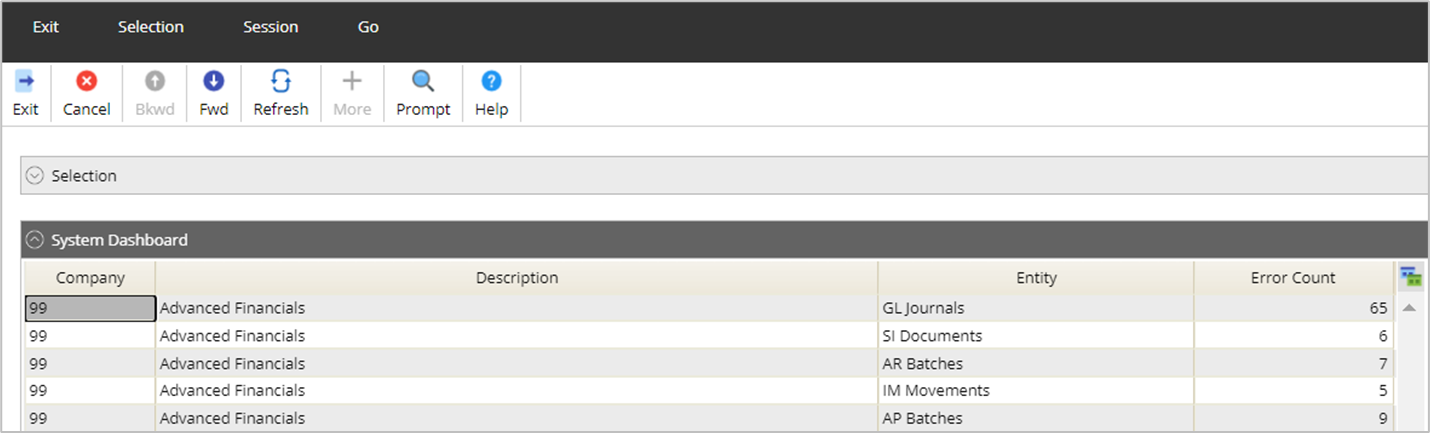

Task Queue Controller
This screen is used to monitor processes that are currently running in the system, any failed tasks raise a support case with Advanced.
Do not cancel any tasks.

AP and AR to GL Reports
This option is available from the Daily Checks menu and allows you check the Accounts Payable creditors control account(s) and Accounts Receivable debtors control accounts are in balance with the General Ledger.
The process to produce this report will run overnight and be available to view from the menu option.
Menu access:
Systems Admin>Daily Checks>AP & AR to GL Reports
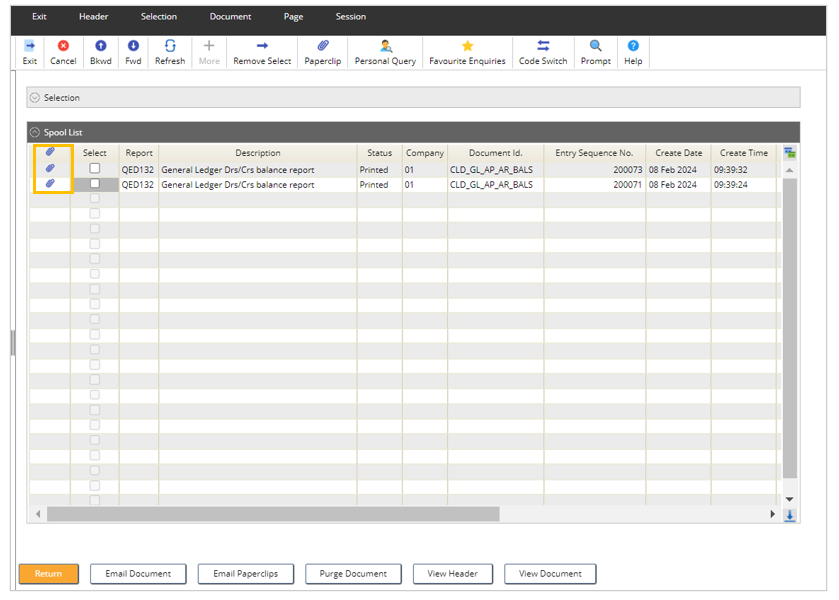
Click on the Paperclip icon to view the report, or alternatively click the View Document button.
The control accounts for AP or AR are listed first on the report, if multiple control accounts exist, they will be listed here, these are the values that have posted into the General Ledger.
GL total - is the total of all control accounts listed above, that have posted into the General Ledger.
AP Creditor total is the balance on the AP side, if there is a difference between GL total and AP Creditor Total then please check the System Dashboard for any batches in error.
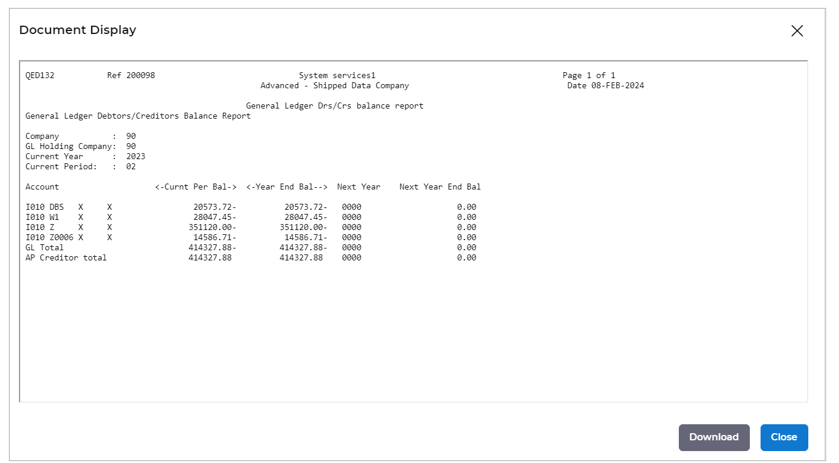
An example of this is shown below when the postings are out of balance.
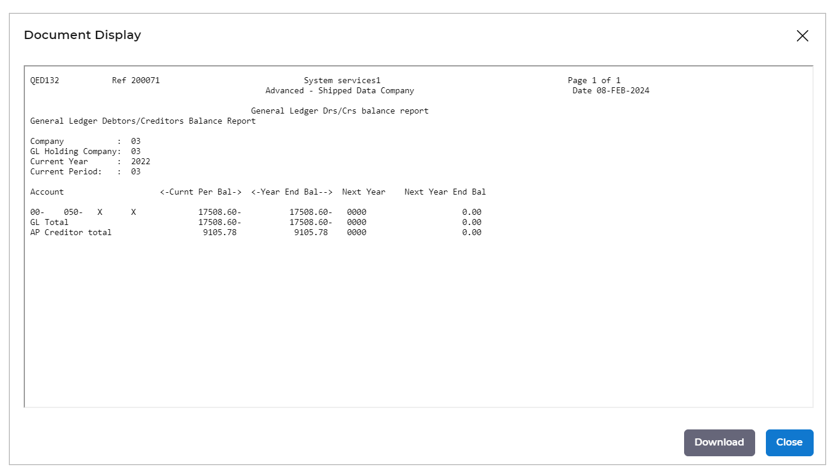
AR Examples
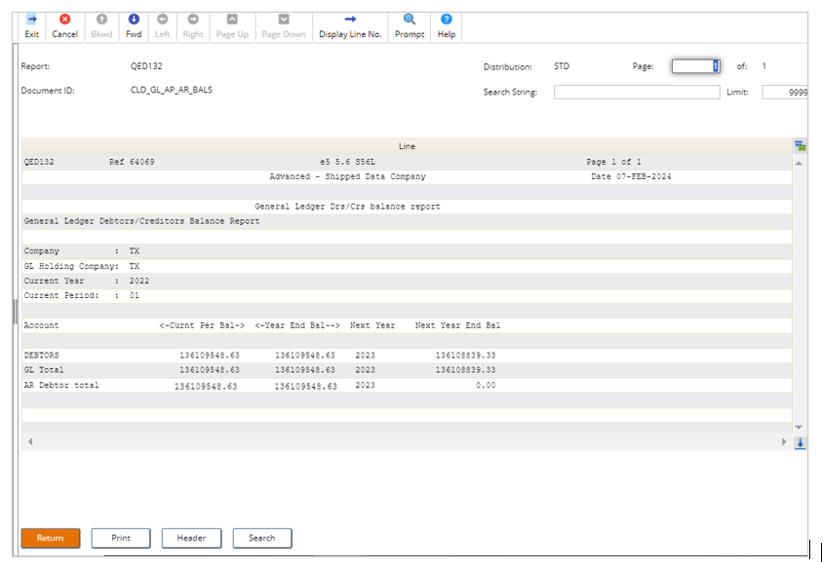
Example of out of balance.
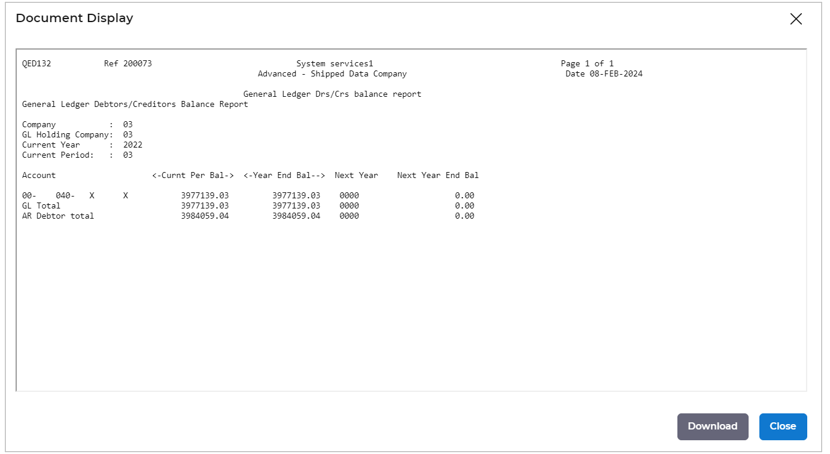
AR/GL Trial Balance Summary
This screen shows a trial balance summary between Accounts Receivable and General Ledger. On entry the screen will default to the current GL year and period and will show accounts for all ledgers.
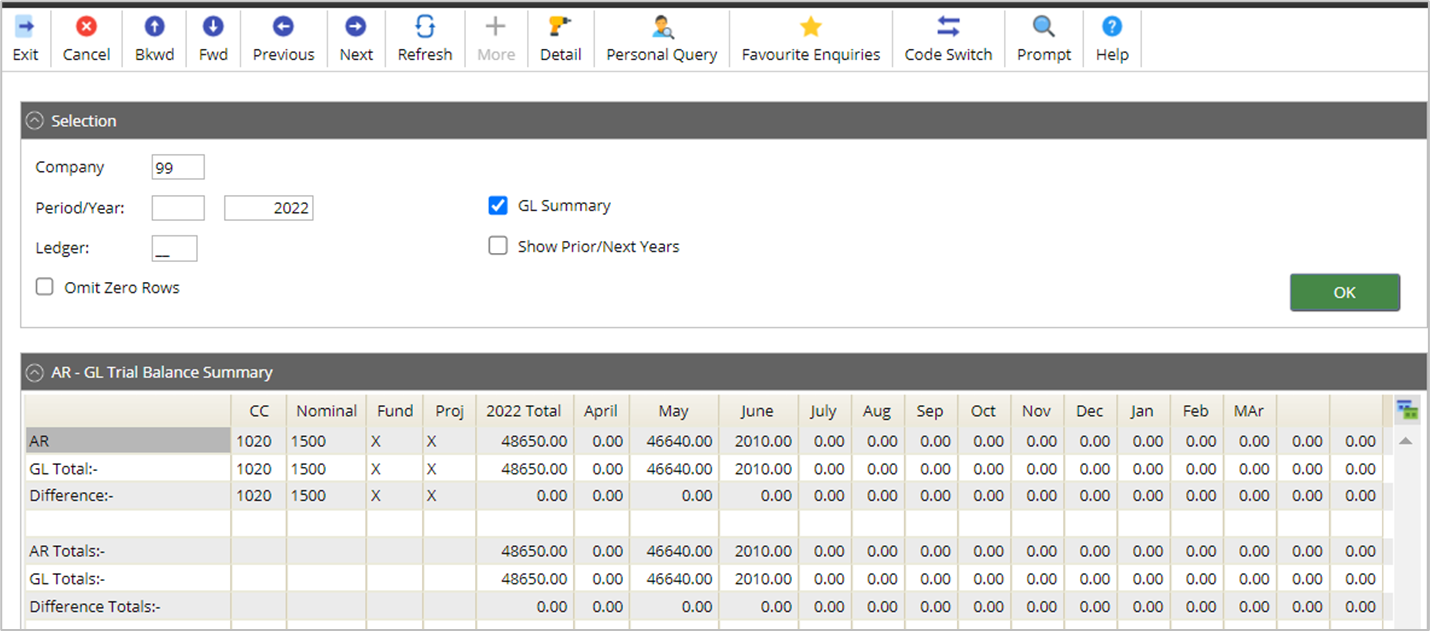
- Period Year - Specify the year or period for which to display balances.
- Ledger - You can choose to view all balances for all ledgers or to show details for a specific ledger.
- Omit Zero Balances -Tick to omit or to include zero balance rows from the display.
- GL Summary -Tick to display a summary of the AR Debtors Accounts and their corresponding period balances for the parameter year. The associated GL Balance totals will also be displayed alongside their AR counterpart values together with a difference value reported. Overall totals across all debtors will be shown.
- Show Prior/Next Years - Tick to display prior and next year totals for each AR debtors account found. If using the GL summary parameter, then the prior and next year totals for GL will also be shown.
Any differences need to be investigated; the DRILL DOWN button can be used to list the transactions that make up that balance.
Using the Drill Down action against AR line will display the AR details, this will allow you to drill to the transactions that make up the balance,
Using the Drill Down action against the GL Total will display the transactions in General Ledger.
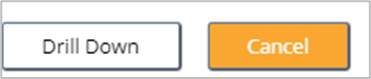
Audit Reports
This is a quick link to the audit reports that have ran overnight. See the reconciliation section for each module to understand more.
In Error Emails
Use this screen to View any documents that are sent out to Suppliers or Customer via email, for example; Purchase Order, BACS Remittance, Sales Invoice etc). Any item in this list indicates the transaction has failed to send.
Use the Resend button, if the item remains in the list, then raise a support case.
If this list has a large volume of transactions, raise a support case in the first instance.

Authoriser Workbench Summary
This screen will allow you to enter a User id of an Authoriser and view outstanding transactions that are awaiting authorisation.
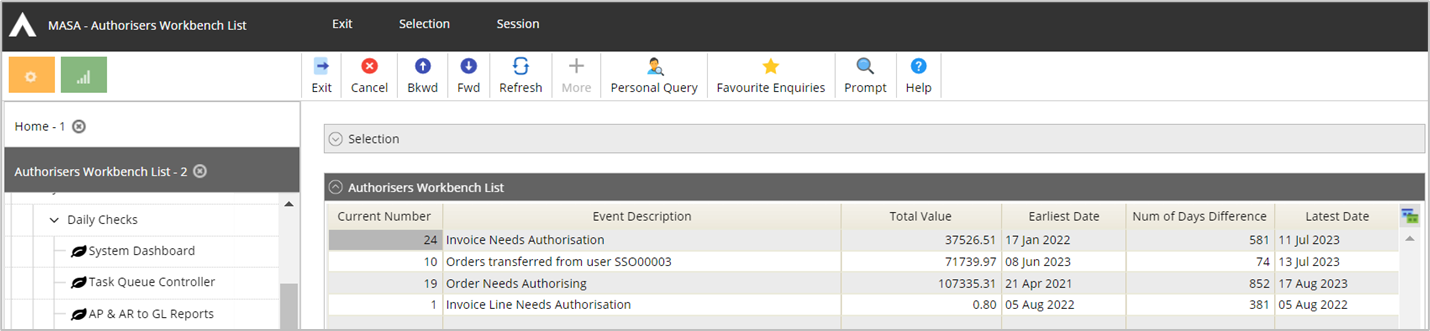
E-Supplier Documents Pending
This screen will list any pending transactions from the supplier portal to Advanced Financials, please raise a support case if any documents are listed in this screen.