Release Notes 2025
November 2025
October 2025
September 2025
August 2025
July 2025
June 2025
May 2025
April 2025
March 2025
February 2025
January 2025
Frequently Asked Questions!
How do I access field level help?
How do I see descriptions of codes in enquiry screens?
How do I make a user have read only access
Can I copy and delete lines in data entry screens?
Out of Office
Can I run a report to view security groups against my users?
How do I stop a user posting to prior and future periods?
Delete a payment run
Changing security access to a user
User setup requires multiple screens and is complicated!
De-allocate an AP Payment
How to stop over receipting of orders
Why has my transaction not appeared on the AP Payment run?
Download Templates
Useful information to include when raising Financials cases
Prevent users posting to specific balance classes
Hints and Tips!
General Ledger - Helpful how-to guides
General Ledger Data Entry
General Ledger Enquiries
GL Enquiries - Transaction Enquiries
GL Enquiries - Balance Sheet & Profit and Loss
GL Enquiries - Account Details
Trial Balance
Period and Year End Close
General Ledger Security
Accounts Payable - Helpful how-to guides
Accounts Payable Supplier File
Accounts Payable Data Entry
Log and Invoice/Credit note
Enter a logged Invoice
Enter a non order related Invoice
Order Related Invoice
Order Related Invoices with Mismatches
Order Related Invoice - Mismatch Scenarios
Mismatch Types
Invoice and Credit Note Matching
Accounts Payable Enquiries
Accounts Payable Transaction Maintenance
Accounts Payable Payment Processing
Accounts Payable Code Tables
Accounts Payable Reports
Accounts Receivable - Helpful how-to guides
Customer Maintenance
Enquiries
Cash Allocation
Data Entry & Contracts
Student Sponsor - Education sector
Credit Control
Credit Control Overview
Customer Statements
Diary Notes
Query Management
Interest Charges
Dunning Process
Credit Control Diary
Reporting within Financials
Student Sponsor - Education Sector
Purchasing Management - Helpful how-to guides
Fixed Assets - Helpful how-to guides
Prompt File - Asset Creation
Join Prompt File Items
Fixed Assets Period End & Depreciation
Revaluation
Disposals
Relife
Reconciliation process - Helpful how-to guides
Accounts Receivable Reconciliation Reporting
Accounts Payable Reconciliation Reporting
Daily Checks
Fixed Assets Reconciliation Reporting
General Ledger Reconciliation Reporting
Purchasing Management Reconciliation Reporting
Reporting
General Ledger Reports
Accounts Payable Reports
Accounts Receivable Reports
Sales Invoicing Reports
Fixed Assets Reports
Bank Reconciliation Reports
Import Tool Kit
Procurement Portal
Procurement Portal new User Interface
Navigation
Requisitions
Orders
Authorisation
Receiver
Invoice Clearance
Portal Administration
Procurement Portal - Teams Setup
Invoice Manager
Purchase Invoice Automation (PIA)
Password Reset in Smart-Capture
Adding a New User - Smart Workflow
Resetting password - Smart Workflow
Purchase Invoice Automation
New User Interface
Release Notes 2024
December 2024
November 2024
October 2024
September 2024
August 2024
July 2024
June 2024 Release
May 2024
April 2024
March 2024
February 2024
January 2024
Release Notes - Previous years
December 2023
November 2023
October 2023
September 2023
August 2023
July 2023
June 2023
April 2023
February 2023
January 2023
November 2022
October 2022
September 2022
BPM
Request a nominal
Request a customer
Request a Sales Invoice
Request a management code
Create a Pay Request
Request a Supplier
Bring Your Own BI (BYOBI)
Collaborative Planning
Financial Reporting Consolidation
API
Contents
- All categories
- Release Notes - Previous years
- September 2023
September 2023
 Updated
by Caroline Buckland
Updated
by Caroline Buckland
Customer Approval (MBCA)
There are new approval controls now available for the creation and amendments of the customer file.
Firstly, there is a new setting to prevent self-approval of a new customer. Any user that creates or amends a customer account will be prevented from approving those changes.
In addition, a customer approval role can now be entered if multiple users require a BEM message regarding the approval of a new or amended customer.
For amendments, each field that requires approval on amendment can be flagged.
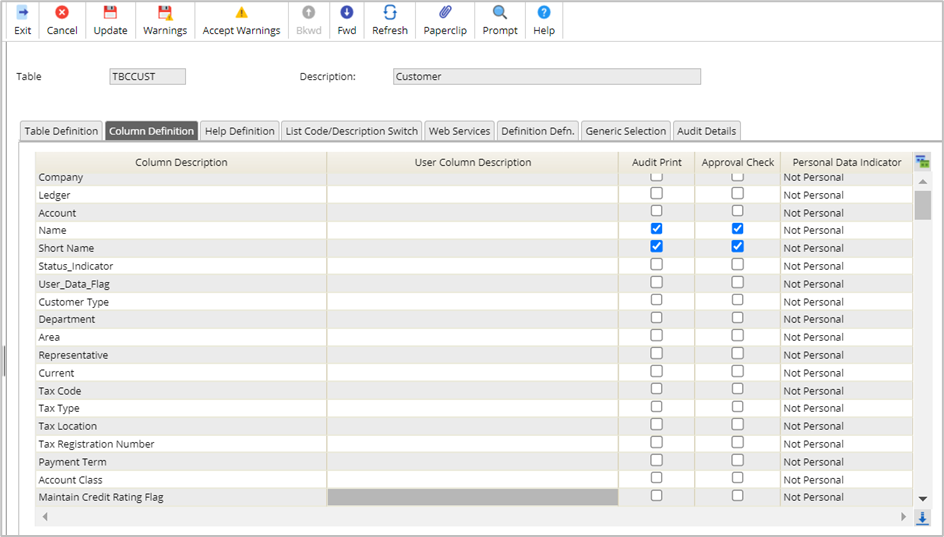
To implement this new feature, raise a support case with Advanced.
Manual Payment - Element field now included in the list screen (MGGM)
This new feature only applies to customers who are setup with ICA (Multi Company Accounting within one company code)
The manual payment screen will now display the Element against the transactions. This allows for easier allocation of payments.
Access the following menus:
Accounts Payable>AP Processes>Payment Processing>Manual Payments
Depending on if you are entering a new payment or amending and existing payment the following screen is displayed from the Insert to Amend action.
Leaving the Element field blank, and then clicking on the Allocation button followed by retrieve will list all transactions. (See second screen shot)
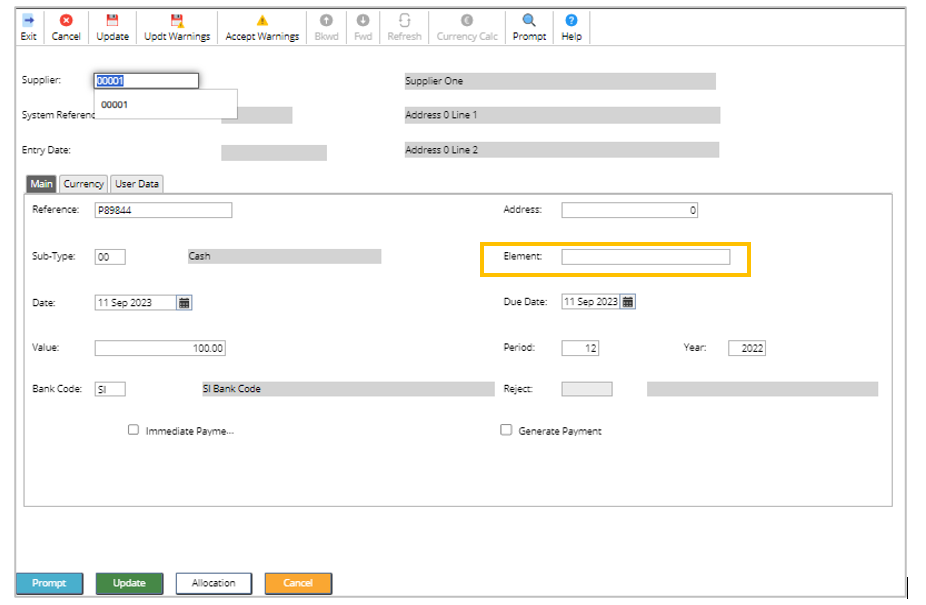
You can use the column sort action if required – Right click the column heading and select Sort Ascending.
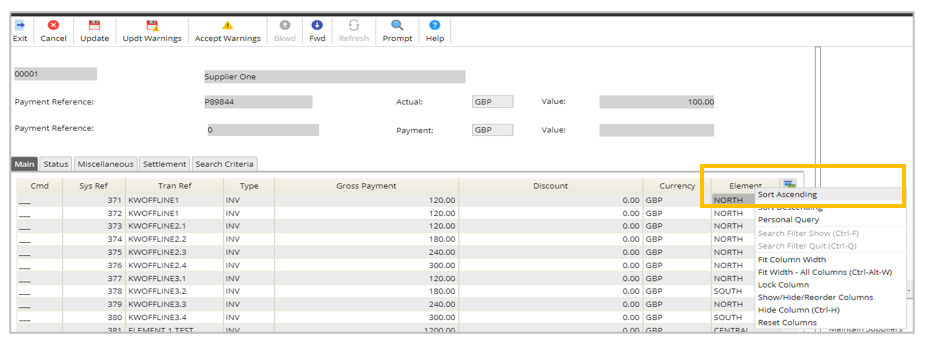
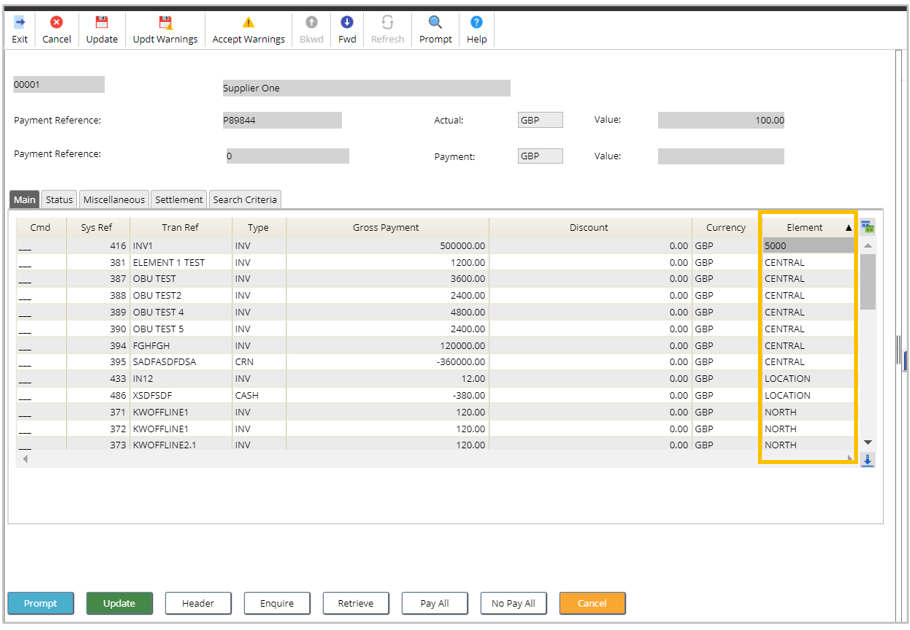
If a nominated Element is entered on the Header.
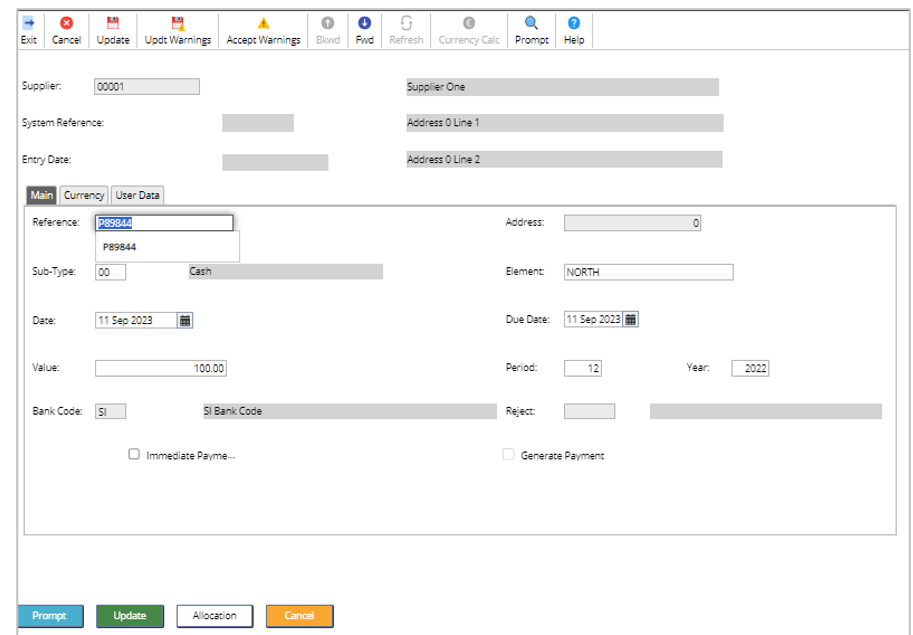
Clicking on the Allocation button followed by Retrieve will only show transactions for the nominated Element on the header.
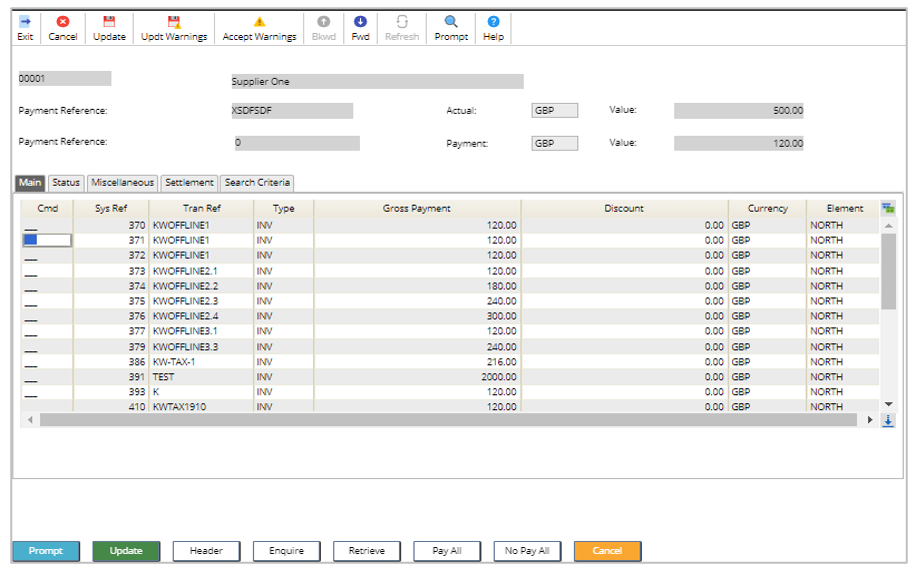
Accounts Payable Suggested Payments Report
The report has been modified to allow the breakdown of cheque and BACS payments.
Transactions with a status Held and Unauthorised have been removed from this report.
Menu access:
Accounts Payable>AP Reports>Suggested Payments Report
Enter your required parameters and then click on the SUBMIT button.
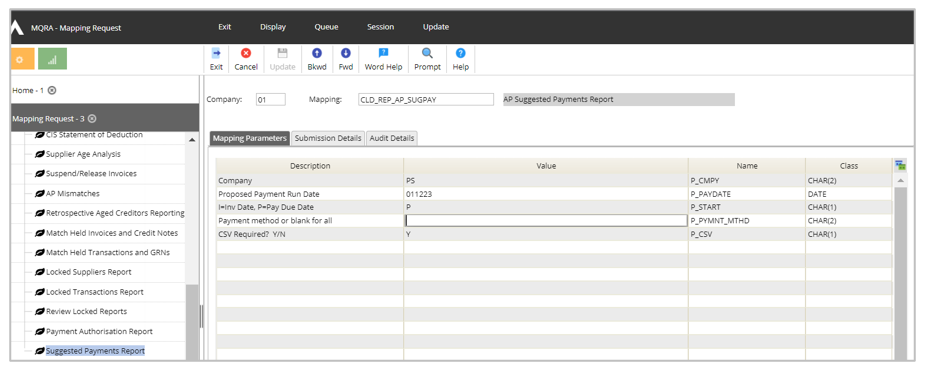
The report will be in Files Management area.
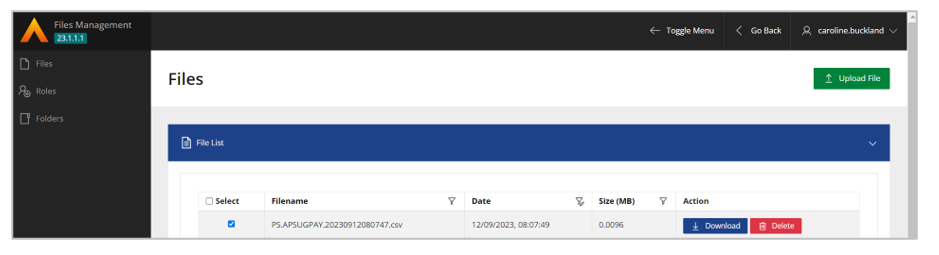
Example report.
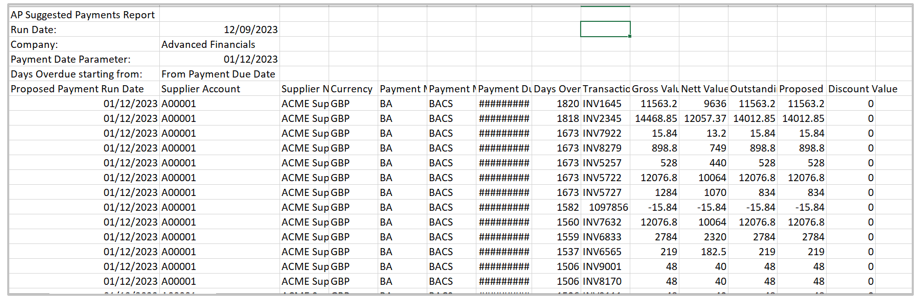
Accounts Receivable Direct Debit File Names
Regardless of which format of AR direct debit file you are using the file names have all been amended to DDI.cc.yyyymmddhhttss where cc is the company, yyyy the year, mm the month, dd the day, hh the hour, mm the minutes and ss the seconds that the file was produced.
Note: This is a collection file.
Current
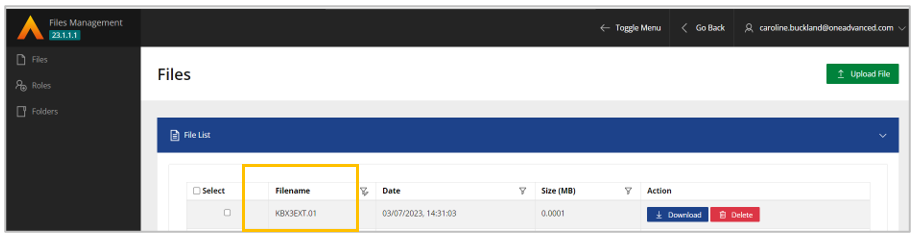
New
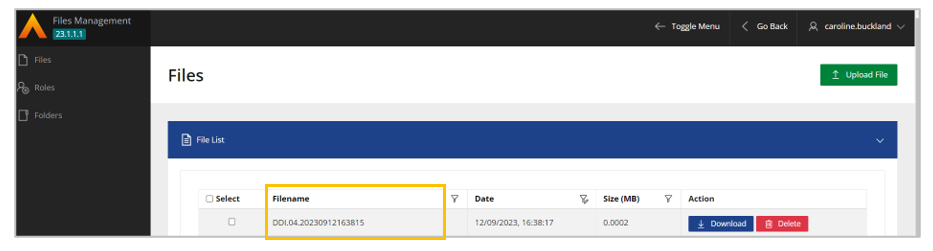
Data Upload changes
Below is the link for the latest csv data upload files.
Click the link below to download the new csv file formats. If you have any issues with the download, raise a case with Advanced Support to request the new formats.
