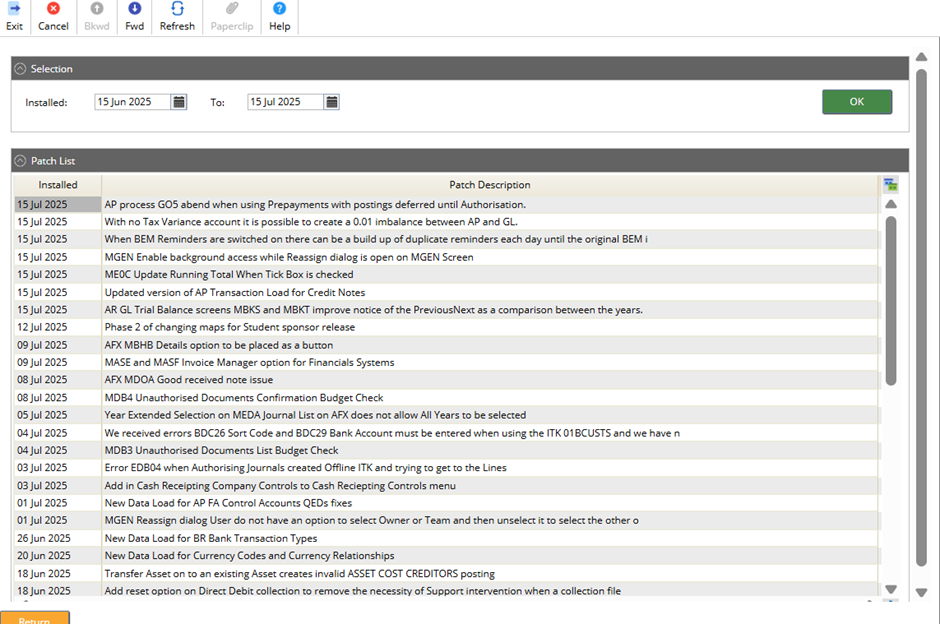Contents
July 2025
 Updated
by Caroline Buckland
Updated
by Caroline Buckland
July Release Notes
This document contains details of new and amended functionality included in the software update deployed on 21st of July 2025.
- Collaborative Planning Role changes
- Funds Check for Approvers of requisitions and orders
Collaborative Planning Custom Roles
Details of the change
Collaborative Planning has historically supported custom or soft roles. Administrators create new roles with fine grained permissions and assign one or more roles to CP users to achieve a customised functional security set up.
When CP is integrated with Advanced Single Sign-on in an AWS context, the master copy of role membership is defined in User Manager, by the user groups the user is assigned. When a user logs into CP, their CP roles are synchronised with the assigned user groups.
CP ships with four roles
- System Administrator
- Budget Controller
- Budget Approver
- Budget Holder
These roles are read only. In User Manager there are corresponding user groups: Collaborative Planning System Administrator, Collaborative Planning Budget Controller, Collaborative Planning Budget Approver and Collaborative Planning Budget Holder.
Prior to the July update of Financials including CP version 13.0.1.24+ there was no way, in an AWS context, to add new roles or assign new roles to a CP user. The changes in CP 13.0.1.24+ provide six new customisable roles in CP: Custom1, Custom2, etc.
These CP roles are editable by a CP system administrator. Six corresponding user groups are also available in User Manager: Custom Configurable Group 1, Custom Configurable Group 2, etc. these groups can be assigned to users in User Manager. The next time the relevant CP user logs in and accesses CP, the corresponding CP role(s) will be assigned. Utilising these new groups and roles, CP customers can define a customised functional security setup.
The following screen prints illustrate how to make use of a one of these custom roles.
First, assign the desired custom user groups to a user in User Manager.
Access User Manager from MyWorkplace.
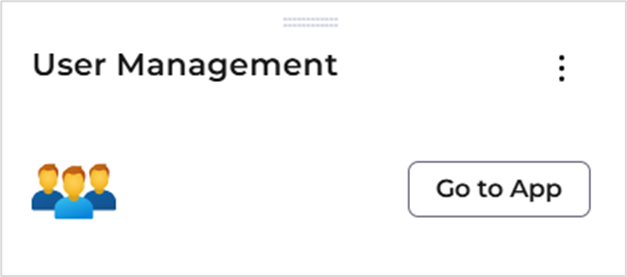
Locate the user and use the Edit action.
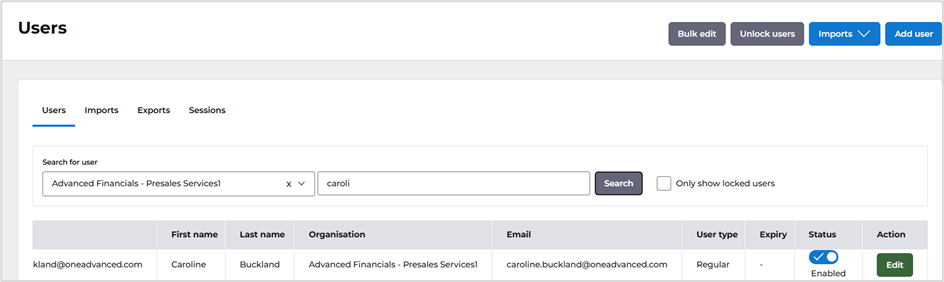
Locate the Groups tab.
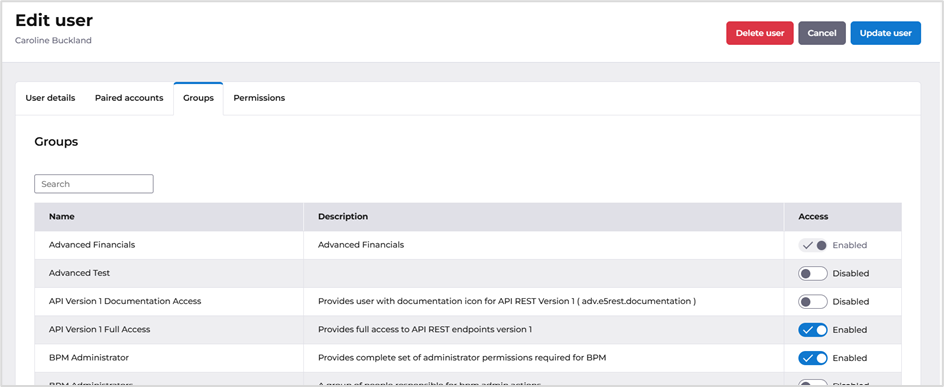
Locate the custom role and enable.
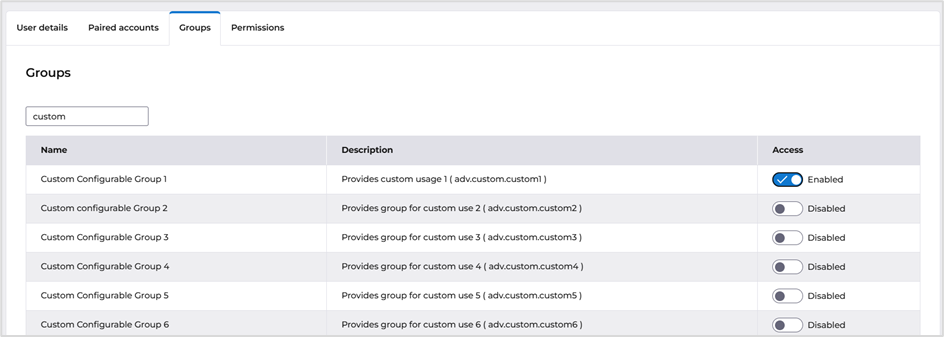
Update the user once complete.
Assign the role to the User in CP.
Access CP and Navigate to the Admin Application.
Access the User option. Open the user and select the Role tab. The new Custom1 group will have been added to the user.
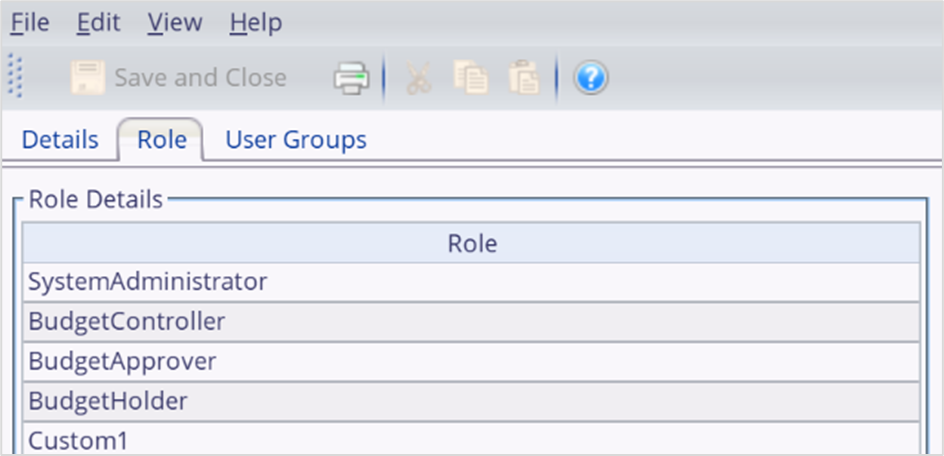
The six new custom roles in CP are editable so can be tailored to contain the desired functional security selections.
To access the new roles and make changes, access the User option followed by Roles.
Right click and select Open.

Make any required changes and then save.
Funds check button
Details of the change
Improved Funds Checking for Requisitions and Orders We've made enhancements to our Financials system to help prevent overspending of budgets. currently, when a new requisition or order is created, our funds checking feature will automatically verify if there are sufficient funds available for the commitment. This ensures that we don't exceed our budget limits.
New Feature: Authoriser Notification In addition to the existing funds checking, we've also introduced a new feature that allows an approver of the document to select a button that will show any potential overspend. This way, approvers are now aware of the overspend and can take necessary actions to prevent it.
Benefits This update brings several benefits, including:
- Improved budget control: By allowing an authoriser to check for sufficient funds, we can prevent overspending and ensure that our budget is managed effectively.
- Enhanced transparency: Approvers can now check about potential overspend, allowing them to make informed decisions and take corrective action.
- Better financial management: With this feature, we can maintain a healthier financial position and make more informed decisions about our resources.
This is phase one of the new feature with a roadmap item to include the function within the procurement portal.
The following setup rules must apply.
- Funds checking must be activated for the company
- Order authorisation must be set a header level, not line level
- The Commit on Authorisation flag must be set on Commitment Accounting Company Controls, or on the order document code
This new feature also applies for requisitions.
Below is an example of the change.
Access the following menus in Financials to authorise and order.
Purchasing Management>PM Enquiries>Unauthorised Documents
Locate a list of all unauthorised orders.
Select and order for authorisation. The funds check can be checked at this stage.
Select the Budget Check button against an order.
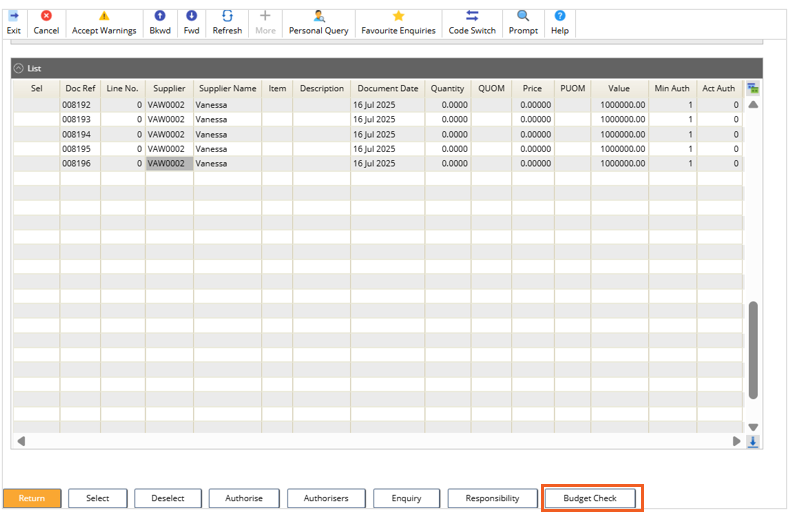
Note: only one order can selected at a time.
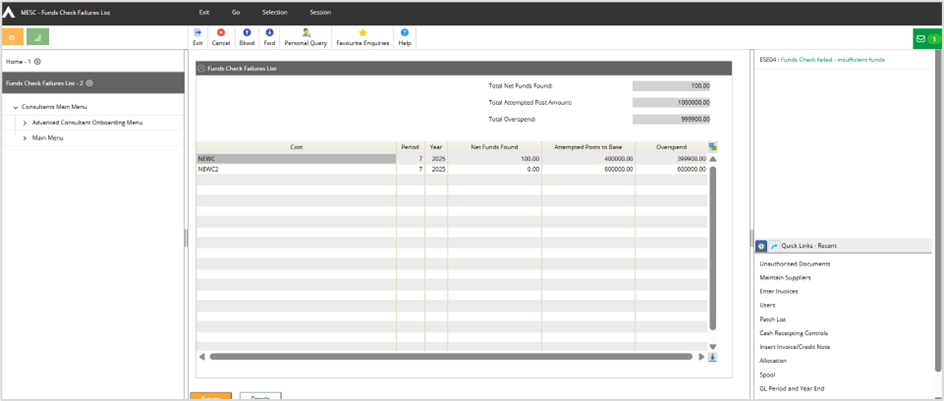
A Details button is available to view the order details.
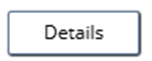
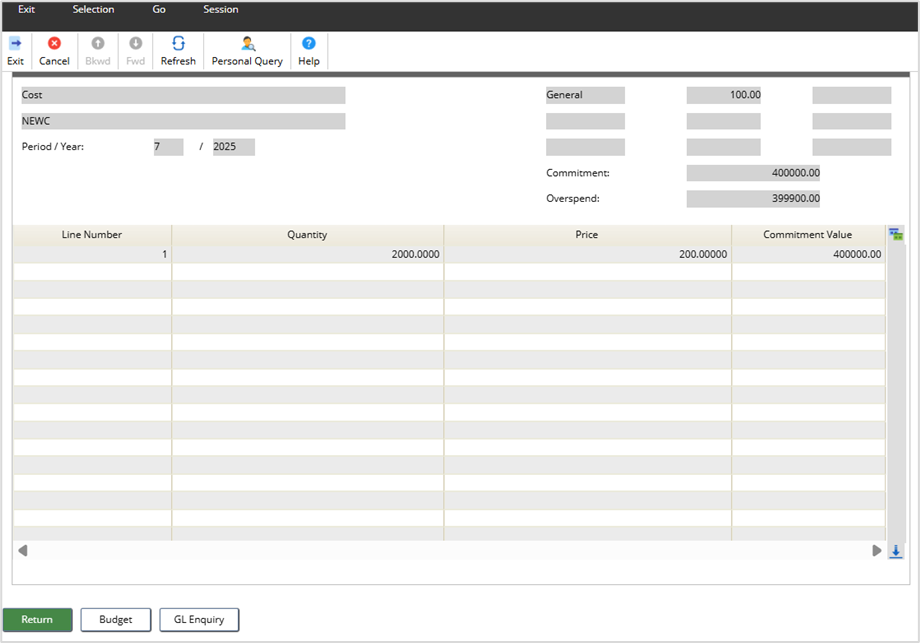
From here a Budget button can be used which will show more details of the overspend.
GL Enquiry button will take you to the Account Details screen for the GL account on the order line.
The funds check can also be checked just before the authorisation stage.
Once the Order has been selected for authorisation and the Authorise button has been selected, before selecting the Confirm button the Budget Check action is available as described above.
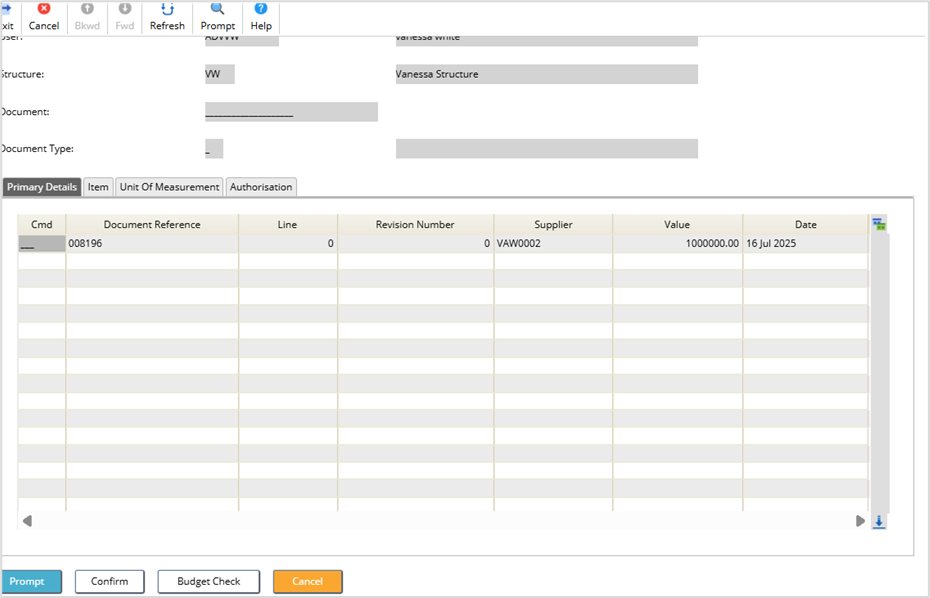
Patch List
A list of fixes can be found here.
Systems Admin>Patch List