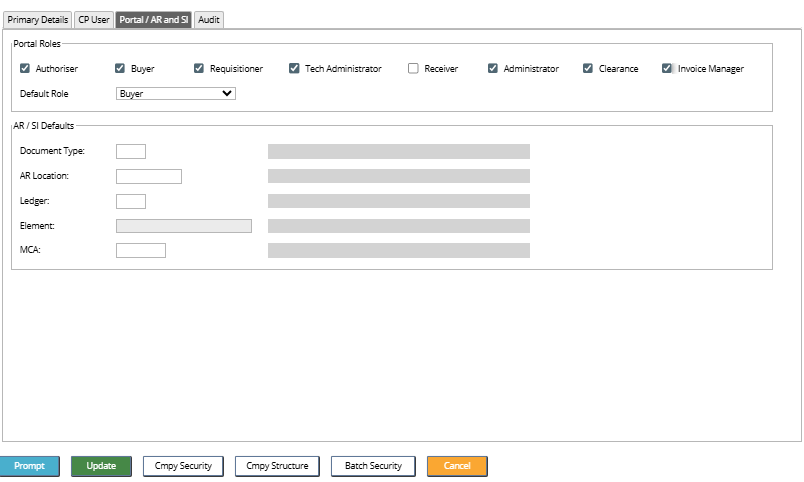Release Notes 2025
December 2025
November 2025
October 2025
September 2025
August 2025
July 2025
June 2025
May 2025
April 2025
March 2025
February 2025
January 2025
Frequently Asked Questions!
How do I access field level help?
How do I see descriptions of codes in enquiry screens?
How do I make a user have read only access
Can I copy and delete lines in data entry screens?
Out of Office
Can I run a report to view security groups against my users?
How do I stop a user posting to prior and future periods?
Delete a payment run
Changing security access to a user
User setup requires multiple screens and is complicated!
De-allocate an AP Payment
How to stop over receipting of orders
Why has my transaction not appeared on the AP Payment run?
Download Templates
Useful information to include when raising Financials cases
Prevent users posting to specific balance classes
Hints and Tips!
General Ledger - Helpful how-to guides
General Ledger Data Entry
General Ledger Enquiries
GL Enquiries - Transaction Enquiries
GL Enquiries - Balance Sheet & Profit and Loss
GL Enquiries - Account Details
Trial Balance
Period and Year End Close
General Ledger Security
Accounts Payable - Helpful how-to guides
Accounts Payable Supplier File
Accounts Payable Data Entry
Log and Invoice/Credit note
Enter a logged Invoice
Enter a non order related Invoice
Order Related Invoice
Order Related Invoices with Mismatches
Order Related Invoice - Mismatch Scenarios
Mismatch Types
Invoice and Credit Note Matching
Accounts Payable Enquiries
Accounts Payable Transaction Maintenance
Accounts Payable Payment Processing
Accounts Payable Code Tables
Accounts Payable Reports
Accounts Receivable - Helpful how-to guides
Customer Maintenance
Enquiries
Cash Allocation
Data Entry & Contracts
Student Sponsor - Education sector
Credit Control
Credit Control Overview
Customer Statements
Diary Notes
Query Management
Interest Charges
Dunning Process
Credit Control Diary
Reporting within Financials
Student Sponsor - Education Sector
Purchasing Management - Helpful how-to guides
Fixed Assets - Helpful how-to guides
Prompt File - Asset Creation
Join Prompt File Items
Fixed Assets Period End & Depreciation
Revaluation
Disposals
Relife
Reconciliation process - Helpful how-to guides
Accounts Receivable Reconciliation Reporting
Accounts Payable Reconciliation Reporting
Daily Checks
Fixed Assets Reconciliation Reporting
General Ledger Reconciliation Reporting
Purchasing Management Reconciliation Reporting
Reporting
General Ledger Reports
Accounts Payable Reports
Accounts Receivable Reports
Sales Invoicing Reports
Fixed Assets Reports
Bank Reconciliation Reports
Import Tool Kit
Procurement Portal
Procurement Portal new User Interface
Navigation
Requisitions
Orders
Authorisation
Receiver
Invoice Clearance
Portal Administration
Procurement Portal - Teams Setup
Invoice Manager
Purchase Invoice Automation (PIA)
Password Reset in Smart-Capture
Adding a New User - Smart Workflow
Resetting password - Smart Workflow
Purchase Invoice Automation
New User Interface
Release Notes 2024
December 2024
November 2024
October 2024
September 2024
August 2024
July 2024
June 2024 Release
May 2024
April 2024
March 2024
February 2024
January 2024
Release Notes - Previous years
December 2023
November 2023
October 2023
September 2023
August 2023
July 2023
June 2023
April 2023
February 2023
January 2023
November 2022
October 2022
September 2022
BPM
Request a nominal
Request a customer
Request a Sales Invoice
Request a management code
Create a Pay Request
Request a Supplier
Bring Your Own BI (BYOBI)
Collaborative Planning
Financial Reporting Consolidation
API
- All categories
- Frequently Asked Questions!
- User setup requires multiple screens and is complicated!
User setup requires multiple screens and is complicated!
 Updated
by Caroline Buckland
Updated
by Caroline Buckland
Advanced Financials - Combined User Setup
A combined user setup screen is available, List and Edit screens are available to enable what are viewed as the “key” user-related details to be maintained on a single screen.
In addition to the details that are currently entered on the User Edit screen (MAFD), the following other user-related details and controls, which can be entered in other modules, are also available for entry on the new Combined User Setup screen:
- Portal Roles
- Common Purchasing (CP) User control settings and defaults
- Accounts Receivable (AR) and Sales Invoicing (SI) User defaults
Menu Access to the existing options.
Systems Admin>System Wide Controls>Users & Roles
- Common Purchasing User control settings and defaults
- Accounts Receivable and Sales Invoicing User defaults
The following User definition fields are not available on the new Edit screen but will be assigned the following default values as they are mandatory settings within Advanced: They can however be accessed from the current user edit screen (MAFD).
Environment Group: ‘CLOUD’
Language: ‘00’
Allow Multiple Sign-on: ‘Y’
BEM via Email: ‘1’ (Email and diary notification) but only where an email address has also been entered
Access the following menus:
System Admin>System Wide Controls>Users & Roles>Combined User Setup
The list screen will be displayed, the following features are available.
- An Alias selection parameter to enable a search to be carried out for a user via their alias. (this is the Alias field used when the user is created in User Manager)
- Status selection parameter to enable a user search to be restricted to only those users who are enabled, i.e. those who are neither disabled or inactive.

Actions to enable navigation to the existing Common Purchasing User and AR / SI User defaults List screens.
These actions can be found by using the right click action on the user. Select GO followed by the appropriate link.
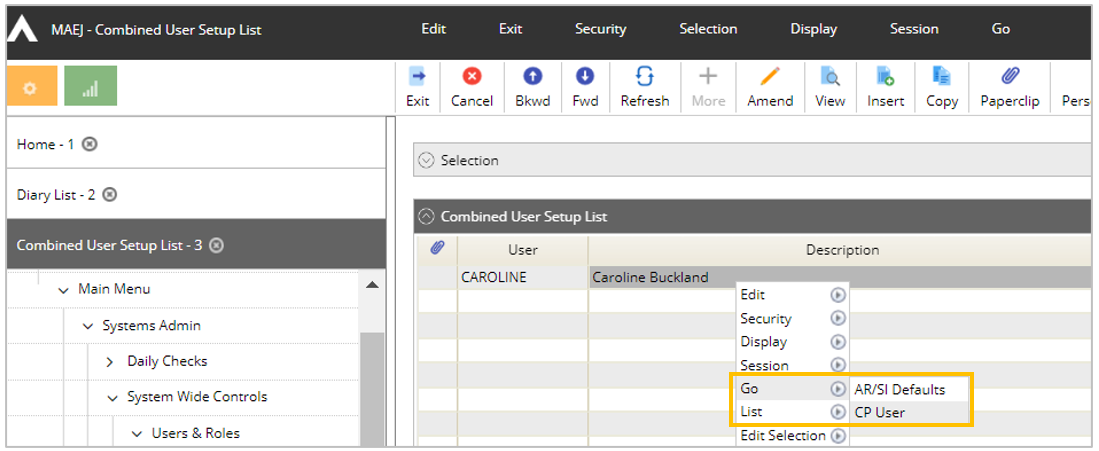
From the list screen the Insert, Amend, Copy of View is available.

Once an action has been applied the following screen will be displayed.
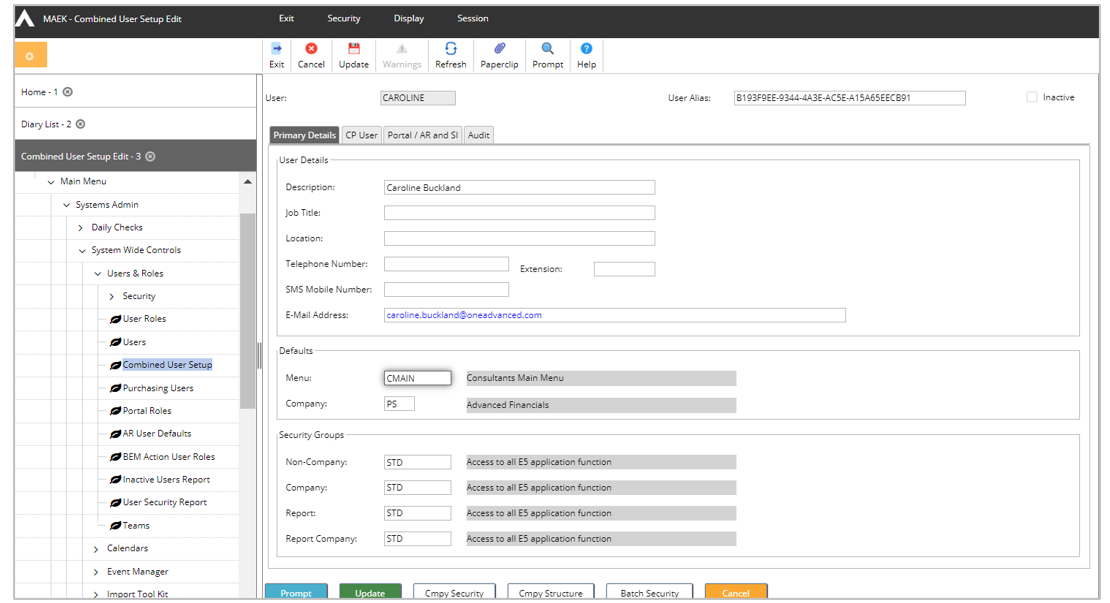
Select each format to retrieve or enter the details.
Common Purchasing User Screen
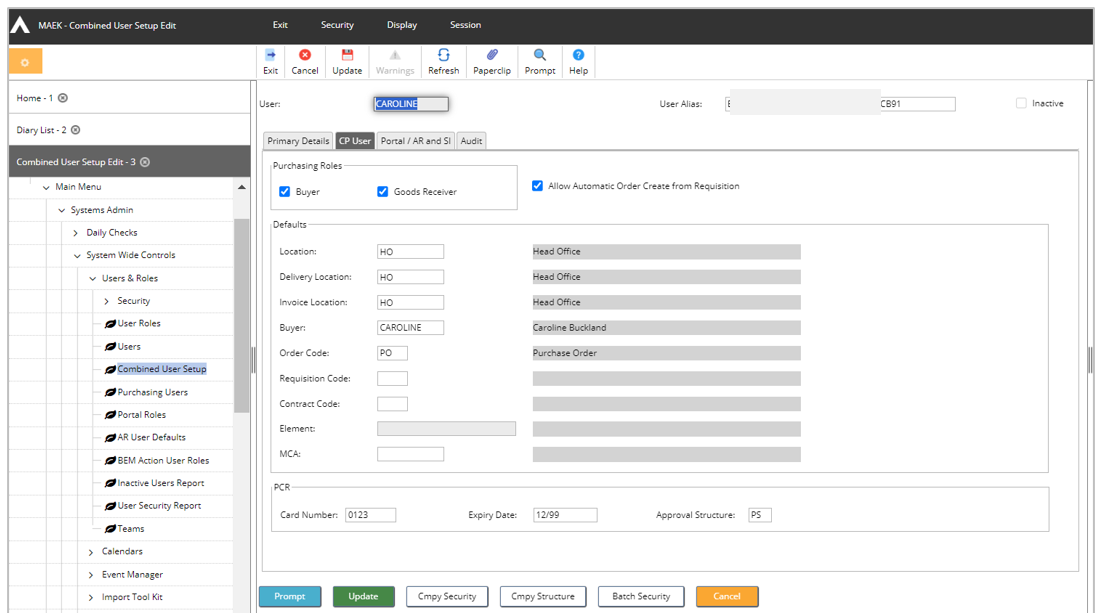
Procurement Portal /AR and SI Defaults