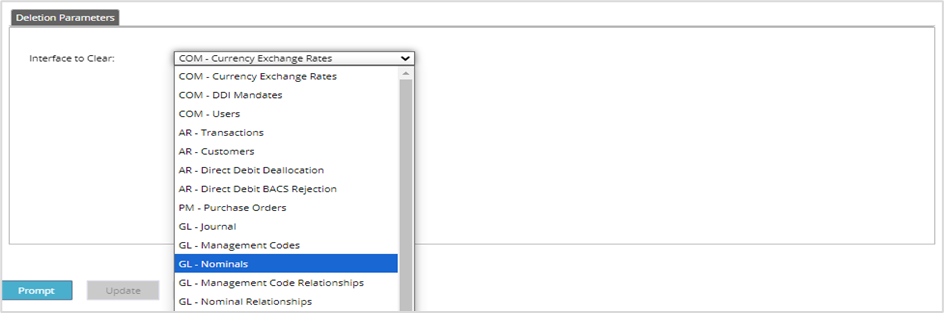Contents
September 2024
 Updated
by Caroline Buckland
Updated
by Caroline Buckland
Fixed Asset Year and Period added to GL Period/Year list screen
The Fixed Assets year and period has been added to the GL Period and Year End screen, this will only allow you to view the details, selecting any of the close period buttons will remain as they are currently.
The Fixed Assets module can be closed from the following menu: Fixed Assets>FA Processes>Asset Maintenance>Submit FA Period End
Menu access: General Ledger>GL Processes>Period and Year End Close>GL Period and Year End. Use the View action – all module periods will be displayed.
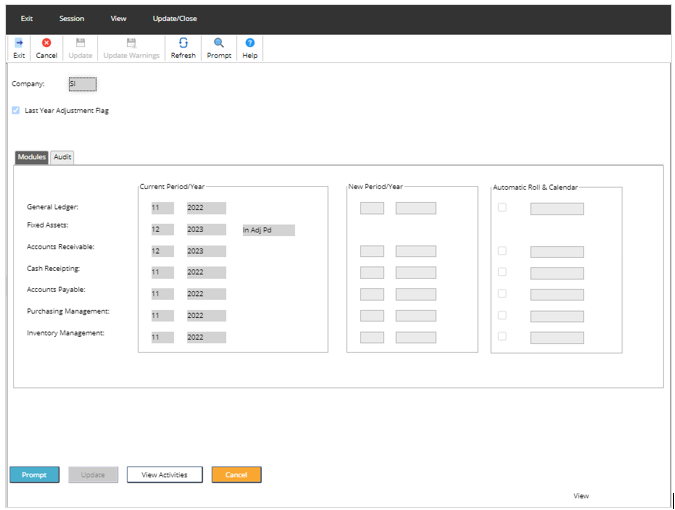
CIS Statements of deduction now in PDF format
CIS statements of deduction can now be produced in PDF format. To apply this change to follow the instructions below.
Access the following menus:
Accounts Payable>AP Processes>Suppliers>Maintain Suppliers
Locate you supplier and use the amend action. Access the Address format.
Select the CIS Statement tab.
Change the Statement Format field to 2. (make sure the Statement Mechanism is set to 1 (email)
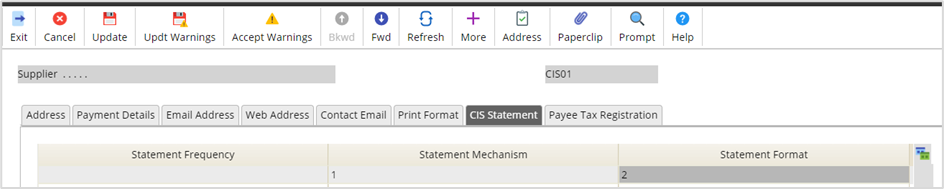
Update, once complete.
To run the CIS Deduction Statements, access the following menus:
Accounts Payable>AP Reports>CIS Statements of Deduction
Once the process has completed, access the Maintain Supplier list – against the Supplier will be the V1 icon. Select the icon to view the PDF.
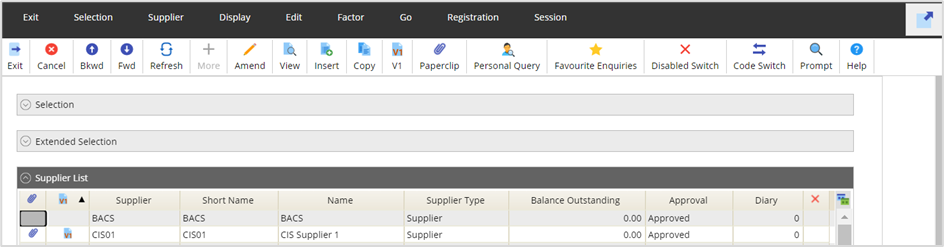

Sample statement
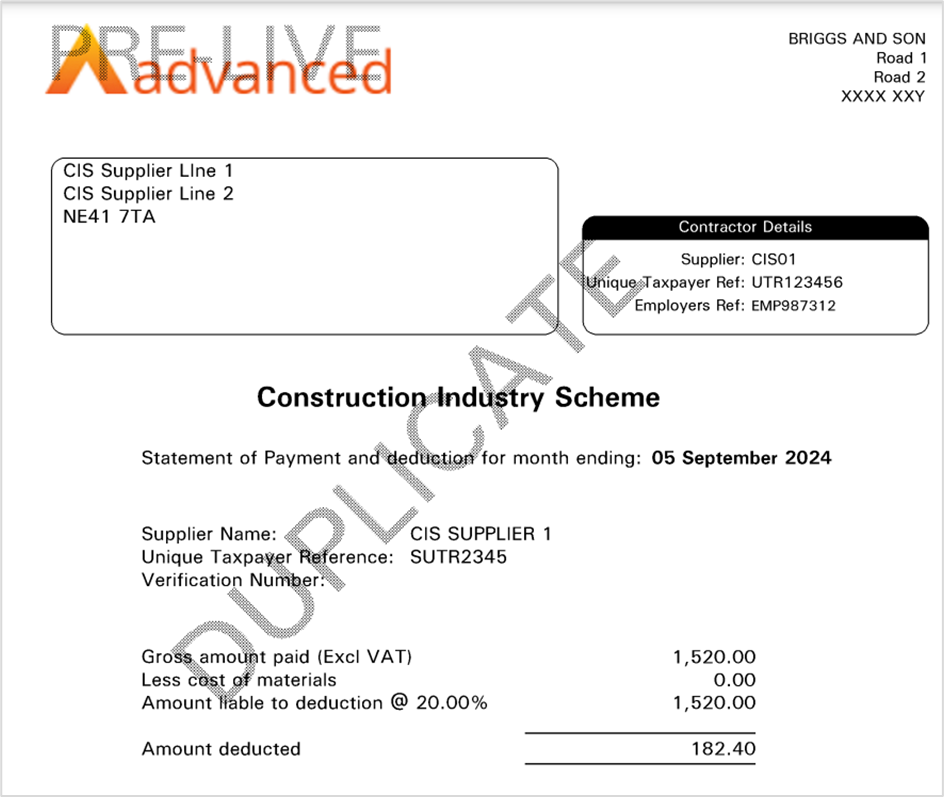
Procurement Portal User Load
A new process is now available to load users that require a procurement portal role. If this is something you require raise a support case and this can be added to your menu.
Menu Changes
Fixed Asset Processes
Currently in Financials your Fixed Assets module can be setup to specify whether automatic capitalisation of project costs is immediate or deferred, if this setting is set as deferred a process is ran, this can be run overnight but has now also been added as a menu option.
Menu access: Fixed Assets>FA Processes>Asset Maintenance>Submit Prompt File Auto Create
Enter you chosen parameters and then click the Submit button followed by Submit again.
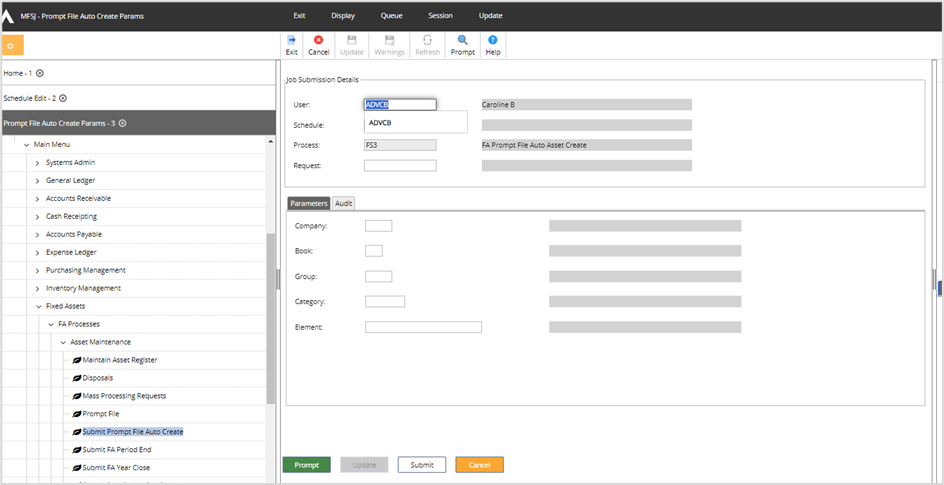
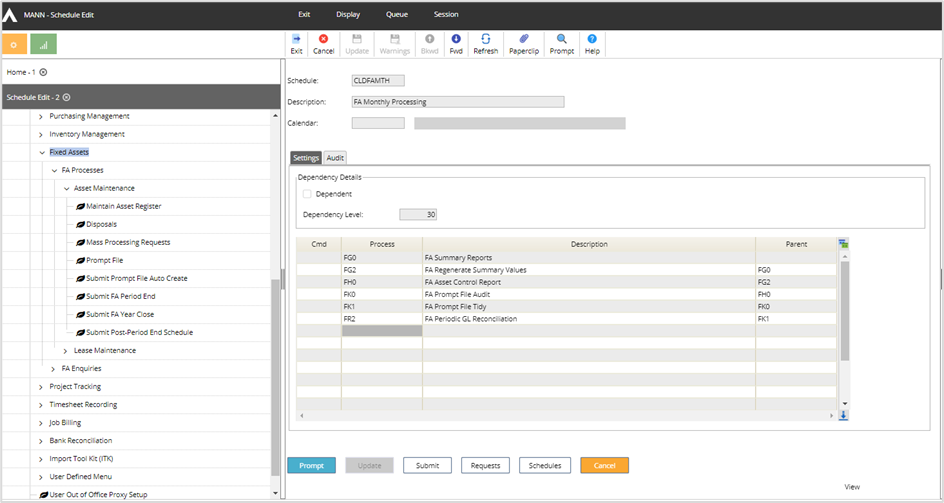
Sales Order Processing
Overview
A new Sales Order Processing (SOP) solution is now available, it forms part of the overall sales process from initial customer contact to the final invoice that is produced.
Sales Order Processing provides a quotation and ordering solution prior to the creation of the invoice. There are two main functions that form part of this new sub-module:
Sales quotations
A customer may require a Sales Quote for the supply of goods or services before placing an order. In this case, a quote will be created in Financials that will record the price and estimated despatch date of the required items. This quote will be sent to the customer for their review and when notified by the customer will be turned into a confirmed order.
Sales orders
A customer will place a Sales Order for the purchase of goods or services. An order will be created in Financials for the required items and the goods are despatched to the customer or information given as to when the items will be available. The order is used to track the progress of the shipment, trigger the despatch of the items when required and produce the final invoice to the customer.
For more information contact you customer success representative.
Import Tool Kit (ITK) Clear Interface tables
When loading data into Financials via an ITK (Interface Tool Kit) the data is initially read from a .csv file and is then inserted to an interface table in the database. The interface tables are specific to each interface. A process within Financials is then triggered to pick up the data from the interface table and generate the codes or transactions. If there is an issue with the data as presented to Financials, such as a formatting issue within the .csv file, this can cause the Financials process to abend in order to preserve data integrity within Financials. If this occurs it is necessary to clear the interface table data in order to re-run the same interface with corrected data.
Previously the clearing of the interface table could be achieved by raising the issue with Advanced to delete the data. We have now introduced a ‘Clear Interface Tables’ menu option to the ‘Import Tool Kit’ menu to allow the interface table data to be cleared.
Menu access: Main Menu>Data Upload Menu>ITK Main Menu>Cleardown Interface Tables
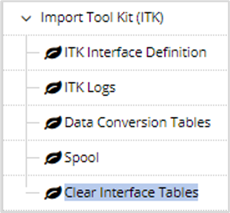
This menu option allows a submission of an interface table cleardown process (ZYX). A dropdown has been provided on the submission screen to allow selection of the required interface. For example, where the ITK to load GL Nominals has resulted in invalid data being presented to Financials, the GL Nominals option can be selected and the cleardown process submitted. This will only ever clear interface data that has not yet been processed into Financials.
Once the table selection has been made select the Submit button followed by Submit again.