Release Notes 2025
November 2025
October 2025
September 2025
August 2025
July 2025
June 2025
May 2025
April 2025
March 2025
February 2025
January 2025
Frequently Asked Questions!
How do I access field level help?
How do I see descriptions of codes in enquiry screens?
How do I make a user have read only access
Can I copy and delete lines in data entry screens?
Out of Office
Can I run a report to view security groups against my users?
How do I stop a user posting to prior and future periods?
Delete a payment run
Changing security access to a user
User setup requires multiple screens and is complicated!
De-allocate an AP Payment
How to stop over receipting of orders
Why has my transaction not appeared on the AP Payment run?
Download Templates
Useful information to include when raising Financials cases
Prevent users posting to specific balance classes
Hints and Tips!
General Ledger - Helpful how-to guides
General Ledger Data Entry
General Ledger Enquiries
GL Enquiries - Transaction Enquiries
GL Enquiries - Balance Sheet & Profit and Loss
GL Enquiries - Account Details
Trial Balance
Period and Year End Close
General Ledger Security
Accounts Payable - Helpful how-to guides
Accounts Payable Supplier File
Accounts Payable Data Entry
Log and Invoice/Credit note
Enter a logged Invoice
Enter a non order related Invoice
Order Related Invoice
Order Related Invoices with Mismatches
Order Related Invoice - Mismatch Scenarios
Mismatch Types
Invoice and Credit Note Matching
Accounts Payable Enquiries
Accounts Payable Transaction Maintenance
Accounts Payable Payment Processing
Accounts Payable Code Tables
Accounts Payable Reports
Accounts Receivable - Helpful how-to guides
Customer Maintenance
Enquiries
Cash Allocation
Data Entry & Contracts
Student Sponsor - Education sector
Credit Control
Credit Control Overview
Customer Statements
Diary Notes
Query Management
Interest Charges
Dunning Process
Credit Control Diary
Reporting within Financials
Student Sponsor - Education Sector
Purchasing Management - Helpful how-to guides
Fixed Assets - Helpful how-to guides
Prompt File - Asset Creation
Join Prompt File Items
Fixed Assets Period End & Depreciation
Revaluation
Disposals
Relife
Reconciliation process - Helpful how-to guides
Accounts Receivable Reconciliation Reporting
Accounts Payable Reconciliation Reporting
Daily Checks
Fixed Assets Reconciliation Reporting
General Ledger Reconciliation Reporting
Purchasing Management Reconciliation Reporting
Reporting
General Ledger Reports
Accounts Payable Reports
Accounts Receivable Reports
Sales Invoicing Reports
Fixed Assets Reports
Bank Reconciliation Reports
Import Tool Kit
Procurement Portal
Procurement Portal new User Interface
Navigation
Requisitions
Orders
Authorisation
Receiver
Invoice Clearance
Portal Administration
Procurement Portal - Teams Setup
Invoice Manager
Purchase Invoice Automation (PIA)
Password Reset in Smart-Capture
Adding a New User - Smart Workflow
Resetting password - Smart Workflow
Purchase Invoice Automation
New User Interface
Release Notes 2024
December 2024
November 2024
October 2024
September 2024
August 2024
July 2024
June 2024 Release
May 2024
April 2024
March 2024
February 2024
January 2024
Release Notes - Previous years
December 2023
November 2023
October 2023
September 2023
August 2023
July 2023
June 2023
April 2023
February 2023
January 2023
November 2022
October 2022
September 2022
BPM
Request a nominal
Request a customer
Request a Sales Invoice
Request a management code
Create a Pay Request
Request a Supplier
Bring Your Own BI (BYOBI)
Collaborative Planning
Financial Reporting Consolidation
API
Contents
Trial Balance
 Updated
by Caroline Buckland
Updated
by Caroline Buckland
The process
A trial balance is a list of all the general ledger accounts contained in Financials. This list will contain the name of each nominal account and the value of that nominal balance. Each nominal account will hold either a debit balance or a credit balance. The goal is to confirm that the sum of all debits equals the sum of all credits and identify whether any entries have been recorded in the wrong account.
There are several places to access a trial balance in Advanced Financials, read below to understand each.
- Account Details
- Trial Balance CSV report
- Advanced Reporting tool
Financials Trial Balance options.
Trial Balance - Account Details
Main Menu > General Ledger > GL Enquiries > Account Details
An on-line Trial Balance enquiry is available relating to the groups and categories defined for the company. To get a full company Trial Balance use the Account Details enquiry. If you enter % in the Nominal selection field, you will get a full unfiltered list of all nominal codes.
The current period and year will default, but this can changed from the Selection window and Extended selection window.
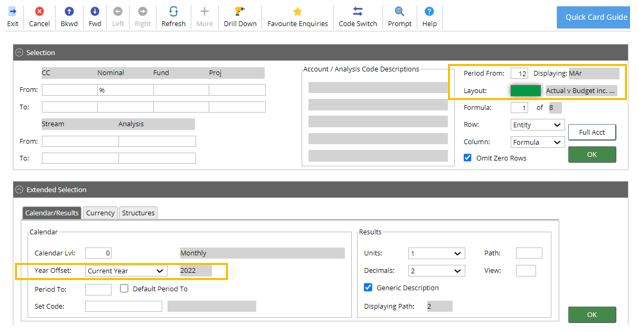
A default layout will also be used, this will display a list of balance information. There are several Layout codes to use within Advanced Financials. You can use the PROMPT icon to retrieve a more appropriate code if necessary.

Example of the layout codes.
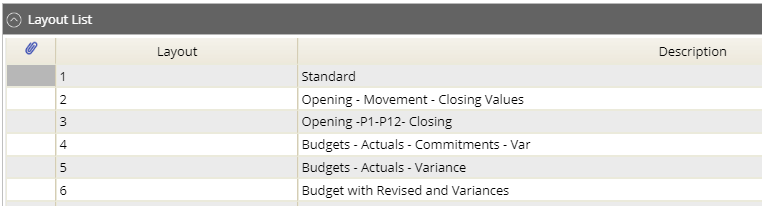
You can use the VIEW icon to see what information is behind each code.
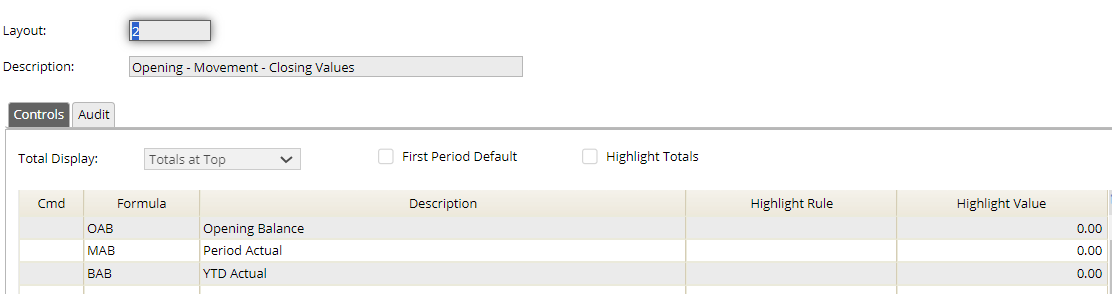
Use the EXIT icon to return back to the list, then use the RETURN button to return the correct layout code.
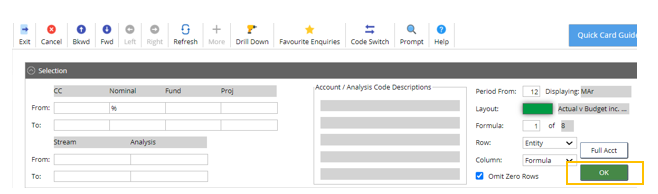
The Balances screen displays a list of nominal balances depending on the criteria you select.
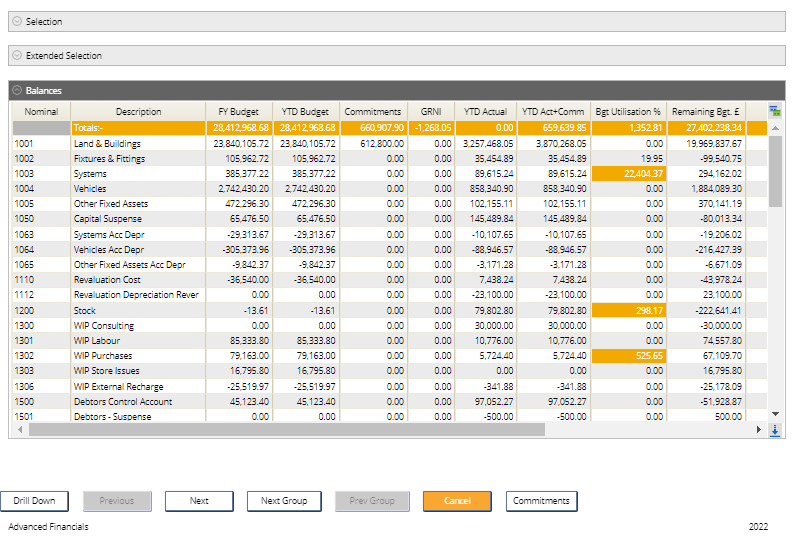
The data can be exported to excel by using the download action.
Trial Balance CSV Report
A Trial Balance report is available from the General Ledger Enquiries screen.
Access the following menu:
General Ledger>GL Enquiries>Trial Balance Report
Enter the following parameters
- Company
- Period From and Period TO
- Year
- Currency
- Nominal From / TO – leave this blank to run against all nominals
- CVS Required – Y will create a CSV file available from the Files Management area
- CSV Account Headings? Y/N - enter a Y for the account headings to be displayed on the report.
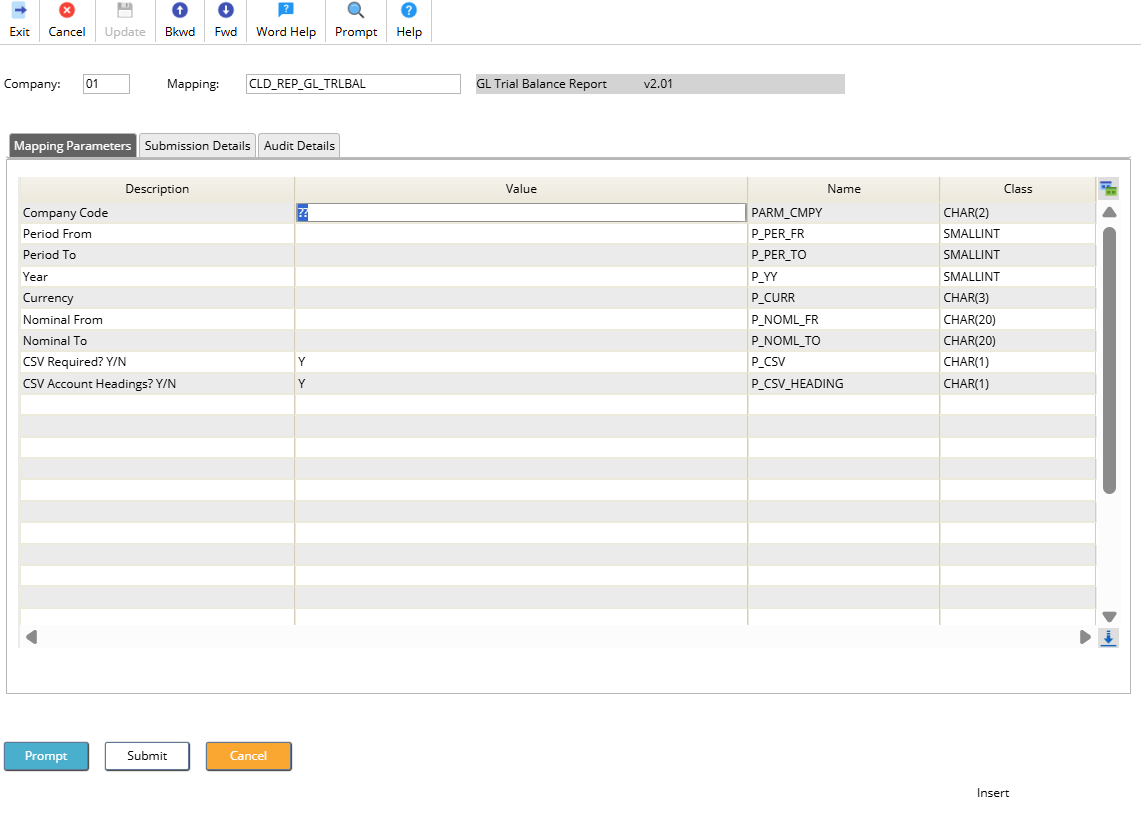
Click on Submit followed by Submit again.
The report can be found in the Files Management area of My Workplace and as a text file on the spool.
Select the Download button to retrieve the report.
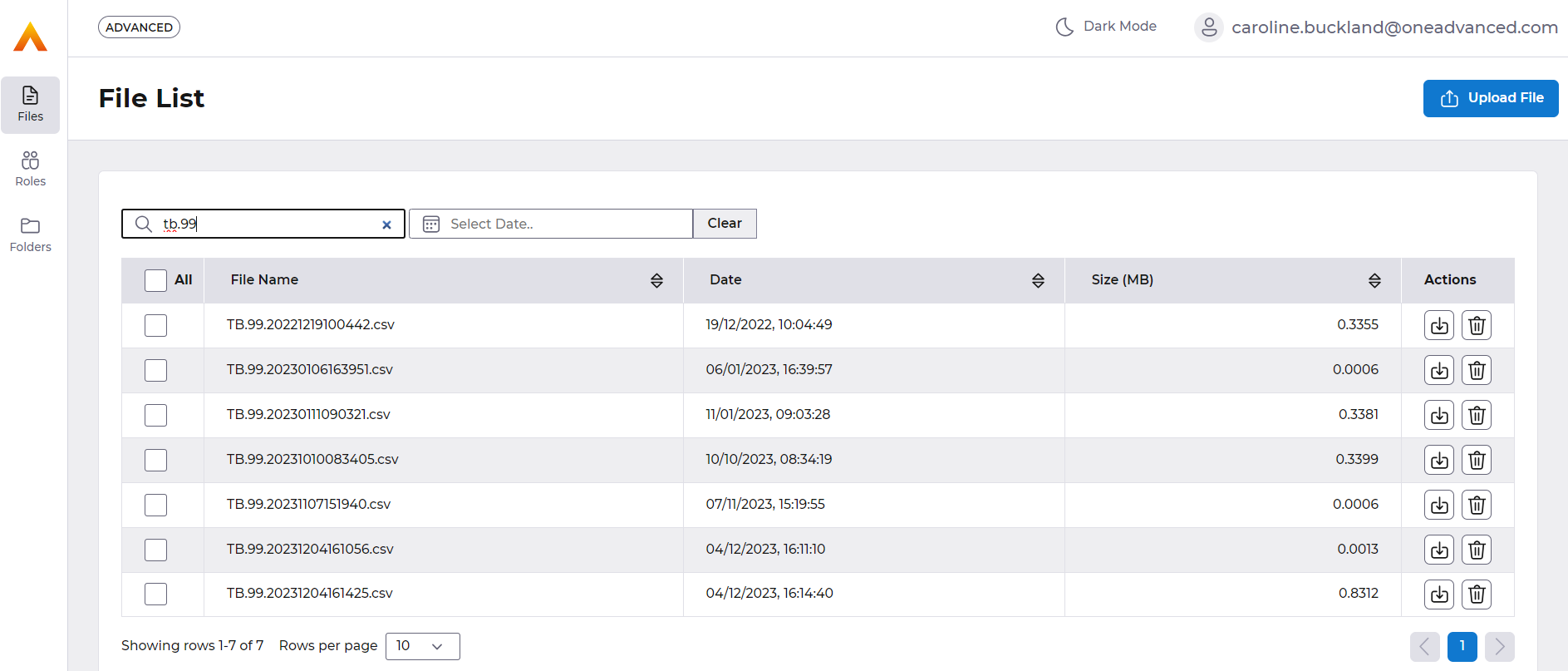
Example Report
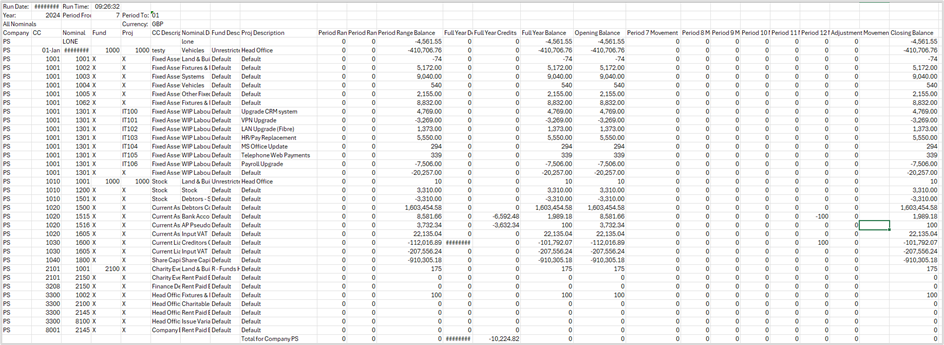
Trial Balance - Advanced Reporting
Access the Reporting tile from MyWorkplace.
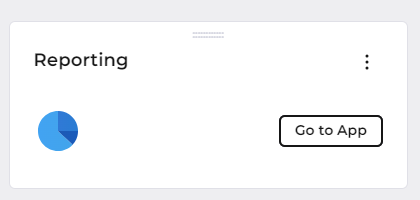
Access the Repository from the View drop down menu.
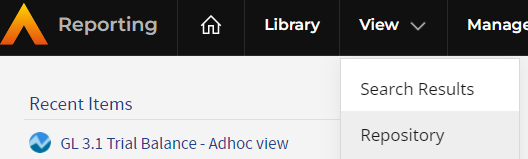
Followed by General Ledger > Sample Reports > Ad Hoc views and Reports
A lists of sample reports will be retrieved in the right hand panel. Select the Trial Balance hyper link.
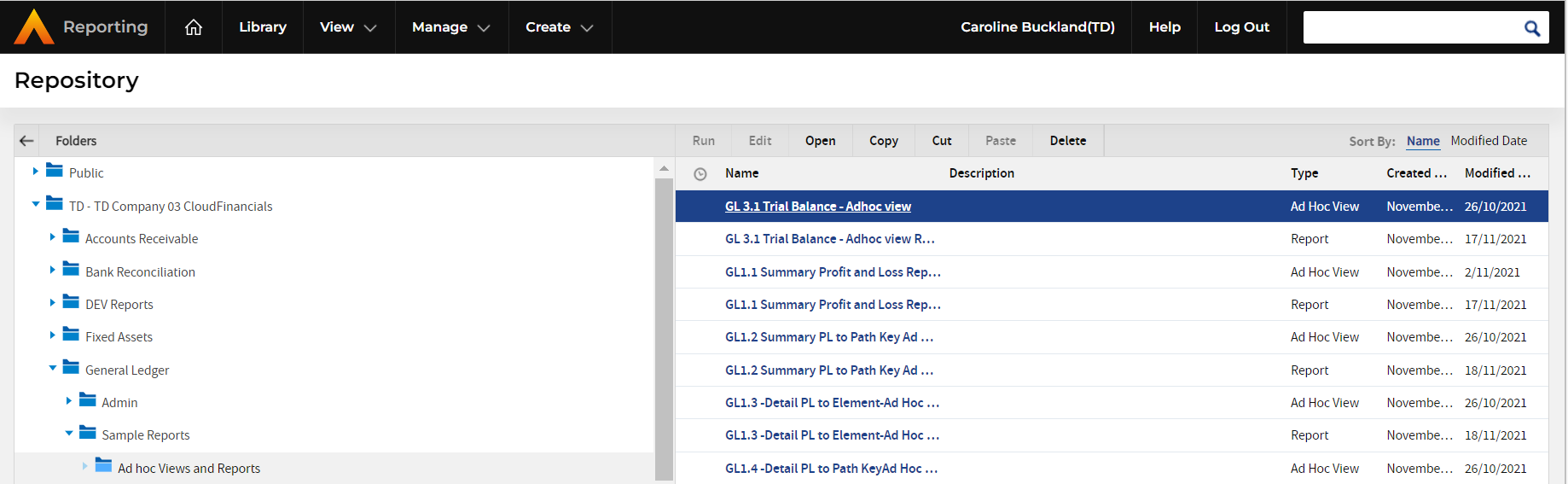
There are several filters you can change to focus the report output as required:
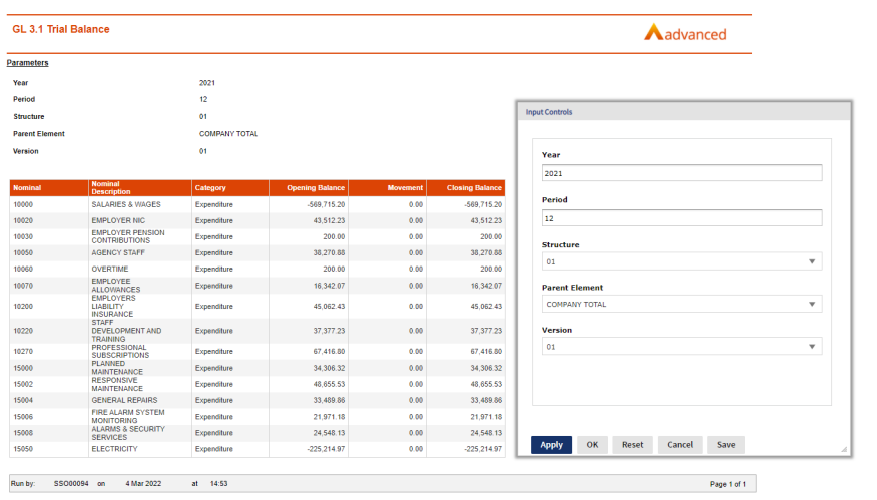
You can take a copy, amend the fields and filters, and create a similar report that meets your requirements. Return back to the Sample report list and use the Copy action.


