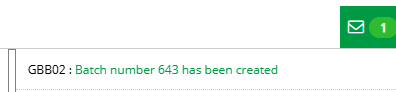Release Notes 2025
December 2025
November 2025
October 2025
September 2025
August 2025
July 2025
June 2025
May 2025
April 2025
March 2025
February 2025
January 2025
Frequently Asked Questions!
How do I access field level help?
How do I see descriptions of codes in enquiry screens?
How do I make a user have read only access
Can I copy and delete lines in data entry screens?
Out of Office
Can I run a report to view security groups against my users?
How do I stop a user posting to prior and future periods?
Delete a payment run
Changing security access to a user
User setup requires multiple screens and is complicated!
De-allocate an AP Payment
How to stop over receipting of orders
Why has my transaction not appeared on the AP Payment run?
Download Templates
Useful information to include when raising Financials cases
Prevent users posting to specific balance classes
Hints and Tips!
General Ledger - Helpful how-to guides
General Ledger Data Entry
General Ledger Enquiries
GL Enquiries - Transaction Enquiries
GL Enquiries - Balance Sheet & Profit and Loss
GL Enquiries - Account Details
Trial Balance
Period and Year End Close
General Ledger Security
Accounts Payable - Helpful how-to guides
Accounts Payable Supplier File
Accounts Payable Data Entry
Log and Invoice/Credit note
Enter a logged Invoice
Enter a non order related Invoice
Order Related Invoice
Order Related Invoices with Mismatches
Order Related Invoice - Mismatch Scenarios
Mismatch Types
Invoice and Credit Note Matching
Accounts Payable Enquiries
Accounts Payable Transaction Maintenance
Accounts Payable Payment Processing
Accounts Payable Code Tables
Accounts Payable Reports
Accounts Receivable - Helpful how-to guides
Customer Maintenance
Enquiries
Cash Allocation
Data Entry & Contracts
Student Sponsor - Education sector
Credit Control
Credit Control Overview
Customer Statements
Diary Notes
Query Management
Interest Charges
Dunning Process
Credit Control Diary
Reporting within Financials
Student Sponsor - Education Sector
Purchasing Management - Helpful how-to guides
Fixed Assets - Helpful how-to guides
Prompt File - Asset Creation
Join Prompt File Items
Fixed Assets Period End & Depreciation
Revaluation
Disposals
Relife
Reconciliation process - Helpful how-to guides
Accounts Receivable Reconciliation Reporting
Accounts Payable Reconciliation Reporting
Daily Checks
Fixed Assets Reconciliation Reporting
General Ledger Reconciliation Reporting
Purchasing Management Reconciliation Reporting
Reporting
General Ledger Reports
Accounts Payable Reports
Accounts Receivable Reports
Sales Invoicing Reports
Fixed Assets Reports
Bank Reconciliation Reports
Import Tool Kit
Procurement Portal
Procurement Portal new User Interface
Navigation
Requisitions
Orders
Authorisation
Receiver
Invoice Clearance
Portal Administration
Procurement Portal - Teams Setup
Invoice Manager
Purchase Invoice Automation (PIA)
Password Reset in Smart-Capture
Adding a New User - Smart Workflow
Resetting password - Smart Workflow
Purchase Invoice Automation
New User Interface
Release Notes 2024
December 2024
November 2024
October 2024
September 2024
August 2024
July 2024
June 2024 Release
May 2024
April 2024
March 2024
February 2024
January 2024
Release Notes - Previous years
December 2023
November 2023
October 2023
September 2023
August 2023
July 2023
June 2023
April 2023
February 2023
January 2023
November 2022
October 2022
September 2022
BPM
Request a nominal
Request a customer
Request a Sales Invoice
Request a management code
Create a Pay Request
Request a Supplier
Bring Your Own BI (BYOBI)
Collaborative Planning
Financial Reporting Consolidation
API
Contents
- All categories
- Accounts Payable - Helpful how-to guides
- Accounts Payable Data Entry
- Enter a non order related Invoice
Enter a non order related Invoice
 Updated
by Caroline Buckland
Updated
by Caroline Buckland
The Process
When an Invoice or Credit Note is received from a Supplier for goods or services that have not been ordered from an official purchase order the Invoice or Credit note will need to entered on to the Supplier account before the payment can be made.
Entering an Invoice/Credit Note
The entry screen consists of multiple tabs, the steps below describe the relevant tabs required to enter an Invoice.
To access the Invoice Entry screen: Accounts Payable-AP Processes-AP Data Entry-Enter Invoices.
The fields with a magnifying glass symbol are promptable, and you can use prompt to help find the code.
Invoice/Credit Note Header
Make an entry in the following fields.
Received Date: date the invoice was received in the organisation.
Supplier: Enter the supplier number, you can prompt on this field if the number is not known.
Transaction Ref: Enter the invoice number displayed on the invoice.
Date: Enter the invoice date from the invoice.
Gross Amount: Enter the Gross amount from the invoice.
Tax Amount: Enter the tax amount from the invoice.
Element: if ICA is in use.
The current Period and Year will default.
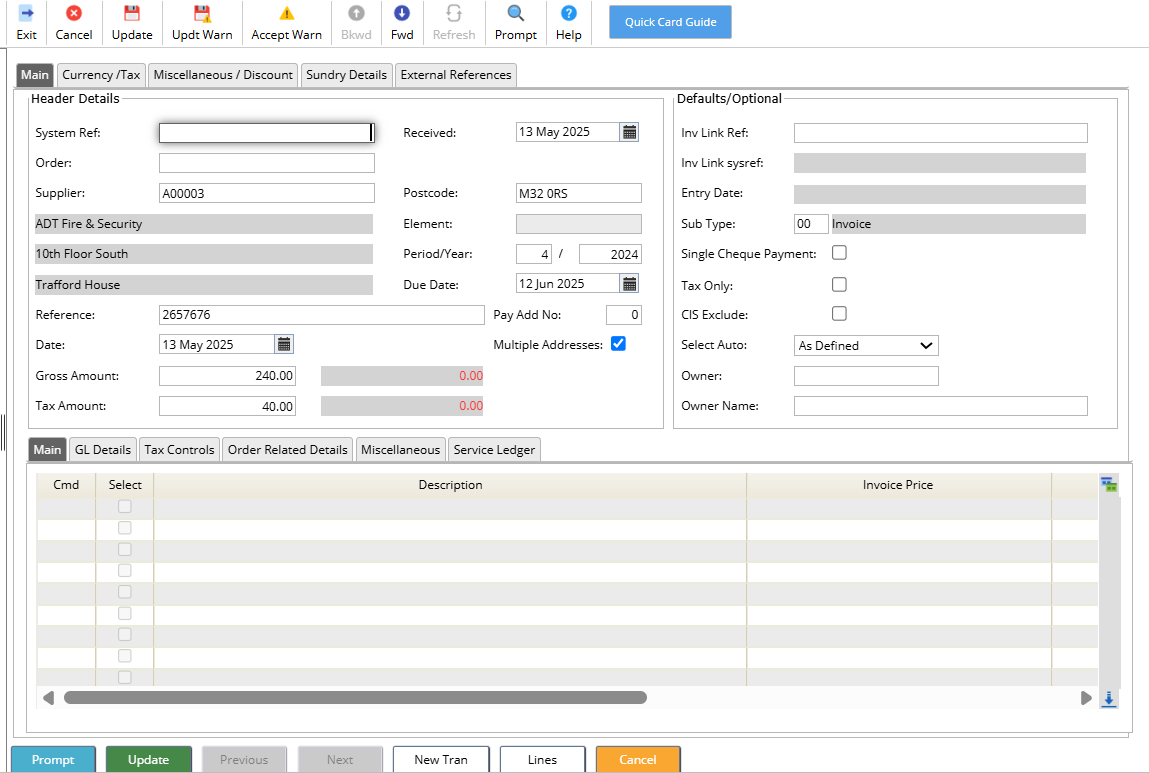
Optional Fields
Owner: A user ID of the person the query is with
Location: Location code of the person who the query is with
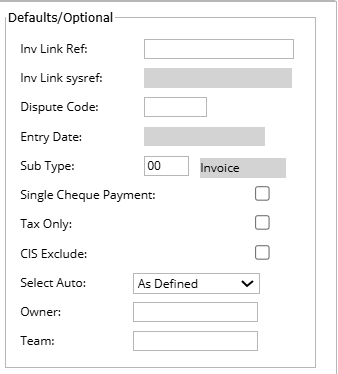
Other format are available to add in the following:
- Currency/Tax - changing the currency code or tax details
- Miscellaneous - used for recurring payments and prepayments
- Sundry Details - adding in sundry name, address and bank details
- External References - free format fields
Completing Invoice Lines
Access the lines by selecting the Lines button.
Description: enter the description for line 1.
The description is 40 characters and each line on the invoice should be entered separately.
Invoice Price: enter the number of items you want to buy.
Invoice Quantity: enter the price per unit of measure

GL Details
Enter the full GL account, nominal and management codes, ie. Cost Centre. All of these fields have the prompt action available to enable you to look for the correct code.

Tax Details tab
Tax Details: the tax details default from the Supplier file, however if a different rate of tax needs to be entered or a non tax rate then these codes can be changed.
You can use the prompt action to search for the codes.

Update the Invoice/Credit Note
When you have completed all the tabs, select Update.
If there are any warnings on values or dates, they need to be checked and if correct you can then select the Accept Warnings icon followed by Update.
The batch number is then displayed at the top of the screen.