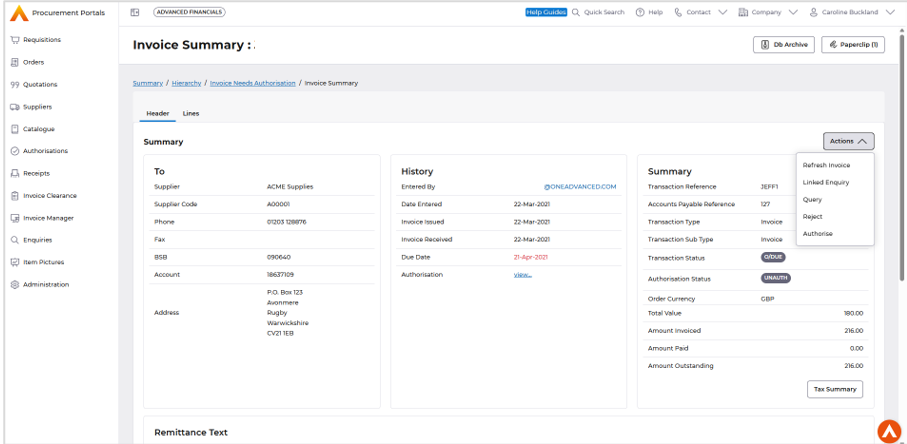Contents
October 2025
 Updated
by Caroline Buckland
Updated
by Caroline Buckland
Recent Updates
We've rolled out several enhancements this month, including:
- Enhanced Requisition and Contract Authorisation: We've introduced a funds check feature to ensure seamless authorisation of requisitions and contracts.
- Improved Procurement Portal Accessibility: The Procurement Portal is now compatible with iPads, making it easier to use on-the-go.
- Procurement Portal Enhancements: We've made further improvements to the Procurement Portal to enhance your overall experience.
Procurement Portals Funds Check for Purchase Requisitions and Purchase Contracts
Details of the change
We are pleased to announce that funds check for approvers is now available for both requisitions and contracts within the Procurement Portals.
Key Details
Improved Funds Checking for Requisitions and Contracts In August we made enhancements to our Procurement Portal system to help prevent overspending of budgets when authorising orders. We are excited to announce this month that the Procurement Portal will also have this new feature for purchase requisitions and purchasing contracts.
Benefits This update brings several benefits, including:
- Improved budget control: By allowing an authoriser to check for sufficient funds, we can prevent overspending and ensure that our budget is managed effectively.
- Enhanced transparency: Approvers can now check about potential overspend, allowing them to make informed decisions and take corrective action.
- Better financial management: With this feature, we can maintain a healthier financial position and make more informed decisions about our resources.
Example
Setup
The following setup rules must apply.
Funds Checking must be switched on before any of the below applies, if a customer wishes to use Funds Checking (if not already in use) they need to speak to their account manager
- Funds checking must be activated for the company; this is the Commitment Accounting Company Controls
Menu access to Commitment Accounting Company Controls:
System Admin>Combined Company Controls, locate the company and use the Go>Commitment Control option.
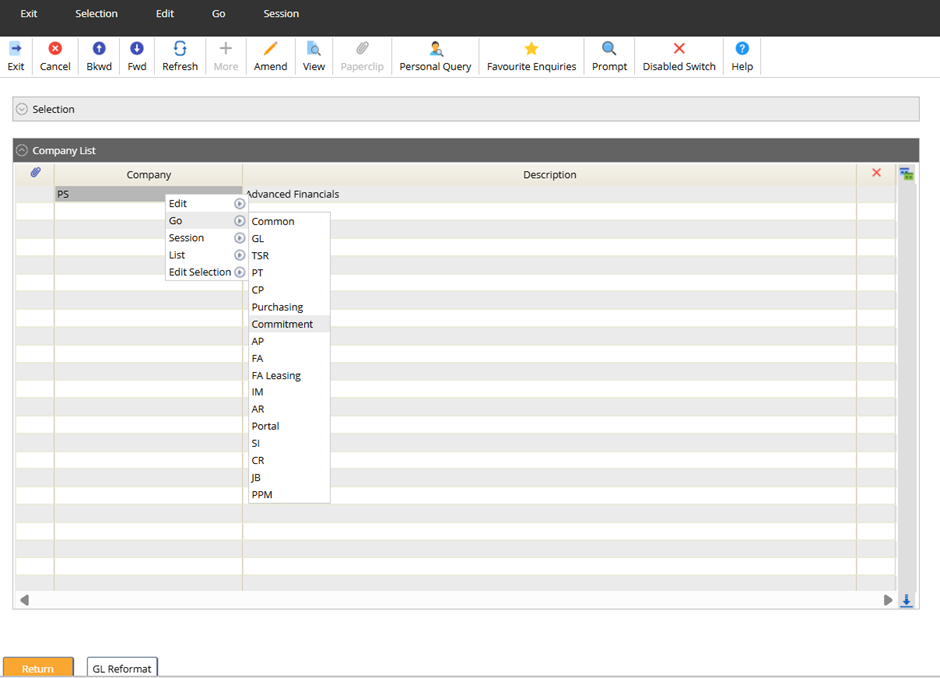
Use the Amend action.
- Access the PM Defaults 1 tab. The Commit on Authorisation flag must be set on Commitment Accounting Company Controls, or on the requisition document code.
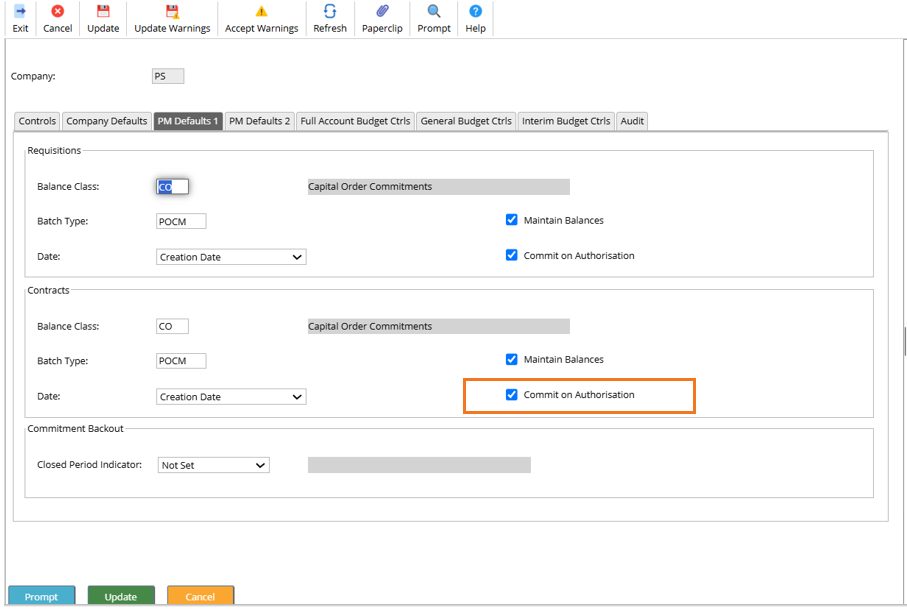
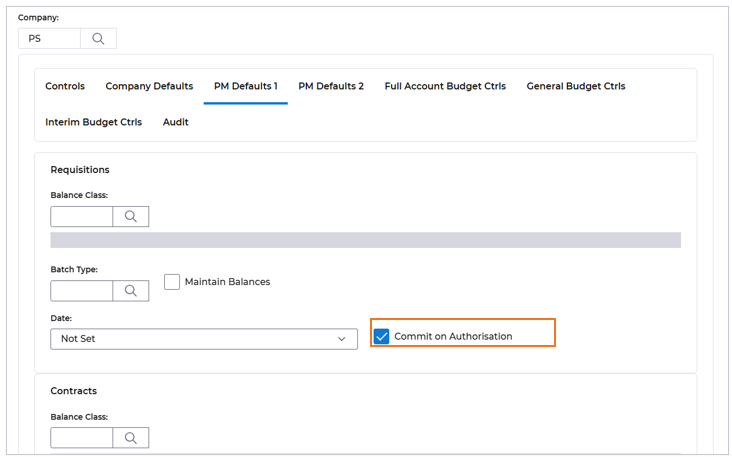
- Requisition authorisation must be set a document level, not line level, this on the Authorisation Control code.
Menu access: Systems Admin>Module Controls>Purchasing Management Controls>Authorisation Controls>Authorisation Controls
Access the Authorisation Control code and use the View action.
The Level should be set at Document.
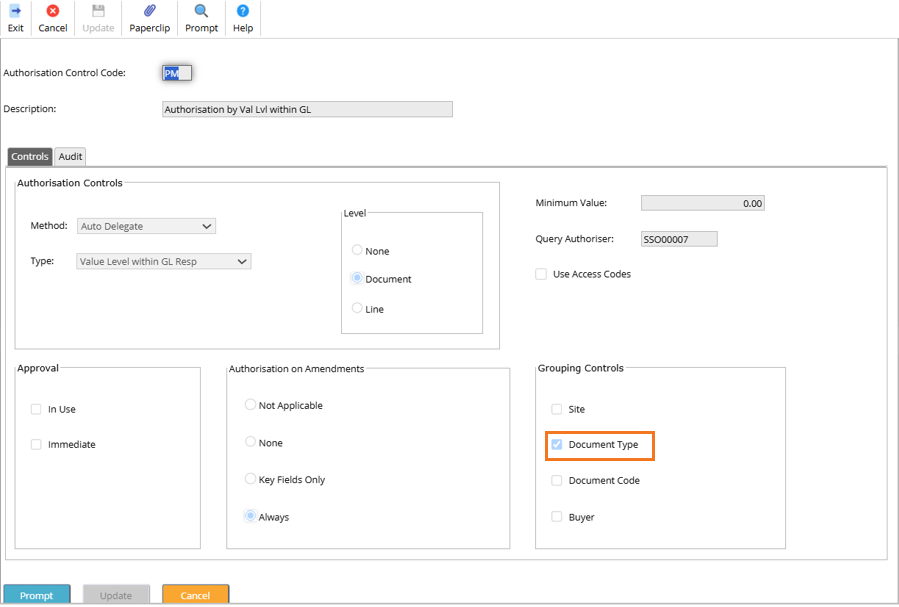
Example – this example shows Requisitions the same principle applies to contracts
The following Procurement Portal setup needs to be applied first.
Access the Procurement Portal>Administrator option followed by the Authoriser option.
Flag the Budget Check at Authorisation option.
The Viewing Document Details is Mandatory – set this to allow the authoriser to view the requisition details before authorisation occurs. This is optional and may already be set on your system.
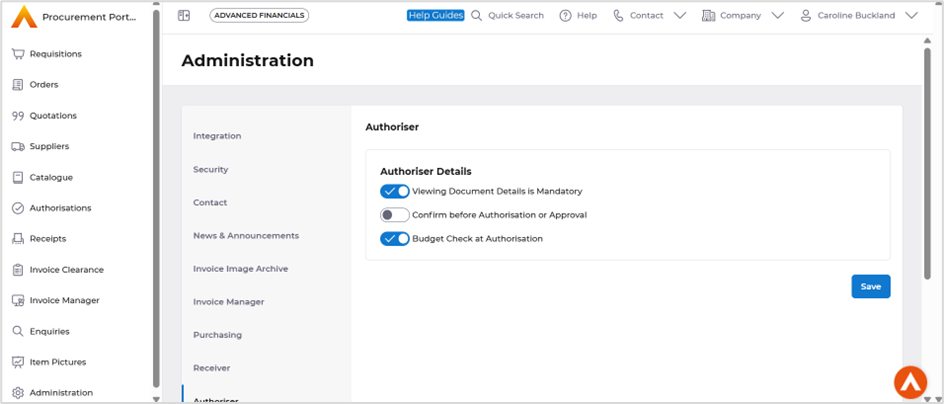
Select the Save button once complete.
When accessing the Authorisations option, select the Authorise action against a requisition.
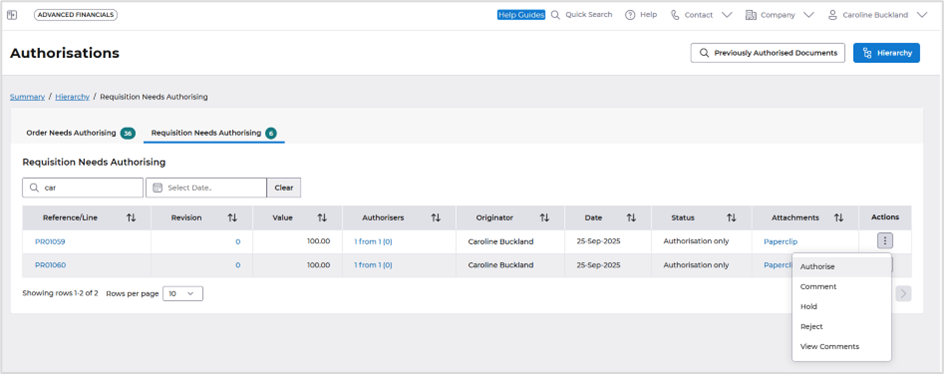
Depending on your settings, will depend on when the message appears, this could be after the selection of Authorise.
This will display, the Total Net Funds Found, Total Attempted Post Amount and the Total Overspend
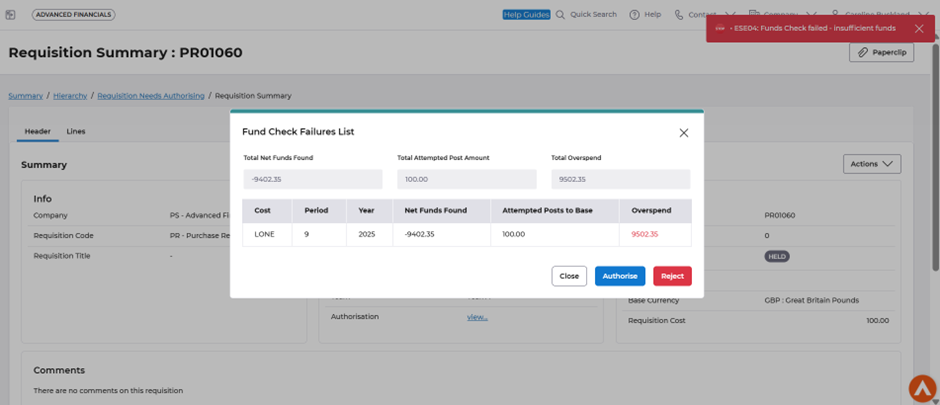
Or, if this is set on the Administrator section, as explained above ‘Viewing Document Details is Mandatory’. It will be on the requisition summary screen after selecting Authorise again to confirm the authorisation.
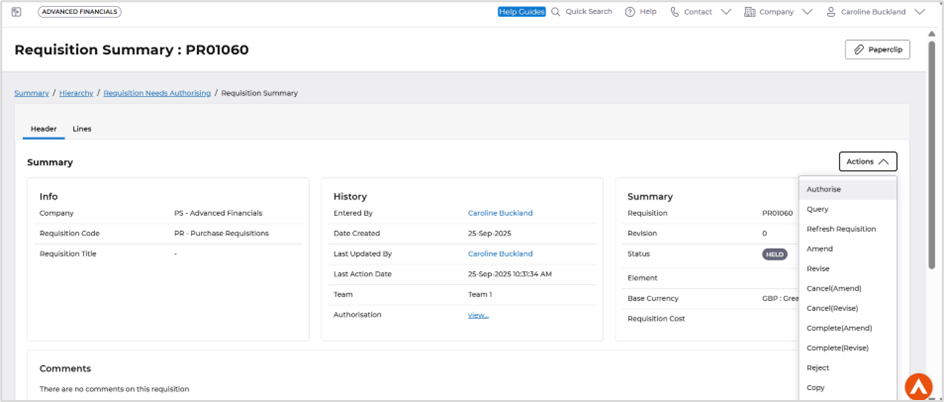
Select Close, to leave the requisition unauthorised or select Reject to reject the requisition.
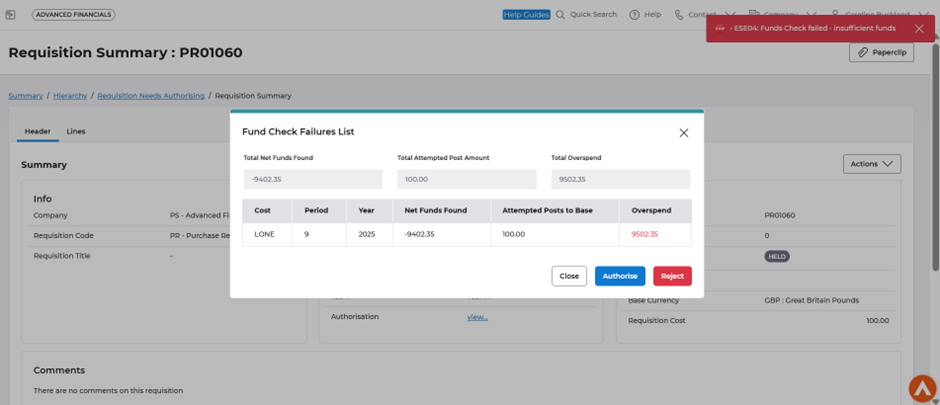
Selecting Reject will pop up a comments box. Enter any valid comments, followed by Update.
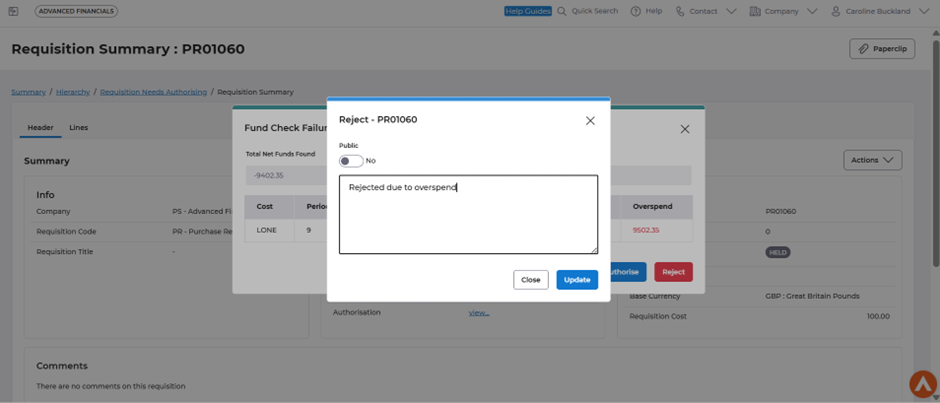
The requisition can be found in the Requisition Workbench on the Rejected tile. The user can then either amend or cancel the requisition.
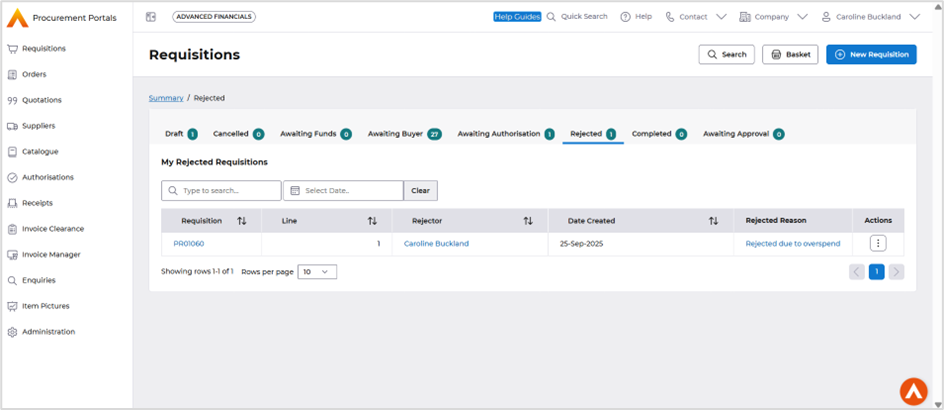
Procurement Portals available on iPad devices
Details of the change
- We are pleased to announce that our procurement portal is with iPad devices, providing an enhanced user experience for our users.
Key Details
- Improved Accessibility: This update expands our browser support, making it easier for users to access and utilise our procurement portal on their preferred browser.
Procurement Portals Reject button for Invoice approvals
Details of the change
Reject button now available for Invoices from the summary screen.
Key Details
Previously when a user authorised a document if they then decided to reject the invoice then you would have to go back to Authorisation workbench and select Reject from the action list, this made the task more time consuming with multiple click actions involved.
Example
Access the Authorisations workbench, select the Authorise option.
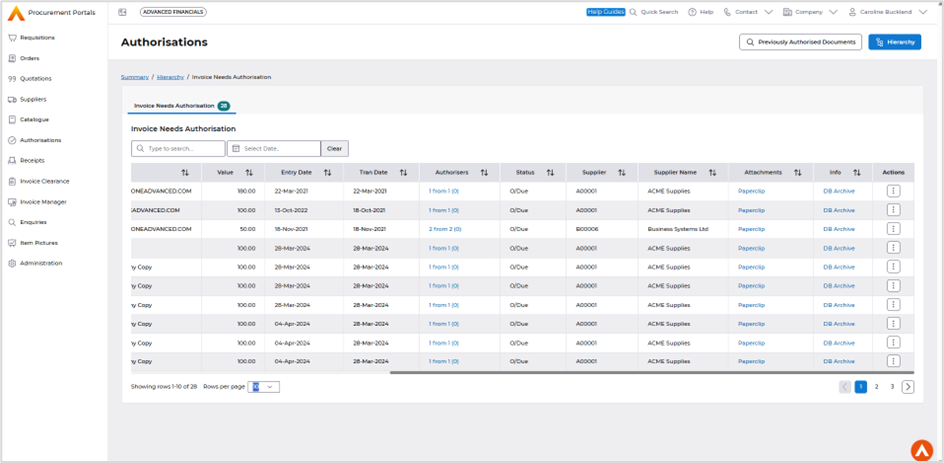
When the summary screen is displayed the Reject option is available.