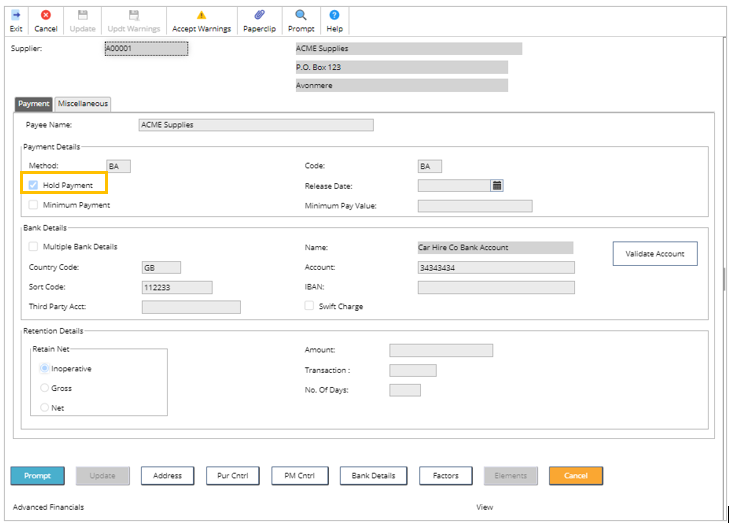Release Notes 2025
December 2025
November 2025
October 2025
September 2025
August 2025
July 2025
June 2025
May 2025
April 2025
March 2025
February 2025
January 2025
Frequently Asked Questions!
How do I access field level help?
How do I see descriptions of codes in enquiry screens?
How do I make a user have read only access
Can I copy and delete lines in data entry screens?
Out of Office
Can I run a report to view security groups against my users?
How do I stop a user posting to prior and future periods?
Delete a payment run
Changing security access to a user
User setup requires multiple screens and is complicated!
De-allocate an AP Payment
How to stop over receipting of orders
Why has my transaction not appeared on the AP Payment run?
Download Templates
Useful information to include when raising Financials cases
Prevent users posting to specific balance classes
Hints and Tips!
General Ledger - Helpful how-to guides
General Ledger Data Entry
General Ledger Enquiries
GL Enquiries - Transaction Enquiries
GL Enquiries - Balance Sheet & Profit and Loss
GL Enquiries - Account Details
Trial Balance
Period and Year End Close
General Ledger Security
Accounts Payable - Helpful how-to guides
Accounts Payable Supplier File
Accounts Payable Data Entry
Log and Invoice/Credit note
Enter a logged Invoice
Enter a non order related Invoice
Order Related Invoice
Order Related Invoices with Mismatches
Order Related Invoice - Mismatch Scenarios
Mismatch Types
Invoice and Credit Note Matching
Accounts Payable Enquiries
Accounts Payable Transaction Maintenance
Accounts Payable Payment Processing
Accounts Payable Code Tables
Accounts Payable Reports
Accounts Receivable - Helpful how-to guides
Customer Maintenance
Enquiries
Cash Allocation
Data Entry & Contracts
Student Sponsor - Education sector
Credit Control
Credit Control Overview
Customer Statements
Diary Notes
Query Management
Interest Charges
Dunning Process
Credit Control Diary
Reporting within Financials
Student Sponsor - Education Sector
Purchasing Management - Helpful how-to guides
Fixed Assets - Helpful how-to guides
Prompt File - Asset Creation
Join Prompt File Items
Fixed Assets Period End & Depreciation
Revaluation
Disposals
Relife
Reconciliation process - Helpful how-to guides
Accounts Receivable Reconciliation Reporting
Accounts Payable Reconciliation Reporting
Daily Checks
Fixed Assets Reconciliation Reporting
General Ledger Reconciliation Reporting
Purchasing Management Reconciliation Reporting
Reporting
General Ledger Reports
Accounts Payable Reports
Accounts Receivable Reports
Sales Invoicing Reports
Fixed Assets Reports
Bank Reconciliation Reports
Import Tool Kit
Procurement Portal
Procurement Portal new User Interface
Navigation
Requisitions
Orders
Authorisation
Receiver
Invoice Clearance
Portal Administration
Procurement Portal - Teams Setup
Invoice Manager
Purchase Invoice Automation (PIA)
Password Reset in Smart-Capture
Adding a New User - Smart Workflow
Resetting password - Smart Workflow
Purchase Invoice Automation
New User Interface
Release Notes 2024
December 2024
November 2024
October 2024
September 2024
August 2024
July 2024
June 2024 Release
May 2024
April 2024
March 2024
February 2024
January 2024
Release Notes - Previous years
December 2023
November 2023
October 2023
September 2023
August 2023
July 2023
June 2023
April 2023
February 2023
January 2023
November 2022
October 2022
September 2022
BPM
Request a nominal
Request a customer
Request a Sales Invoice
Request a management code
Create a Pay Request
Request a Supplier
Bring Your Own BI (BYOBI)
Collaborative Planning
Financial Reporting Consolidation
API
Contents
- All categories
- Frequently Asked Questions!
- Why has my transaction not appeared on the AP Payment run?
Why has my transaction not appeared on the AP Payment run?
 Updated
by Caroline Buckland
Updated
by Caroline Buckland
When AP Payment Processing is run, the system will select all valid Supplier and transactions on to that schedule for payment but happens when an invoice hasn't been added and if you try to add the system will tell you ‘There are no unallocated transactions.’
Access the following the menus to check.
Accounts Payable>AP Enquiries>Transactions by Supplier
Enter the Supplier number and click on OK.
Use the scroll bar to scroll to the right of the screen and locate the ‘Trans Auth Legend’ field.
To check who is the Authoriser – click on the Authorise button at the bottom of the screen.
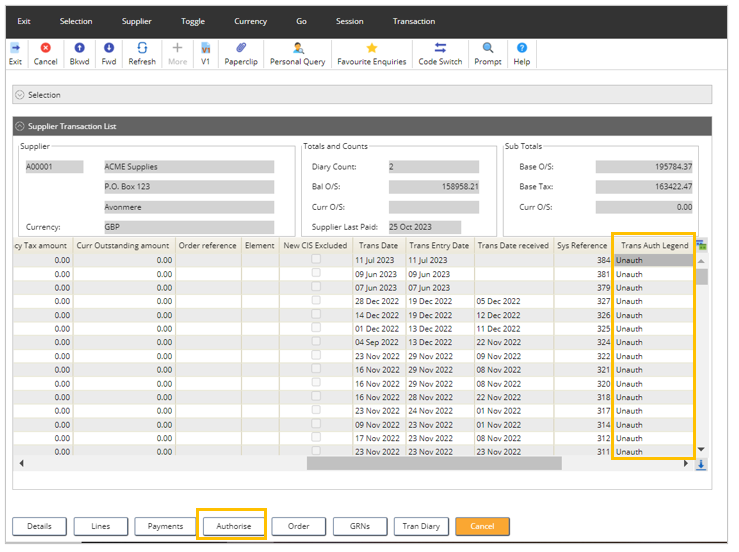
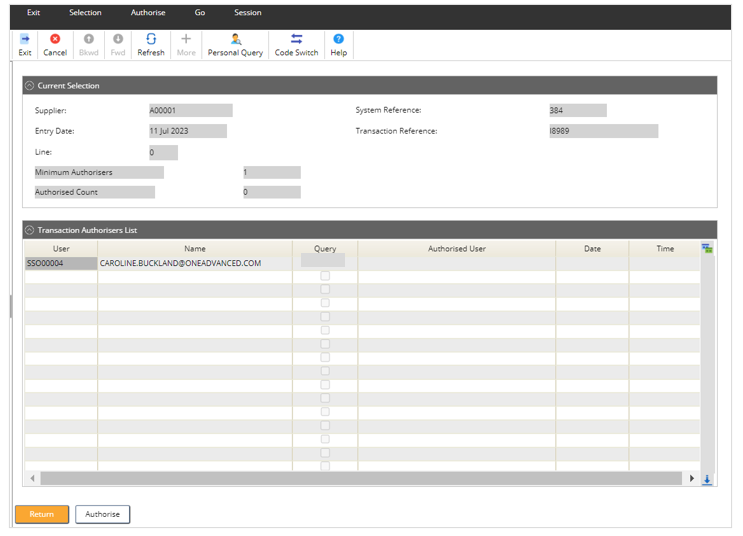
You can then chase up the authoriser and add the transactions to the payment run.
Access the Supplier Enquiries.
Accounts Payable>AP Enquiries>Transactions by Supplier
Enter the Supplier number and click on OK.
Right click against the transaction to and select Transaction Amend (you are not going to amend anything) this just checks the transaction status.
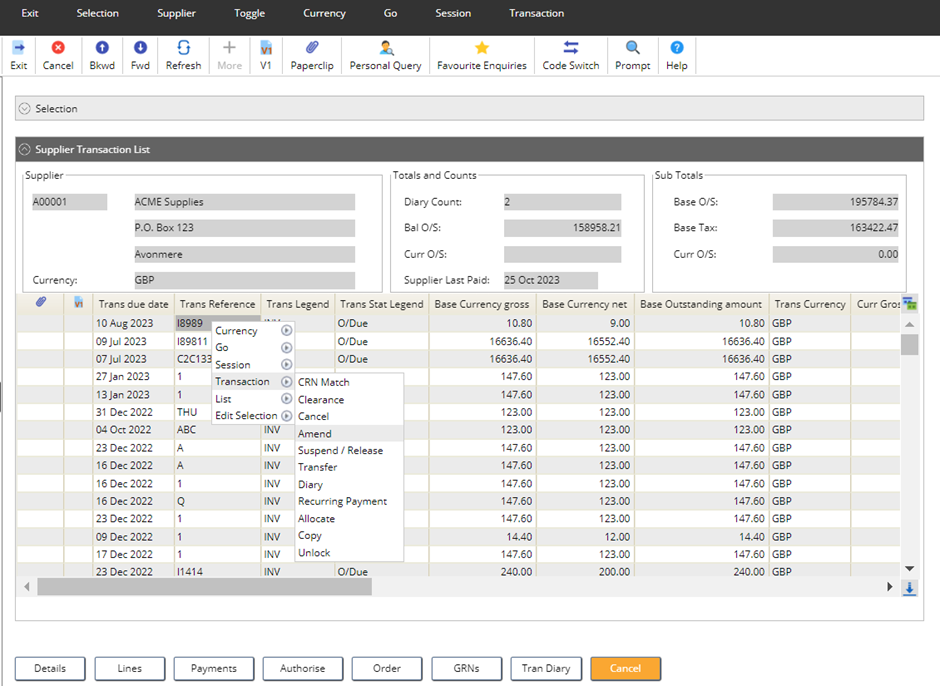
An information message will be displayed to indicate it is locked. Use the Exit icon to return to the enquiry screen.
Contact you system Administrator to unlock the transactions, they can run through all of the relevant checks to make sure it can be unlocked and it is not locked for a valid reason, i.e. it could still be processing if just authorised or updated in data entry. If you are unsure, raise a support case with Advanced.
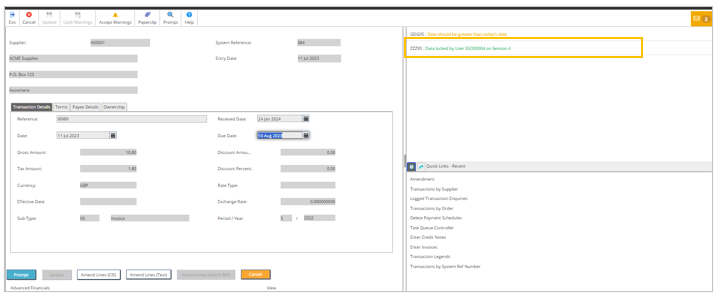
A transactions can be unlocked from the Transactions By Supplier screen, by selecting the TRANSACTION>UNLOCK action. However, great care must be taken before this action is used. Any doubt you must raise a case with Advanced.
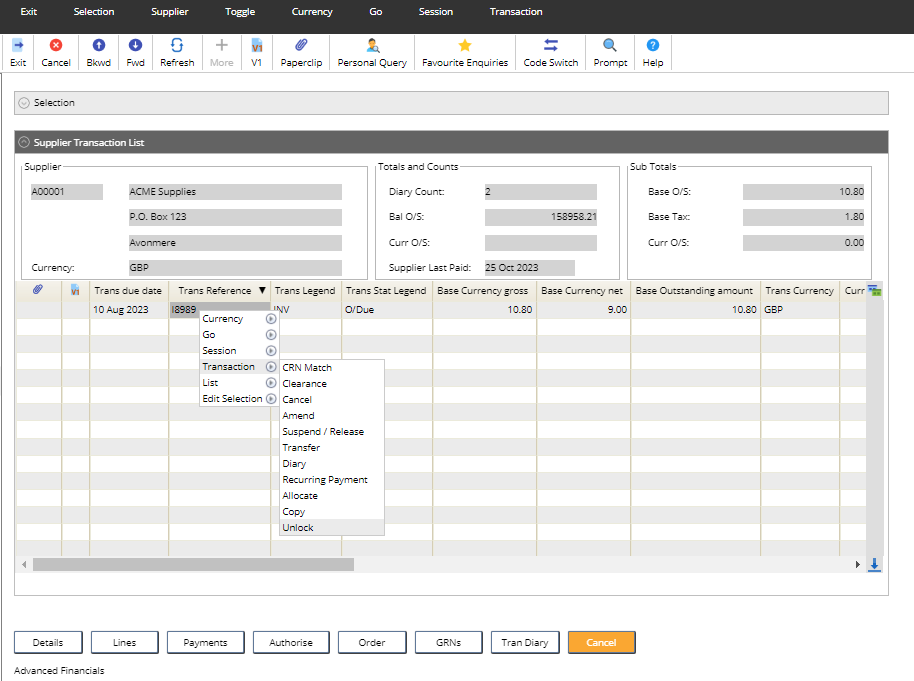
Access the following menus:
Accounts Payable>AP Processes>Transaction Maintenance>Suspend/Release
Make and entry in the selection window and click on OK. If the transaction has a Y in the Suspension Ind field, then this must be released before it can be added to the payment run.
To release the transaction, click on the Release button and select Update.
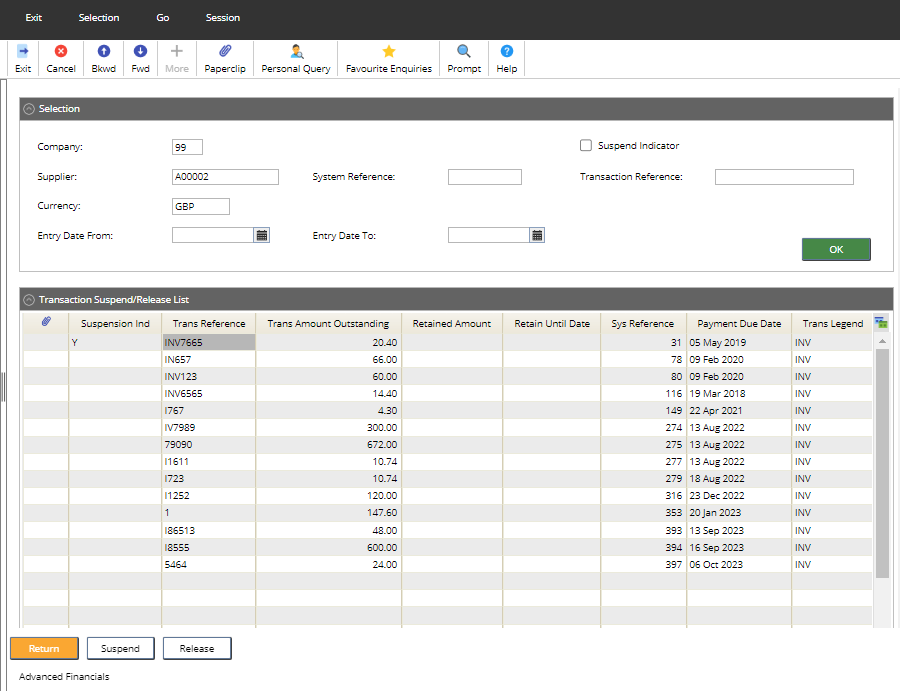
Access the following menus:
Accounts Payable>AP Processes>Suppliers>Maintain Suppliers
Enter the supplier number in the selection window and click on OK. Select the View icon.
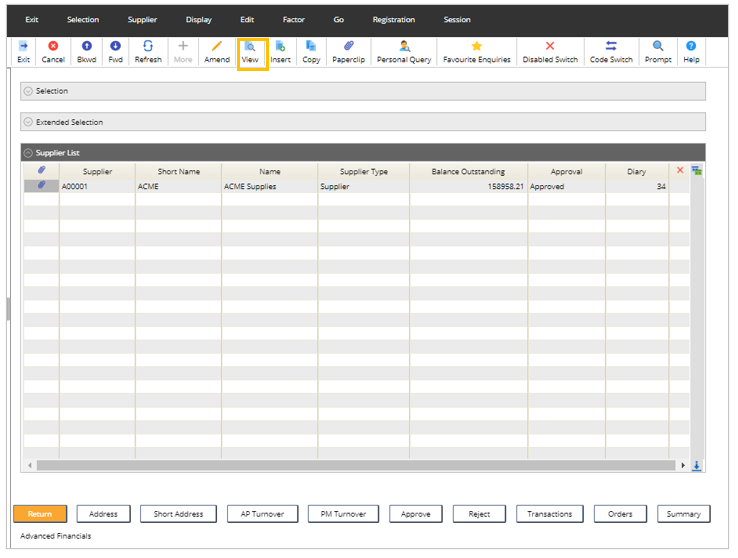
Click on the AP Cntrls button to access the Accounts Payable screen.
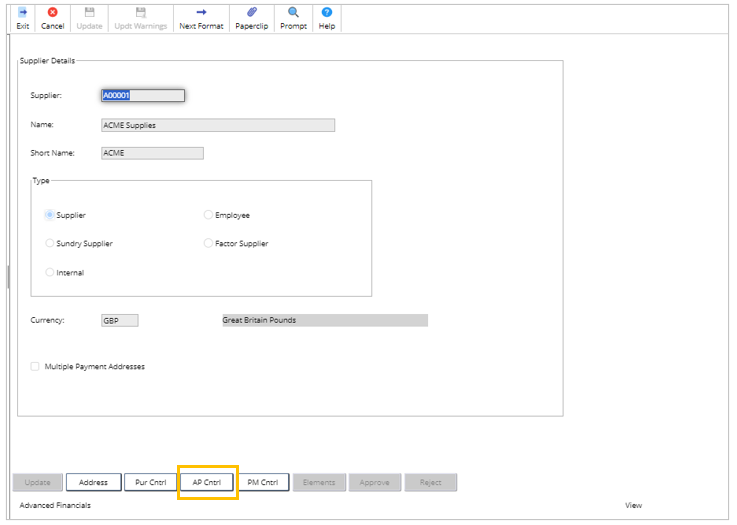
If the Hold Payment field is flagged, the supplier cannot be added to the payment schedule. Exit this screen and use the Amend action to remove the flag.